Corporate sale process
Use the best practices and increase your chances to successfully close the deal by following the corporate sale process steps.
Processing an opportunity by the corporate sale process suggests handling an opportunity by stages, starting with qualification. This may lead to creating activities and opening additional pages in Creatio. As these activities are completed, their results influence the process flow.
Process specifics:
-
All activities are displayed on the action panel at the top of the opportunity page. The responsible employee receives notifications in the notification center and can see the activities in their calendar.
-
You can perform a task directly in the action panel via the mini pages or by opening the task page.
-
You can go from one process stage to another in the order that is convenient for you. Each stage can be performed as many times as required to manage an opportunity.
-
When you advance an opportunity through stages, all uncompleted tasks of the previous stage will be canceled, while the current stage will create the needed activities regardless of whether the opportunity has already gone though this stage or not.
-
Once you advance the opportunity to the final stage, you will not be able to come back to previous stages.
You can view detailed information on the process steps in the process library.
Run corporate sale process
There are several convenient ways for you to start the corporate sales process. For example, If you start working with a new opportunity, we recommend that you run the process from the side panel or from it the command line. In this a case, the opportunity will be created while running the process. If you manually created an opportunity earlier, and now wish to continue working with it, use the corresponding command on the opportunity page.
Run a process from the side panel
-
In the
 button menu, select the Start process action (Fig. 1).
button menu, select the Start process action (Fig. 1).Fig. 1 Running a process from the side panel 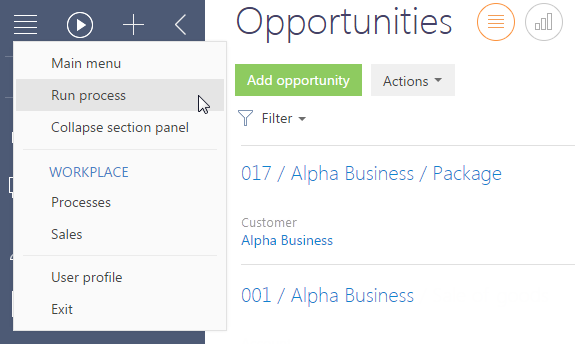
-
In the opened window, select the "Corporate sale" process and click the Start button.
As a result, the corporate sales process will start. The new opportunity page will open with a prompt to fill in in its data fields.
Run a process from the command line
To start a process:
-
Type in the "Run process" command in the command line and then continue by typing in the name of the process – "Corporate sale" (Fig. 1).
-
Press Enter on the keyboard.
Fig. 1 Running a process from the command line 
As a result, the corporate sales process will start from the qualification stage. The new opportunity page will open with a prompt to fill in its data fields.
Run corporate sale process from the opportunity page
-
Open the page of the opportunity you wish to start the corporate sales process by.
-
In the Actions button menu, select the Run corporate sales process command (Fig. 1).
Fig. 1 Starting a process from the opportunity page 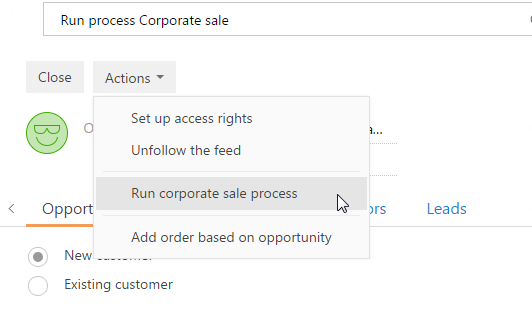
As a result the corporate sales process will be started from the stage on which the opportunity currently is.
Run a process automatically
The corporate sales process can be started automatically when a lead is transferred to the "Awaiting sale" stage. To make this happen, enable the "Run opportunity process" (StartOppBusinessProcess) system setting.
Stages of the corporate sale process
Qualification
Qualification is the first stage in the corporate sale process.
At this stage, you need to analyze and specify the customer need, assign an owner and enter all available information on the opportunity.
-
Populate the BANT data: Budget, Authority, Need, Timeframe.
-
Specify the decision maker.
-
For your sales tactics and correct it as you proceed with the opportunity.
Stage goal
The goal of this stage is to make sure that the customer has allocated a budget, that the need is well defined, the owners assigned and that there is a scheduled time to make a decision. Adjust the date and the time of presentation.
What happens in Creatio
The opportunity page opens and the following activities are created:
-
Contact the client, assess the needs, coordinate the date and time of the presentation.
-
Prepare presentation.
Next stage
The opportunity advances to the presentation stage.
Presentation
At this stage you present your company and products to the customer.
-
We highly recommend getting ready for the presentation – you can select a presentation from the knowledge base and add some relevant examples to your customer. Think about possible answers to customer questions.
-
Learn who will be present at the presentation from the customer side and study information on potential competitors.
-
Upon the presentation, contact the customer and clarify the remaining questions if any.
-
Populate the meeting data on the opportunity page as you receive more information.
Stage goal
Make your customer interested in the presentation of your company and the products you offer. Populate information about the results.
What happens in Creatio
A "presentation" activity is created.
Next stage
The opportunity advances to the "proposal" stage.
Proposal
At this stage, you prepare a commercial offer meeting the needs of the customer.
-
Adjust the date and time of presenting the offer.
-
Prepare the commercial offer in accordance with the data received at the presentation stage and during customer communication. Approve the offer inside the company.
-
Make a presentation of commercial offer.
-
Contact the client to discuss and mutually agree on the sales conditions.
-
When the customer accepts the offer, proceed to contracting.
Stage goal
Work out a commercial offer that would satisfy the customer need and advance the opportunity to contracting.
What happens in Creatio
The following activities are created:
-
Present the proposal.
-
Contact the client to obtain comments and approval of the proposal.
-
Prepare and approve the contract within the company.
Next stage
The opportunity advances to the contracting stage.
Contracting
At this stage, pass the contract over to the customer and discuss additional details and conditions. After agreements are reached and the documents are ready, sign the contract with the client.
Stage goal
Approve and sign the contract with the client.
What happens in Creatio
The following activities are created:
-
Send the contract to the client.
-
Contact the client to clarify the contract status and the date to receive comments.
-
Approve and sign the contract with the client.
After you perform the last task, the process terminates and the opportunity advances to the "Closed won" stage. At this point, you cannot change the opportunity stage any more.
Result
If the stage was successfully completed, the opportunity will have a "Closed won" status.
Process termination
The final stage is an important component of any sale, as at this stage you can determine the real amount of income and number of hours spent on the sale. Detailed information on the opportunity enables providing analytics of the won/lost opportunities and planning the sales department activity more effectively.
You can complete the corporate sales process at any stage. To do this, select one of the final stages:
-
Select " Closed won " if the opportunity was completed successfully. For example, when you signed a contract with the customer. Check if the information on the opportunity page is up to date, create an order and schedule the activities related to the customer. The responsible manager will receive a notification about the successful sale.
-
Select " Closed lost " if the opportunity was not completed successfully. The responsible manager will receive a notification about the unsuccessful sale.
You can determine the list of final stages in the Opportunity stages lookup.