Identify contacts that submit web forms
Since version 7.18.3, you can use the "Searching and creating contact" business process to identify contacts that submit forms on newly-created landing pages that involve contact creation.
Default contact identification mechanism
The process searches for matching contact details in the form submission by applying a set of the following rules, from higher to lower priority:
- Search by Full name and Email and Phone number fields.
- Search by Email and Phone number fields.
- Search by Full name and Phone number fields.
- Search by Email field.
If the lowest-priority rule yields no results, a new contact is created.
If the process identifies the contact yet the submission includes a new email or phone number, Creatio will add the new communication option to the Communication options contact detail and mark the option as valid. Creatio will update the communication options of the earliest-created contact if it finds duplicate contacts.
The process matches phone numbers as sets of digits without any additional characters. Full names are matched completely, both as combinations of first, middle, and last names and verbatim. Emails are matched verbatim.
Customize the contact identification mechanism
By default, Creatio uses the "Searching and creating contact" business process on all landing pages that involve contact creation. To customize the contact identification mechanism, edit the "Searching and creating contact" business process. Alternatively, use a different process for all or specific landing pages. To do this:
- Create a business process that has custom contact identification mechanism.
- Add the process to the Web form contact identification process lookup.
- Go to the Landing pages and web forms section → the relevant landing page record.
- Select the process in the Contact search process field.
- Click Save.
- Repeat steps 3-5 for other relevant landing pages.
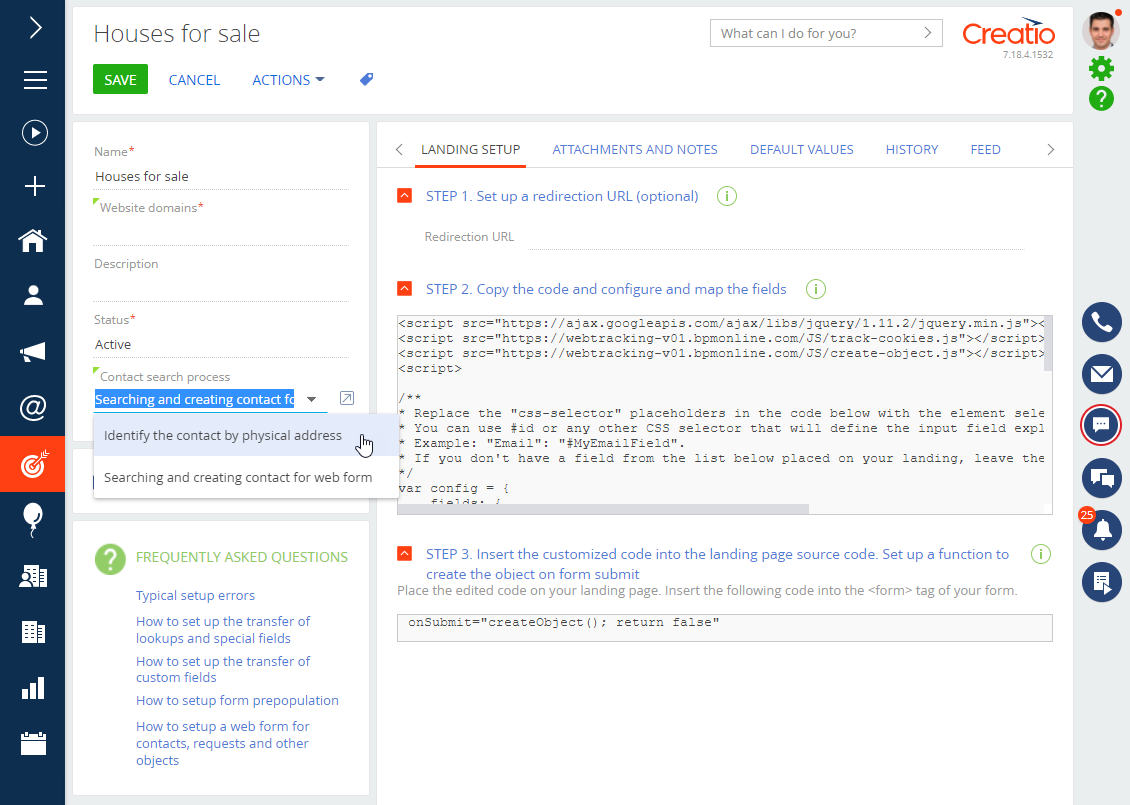
Update the contact identification mechanism
The default and custom contact identification mechanisms of landing pages set up in the earlier Creatio versions remain unchanged. To update them:
-
Customize the existing contact identification mechanism, if needed.
-
Go to the Landing pages and web forms section → the relevant landing page record.
-
Select the relevant contact identification process in the Contact search process field.
-
Replace the code snippet embedded into the landing page with the snippet in the STEP 2. Copy the code and configure and map the fields block on the Landing page setup tab.
If the form contains fields not specified in the new snippet, perform additional setup:
- Expand the snippet with additional field mappings. Learn more in a separate article: Connect your website landing page to Creatio.
- Add the corresponding columns to the Web form data table.
-
Click Save on the section record page.
See also
Integrate with landing pages and web forms
Create a landing page on your website
Connect your website landing page to Creatio