Creatio product selection enables the customer assistants to find catalog products that meet the customer faster and easier. To familiarize the customer with the selected product, provide a short description of its properties and advantages. The customer can decide if the product suits them and if they want to learn more about its features based on this information.
Set up the short product description on the product page:
- Go to the Products section and open the needed product.
- Add the product information based on the product features to the Product selection information tab (Fig. 1):
- Short description – product details that make it stand out from other products of the same category and type. The manager will see this data on the product selection page.
- Main features – a short description of the main product features. Click on the product to view this data in the additional information window.
- Advantages – advantages the product offers to the customer. Click on the product to view this data in the additional information window.
Fig. 1 A product description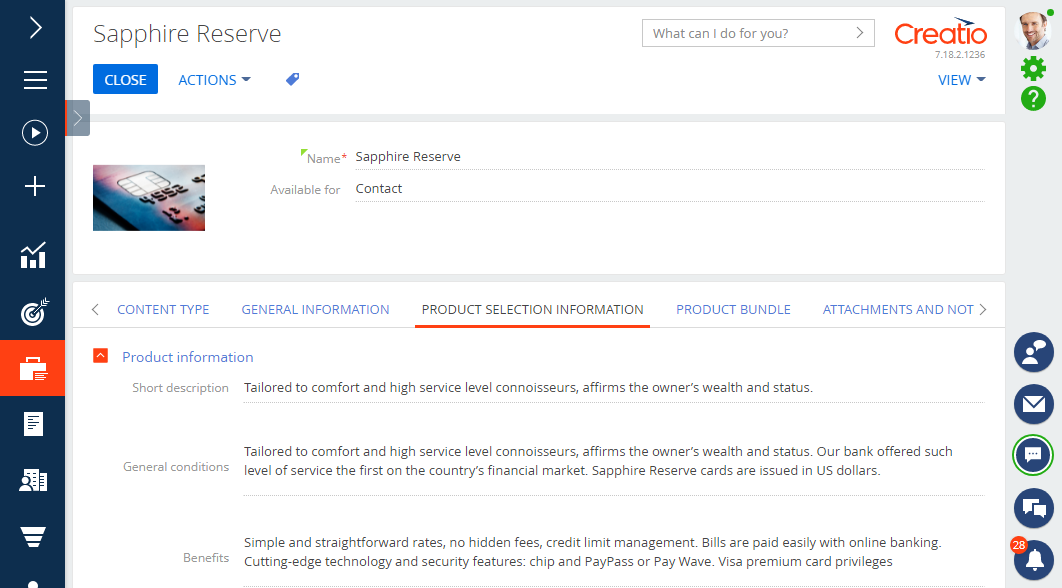
- Optionally, add a product image by clicking the
 button. This will enable the customer assistant to navigate through the products on the selection page faster.
button. This will enable the customer assistant to navigate through the products on the selection page faster. - Save the changes.
- Repeat steps 2 through 4 for all required products.
As a result, the short descriptions will be added to all relevant products. The customer assistant can use the descriptions to select products for the customer.
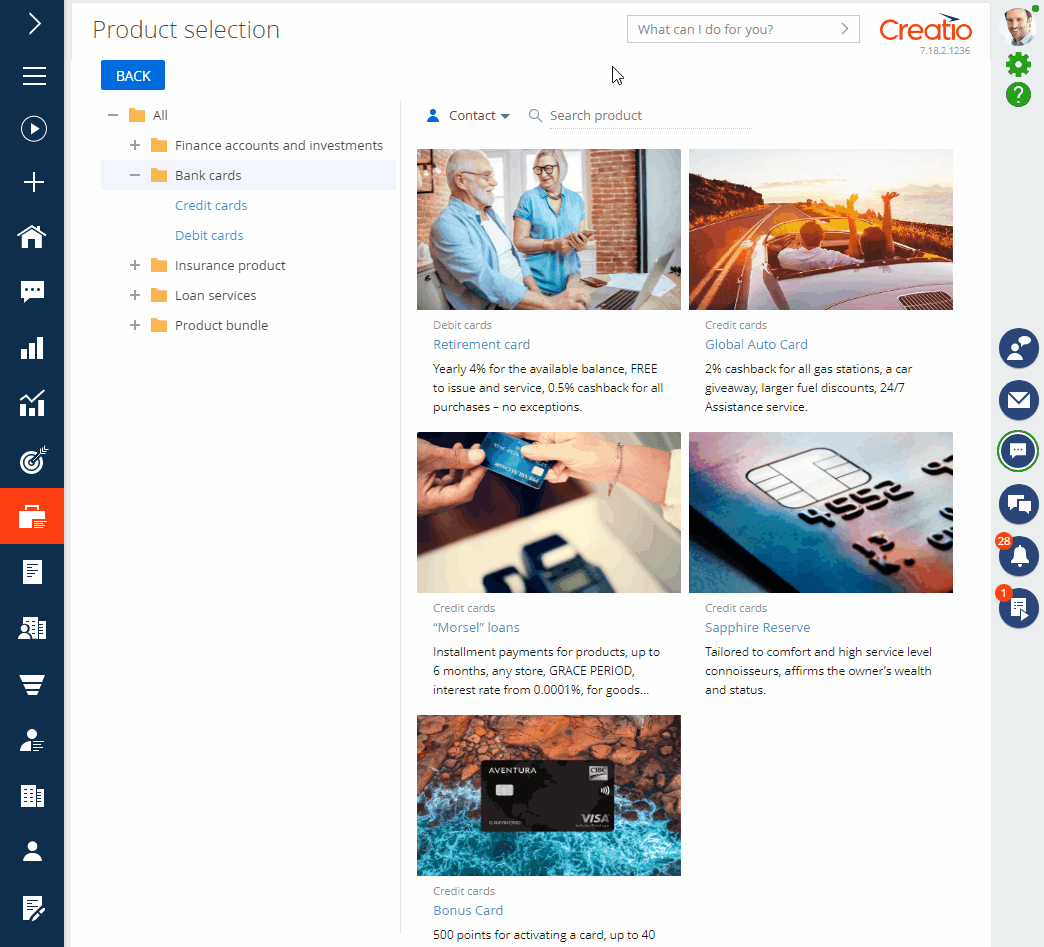
If you leave the descriptions empty, the customer assistant will see only the product titles on the product selection page.