In Creatio, you can monitor the percentage of profile data completeness for contacts and accounts, as well as track process flow using convenient visual tools. Configure how the percentage of data is calculated taking into account the nature of your business. The system will ask you to fill in the missing data for each account, contact, or opportunity page.
The system allows you to set up complete data analytics and view information grouped by owners.
Analyze profile data
The indicator on an account, contact, or opportunity page displays the percentage of profile data that is complete (Fig. 1). The profile data complete indicator is located at the top left corner of a user page.
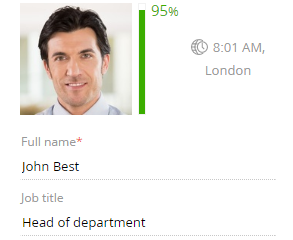
The unsatisfactory data percentage is marked red on the indicator, the satisfactory data percentage is marked yellow and the complete data percentage is of green color.
The indicator also shows the total percentage of data completeness. The indicator readings will depend on how many fields are filled in on a page. You can modify how each value item on a page will contribute to the calculation of profile data complete. For example, you can set up the calculation so that filling in the "Role" field on a contact page will add 10% to the percentage of the profile data complete.
Click the indicator to view a hint about how many fields or details should be filled in to increase the percentage displayed. If there are several unfilled items, they will be displayed in the descending order of the percentage that they add to the indicator when filled in (Fig. 2).
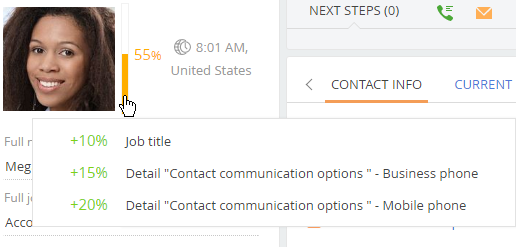
Complete data calculation settings
Creatio allows you to customize the parameters used for the calculation of the profile data. You can set up the scale to be displayed on a contact, account, or opportunity page.
The data complete calculation can be customized for the Contacts, Accounts, and Opportunities sections. The customization process is similar for all these sections.
To set up the data complete calculation for contacts or opportunities:
- Open the System Designer by clicking
in the top right corner of the application.

- Click the Lookups link in the System setup block.
- Select the Data entry compliance lookup in the list Select the lookup record and click the Open content button.
- On the opened page, select the section for which you want to configure the data complete calculation: Contacts, Accounts, or Opportunities.
- For example, let's configure the data complete calculation settings for contacts. To do this, select the Contacts record in the list and click Open.
- On the opened page, set up the scale and the parameters of the indicator.
Set up the indicator scale
The incomplete data percentage is marked red on the indicator, the satisfactory data percentage is marked yellow and the complete data percentage is of green color (Fig. 3).
To set up the profile data complete indicator, map the value ranges to incomplete, satisfactory, and complete profile data. To do this:
- Specify the upper limit of the range that maps to the incomplete profile data. This is the lowest possible value that is satisfactory. By default, it is set to “50%.”
- Specify the upper limit of the range for the satisfactory level of the profile data complete. This value will also serve as the lower limit for the “complete” level. For example, enter “80%.“
The lower limit of the incomplete data range is non-editable and always equals "0%". Similarly, the upper limit of the complete data range is non-editable and always equals "100%."
Set up indicator attributes
You can set up the indicator attributes to define how different types of entered profile data impact the profile completion percentage. For example, you can change the settings so that entering information about the contact's company will add 15% to the profile data completion.
To do this:
- Go to the Attributes detail toolbar and click the
button.

- Select the required attribute from the drop-down menu. An attribute can be:
- A field value on a page. For example, the contact role.
Numeric fields are considered filled in if they contain any value other than 0. - Information on connected tabs. For example, calls connected to a contact.
The Activities detail displays the connected "Task" type activities only. - Values for different types of detail fields.
The Addresses and Communication options tabs of contacts and accounts have different types of values to be filled in their fields. Each address type (legal, postal, etc.) and each communication option (mobile phone, email, etc.) is considered a separate attribute.
- A field value on a page. For example, the contact role.
- Specify the percentage that the attribute adds to the profile completion indicator. For example, you can set up the calculation so that specifying a mobile phone number for a contact will make the profile data 25% more complete. You can configure other attributes in the same manner. When you add a new attribute to the Data population percentage column, the maximum possible value is set by default.
When you finish the setup process, save the changes made to the Data entry compliance lookup. All indicators displaying the profile data complete are updated automatically.