To collaborate on business process design in Studio Creatio, free edition, you need to invite people to your team or join someone else's team. Business process design teams are represented with “organization accounts.”
Once you complete your registration in Studio Creatio, free edition, you will have a user account and an organization account.
- A user account is your personal account, that you use to log in to Studio Creatio, free edition.
- An organization account is designed to share business processes and collaborate during the process design. By default, every new user who registers on their own (as opposed to being invited to someone’s account) has an organization account.
There are two types of user roles in an organization account:
- Can edit. Any user who has been invited to the account by its administrator and accepted the invitation becomes the editor user. “Can edit” users can create, view, edit and delete all folders and business processes.
- Administrator. Each user who signs up on their own (without an invitation), becomes an administrator of their own organization account. In addition to all “Can edit” privileges, administrator users can rename the account, invite other users to join, or remove users from the account. An organization can have more than one administrator, but at least one administrator is required.
If one of the administrator users deletes their user account, other team members will be able to continue their work on the organization’s business processes. You cannot delete a single administrator user from an organization.
Invite users to your account
- Click
 . User invitation pop-up opens.
. User invitation pop-up opens.

- In the window that opens, enter the registration email and role of the user who you wish to invite, then click Send invitation.
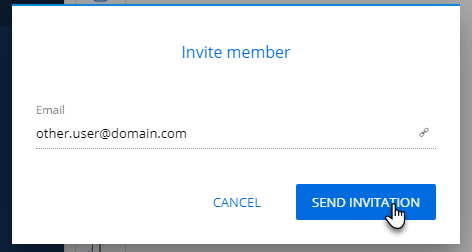
As a result, the user will be sent an invitation to sign up with Studio Creatio, free edition. The invitation will display in your organization account settings as a new user with the specified role in the “Invited” status.
If the user accepts the invitation and signs up, their state will change to “Active.”
Set up organization parameters
The users you invite to your team have access to your business processes, can edit them, document them, and exchange messages. You can manage your team on the “Manage account” page.
-
Click
 next to the organization name in the top right corner of the application. Select Manage account in the menu.
next to the organization name in the top right corner of the application. Select Manage account in the menu.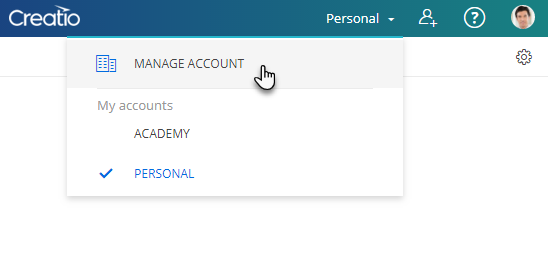
-
Account profile page opens.
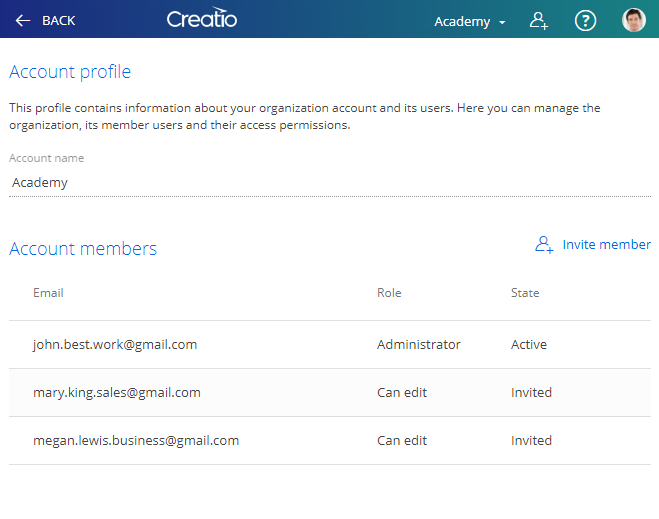
- To rename your team in Creatio studio, type in the new name in the Account name field.
- To add more users, click Invite member, specify the user emails, and the roles that should be assigned to the invited users.
- To change a user role, click
 to the right of the role name and select the needed value in the list that opens. Note that you can only change the roles of the users who accepted your invitation. You can also change a role for an administrator provided you have at least one more administrator in the organization.
to the right of the role name and select the needed value in the list that opens. Note that you can only change the roles of the users who accepted your invitation. You can also change a role for an administrator provided you have at least one more administrator in the organization. - To delete a user from your organization team, click
 .
.
All your changes are saved in real-time.