Creatio Marketplace is an online platform where users can easily find and order a ready-made solution for their business. Marketplace enables users to explore, select, and buy partner solutions.
Steps of the Marketplace app life cycle
- Find an idea for your Marketplace app. Learn more on a separate page: Concept.
- Develop the Marketplace app. Learn more on a separate page and in the developer documentation: Development, Marketplace app development.
- Publish and certify the Marketplace application. Learn more on a separate page and in the developer documentation: Publishing, Marketplace app publication, Marketplace app certification.
- Promote the Marketplace app. Learn more on a separate page: Promotion.
- Support and grow the Marketplace app. Learn more on a separate page: Support and growth.
Steps to prepare for the Marketplace app development
- Gain access to the Developer profile.
- Set up the Developer profile.
1. Get access to the Developer profile
Developer profile is a marketplace section that lets you manage apps and Marketplace services.
To get access to the Developer profile:
- Open the Developer profile registration page.
-
Log in to the Developer profile.
- If you have a single account, use its login credentials to log in to the Developer profile.
- If you do not have a single account, create it and use its login credentials to log in to the Developer profile.
As a result, you will get access to the Developer profile and be able to use tools to develop, publish, and update Creatio Marketplace apps.
2. Set up the Developer profile
Fill out the relevant information about your company in the Developer profile. This information is published as an individual page that is displayed for each of your applications in the Marketplace showcase. Enter this data before you start developing a Marketplace app.
1. Fill out the general information in the Developer profile
- Open the Creatio Marketplace website.
- Select Developer profile in the account menu of the toolbar.
- Select Profile on the properties panel.
- Go to the General info tab.
-
Fill out the Developer profile properties.
- Select the name of the company on whose behalf to publish the app on Creatio Marketplace in the Partner / Developer Name property. Required. If the developer is a private entrepreneur, specify their full name here.
- Enter the text to display on the banner of the app developer page on Creatio Marketplace in the Title (for profile page banner) property.
-
Select the information to display on the banner of the app developer page on Creatio marketplace in the Display on the profile page banner property.
Available values:
- Display nothing: display no information.
- Partner / Developer name, Title (for profile page banner), Partner / Developer name and Title (for profile page banner): display the information specified in the corresponding properties of the developer profile.
- Enter brief information about the activities and competencies of the Marketplace app developer in the About property.
- Select a continent, region, or country where the Marketplace app developer has the largest presence in the Region/Country property.
-
Fill out the following properties in the Business contacts block:
- Enter the person to contact regarding the developed Marketplace apps in the Contact person property.
- Enter the phone number of the contact person in the Phone property.
- Enter the email of the contact person in the Email property.
- Enter the address of the Marketplace app developer in the Address property.
-
Fill out the following properties in the Support contacts block:
- Enter the support phone of the Marketplace app developer in the Phone property.
- Enter the support email of the Marketplace app developer in the Email property.
- View the date when the profile of the Marketplace app developer was updated in the Update date property.
- View the employee who performed the last update of the Marketplace app developer’s profile in the Update by property.
- Upload the corporate logo of the Marketplace app developer to the Logo property. We recommend using *.png, *.gif, *.jpg images that have white background and are 200px wide.
- Enter the link to the website of the Marketplace app developer in the Website URL property.
-
Fill out the following properties in the Marketplace developer settings block:
- Enter the unique ID of the marketplace app developer in the Developer prefix property. Creatio uses the prefix in the names of custom schemas, packages, objects, and columns in the objects that inherit from base objects. This enables users to identify the functionality created by the Marketplace app developer. Can contain Latin characters and digits. Must be from 3 to 15 characters long.
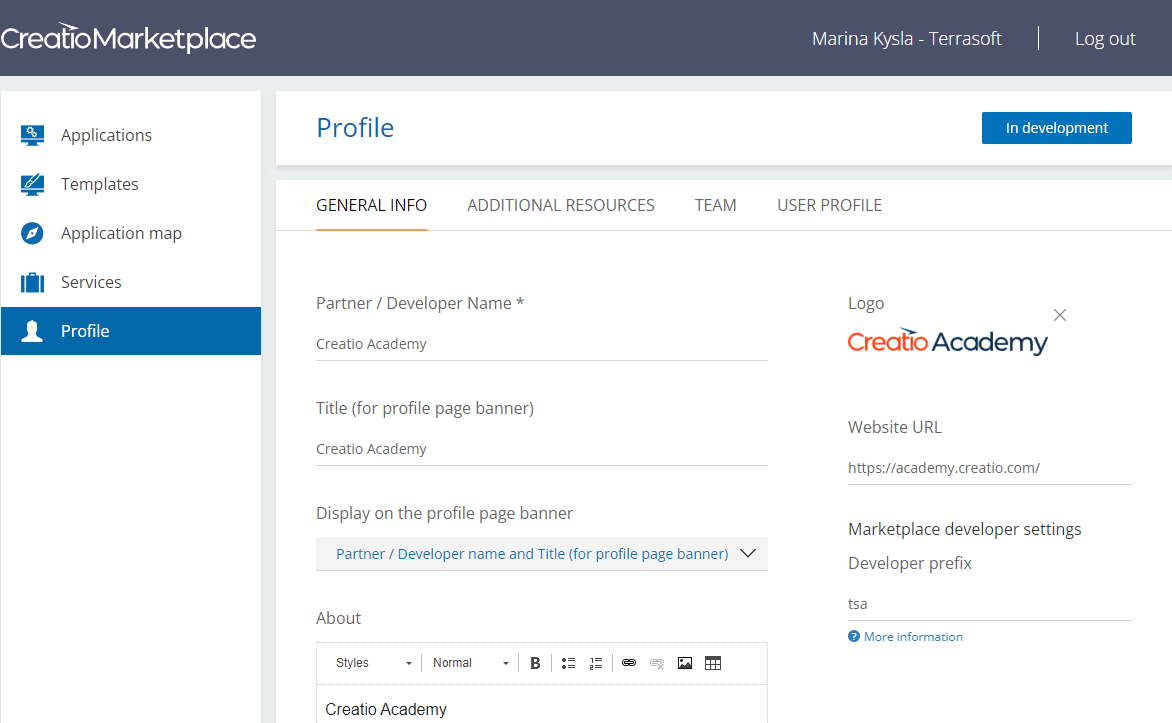
- Click Save to save the changes without sending the Developer profile settings to the Creatio Marketplace support for verification.
- Click Send for verification to send the Developer profile settings to the Creatio Marketplace support for verification.
2. Fill out the information about additional Developer profile resources
- Open the Creatio Marketplace website.
- Select Developer profile in the account menu of the toolbar.
- Select Profile on the properties panel.
- Go to the Additional resources tab.
-
Fill out the properties of additional developer resources.
- Upload a background image to display on the Creatio Marketplace page of the Marketplace app developer to the Page Banner property. We recommend using *.png, *.gif, *.jpg images.
- Upload a presentation of the Marketplace app developer to the Upload Presentation property. We recommend using *.txt, *.pdf, *.doc, *.docx files.
-
Fill out the following properties in the Photo block:
- Upload images to display on the Creatio Marketplace page of the Marketplace app developer to the Add a new file property. We recommend using *.png, *.gif, *.jpg images.
- Enter a link to an external (for example, YouTube) video about the Marketplace app developer to the Video property.
3. Invite employees to collaborate on Marketplace app development
- Open the Creatio Marketplace website.
- Select Developer profile in the account menu of the toolbar.
- Select Profile on the properties panel.
- Go to the Team tab. The Developer profile moderator is a person specified on the Team tab.
-
Invite other employees to collaborate on Marketplace applications.
- Enter the email of the developer company employee in the Invite a new team member field. An invitation to collaborate on Marketplace app development will be sent to this email. The employee must click the link to confirm their participation in joint Marketplace app development.
- Click Send to send the invitation.
