1. Connect the repository of the SVN version control system
If you have already connected the repository of the SVN version control system to Creatio, proceed to step 2. Ensure Creatio applies changes automatically.
To connect the repository of the SVN version control system to Creatio:
- Go to the Configuration section.
- Select Open list of repositories in the SVN repositories group of the action menu.
- Click Add and fill out the repository properties:
- Name is the repository name. Required.
- SVN storage address is the SVN repository address. Required.
- Login is the login of the SVN repository user.
- Password is the password of the SVN repository user.
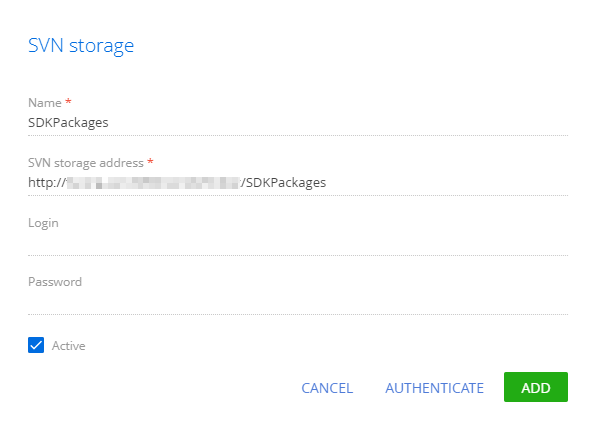
- Click Authenticate and authorize in the SVN repository.
This will connect the repository of the SVN version control system to Creatio. Learn more about how to manage SVN using the built-in Creatio tools in a separate article: Version control in Creatio IDE.
2. Ensure Creatio applies changes automatically
Creatio can apply changes automatically after the transfer.
To ensure Creatio applies changes automatically, set the <appSettings> element keys to true in the ..\Terrasoft.WebApp\Web.config file:
- AutoUpdateOnCommit key enables the package update from the SVN repository on package commitment. If you set the key to false and modify the package schemas, then try to commit the package to the repository, Creatio will warn you that an update is required.
- AutoUpdateDBStructure key enables the database structure update.
- AutoInstallSqlScript key enables the SQL scenario installation.
- AutoInstallPackageData key enables the installation of bound data.
3. Check the data binding
Before you transfer the package, make sure you bound data that must be transferred to the package. If you create a section in the Section Wizard, Creatio will bind data the section requires to get registered and operate correctly to the package automatically.
Learn more about how to bind data to a package in a separate article: Packages basics.
4. Check if you can transfer the package dependencies
You can add the dependencies on other packages to a custom package. If the package dependencies were developed by third parties, make sure you have already installed them to the Creatio instance to which to transfer the custom package. If you store the package dependencies in an available SVN repository, Creatio will install them automatically.
Learn more about the package dependencies in a separate article: Packages basics.
5. Install a package from the SVN repository
Learn more about how to install a package from the SVN repository in a separate article: Version control in Creatio IDE.