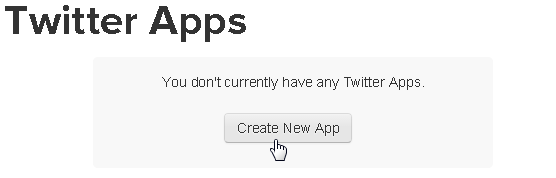
Setting up bpm’online Twitter integration
Setting up the bpm’online application on twitter is done in several steps:
• Setting up the bpm’online account in Twitter
• Entering Twitter key into bpm’online
• Configuring Twitter accounts in bpm’online
Attention!
First two steps must be performed once by the system administrator.
Setting up the bpm’online account in Twitter
To set up the bpm’online account in Twitter:
1. Log in to Twitter.
2. Follow the https://dev.twitter.com/apps link.
3. Click the [Create a new application] button (Fig. 290).
Fig. 290 Adding an application to Twitter
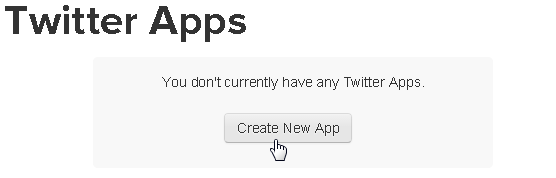
4. Fill in all the required fields.
5. In the [Callback URL] field, specify the URL address that consists of bpm’online website address and the “Twitter.aspx” code (Fig. 291).
Fig. 291 Entering the “Callback URL” address
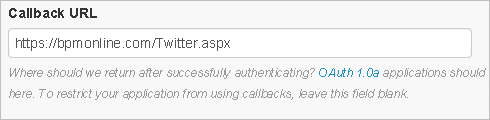
For example: https://bpm’online.com/Twitter.aspx
6. Click the [Create your Twitter application] button. As a result, the application properties page (Fig. 292) that contains the “API key” key will open. Follow the “manage API keys” link to get access to the value of the “API secret” key.
Fig. 292 Application properties page

7. As a result, the window that contains both keys (“API key” and “API secret”) (Fig. 293) needed for registering the application on Twitter will open.
Fig. 293 Application registration keys for Twitter
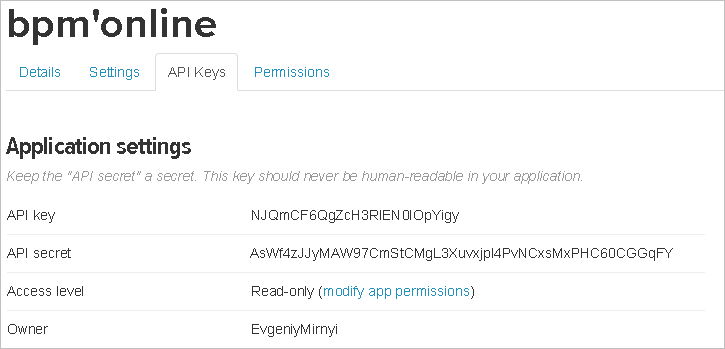
Entering Twitter key into bpm’online
The keys (Fig. 293) generated when registering the application must be entered into bpm’online as the values of the system settings included in the “Integration with external resources” folder:
• In the [Twitter access key] field, enter the “API key” key.
• In the [Twitter secret access key] field, enter the “API secret” key.
Configuring Twitter accounts in bpm’online
To configure Twitter accounts in bpm’online:
1. Open the user profile page by clicking the [Profile] button of the application home page.
2. Click the [Accounts in external resources] button.
3. On the opened page, click the [Add] button and select the [Twitter] account from the menu.
4. On the opened page, log in using your Twitter account.
As a result, bpm’online will use the specified account to search information about Twitter contacts.
See also
• Setting up bpm’online Facebook integration