 button in the tools panel that appears. Select the "URL" unsubscribe macro and then click the [Select] button (Fig. 134).
button in the tools panel that appears. Select the "URL" unsubscribe macro and then click the [Select] button (Fig. 134).How to set up an unsubscribe link in your bulk emails
Adding an unsubscribe link in each email is important for keeping a good reputation with your email account and successful email delivery. Emails that do not contain unsubscribe links can be blocked by your email provider.
After clicking an unsubscribe link, the recipient is redirected to the default unsubscribe page in bpm'online or to your own unsubscribe page. Before the unsubscribe page is shown, the recipient is automatically forwarded to bpm’online's marketing server where the information about the cancelled subscription is stored.
Contents
•How to add an unsubscribe link to a template
•How to set up an unsubscribe page
How to add an unsubscribe link to a template
There are certain aspects of unsubscribe links that depend on the method used for bulk email template creation.
You can use a default template bulk email or use any pre-configured bpm'online template by clicking the [Select from the lookup] button. These templates contain embedded unsubscribe links and enclosed text. The unsubscribe block looks as follows: "You have received this email as you are subscribed to Company Name emails. If you do not want to receive emails, click here to unsubscribe." If you use a template for your bulk email, you can personalize the unsubscribe block using the content designer.
If you create your own templates using the content designer, you need to add an unsubscribe link as a macro to your template [#Unsubscribe.URL#]. The unsubscribe link can be displayed as either a URL or a text hyperlink.
To add an unsubscribe macro as a URL:
a.Open the required email template in the content designer.
b.Set the cursor where you want to place an unsubscribe link.
c.Click the  button in the tools panel that appears. Select the "URL" unsubscribe macro and then click the [Select] button (Fig. 134).
button in the tools panel that appears. Select the "URL" unsubscribe macro and then click the [Select] button (Fig. 134).
Fig. 134 Adding an unsubscribe macro

d.Save the template.
As a result, the URL unsubscribe macro will be added to the bulk email template. When sending emails, the unsubscribe macro is converted into an unsubscribe link. For example, “http://www.mysite.com/act/unsubscribe/”.
To add a macro as a text hyperlink:
a.Open the required email template in the content designer.
b.Select the text that serves as a hyperlink to the unsubscribe page.
c.Click the  button in the toolbox that appears.
button in the toolbox that appears.
d.Specify the [#Unsubscribe.URL#] macros in the [Link] field and click [OK] (Fig. 135).
Fig. 135 Adding an unsubscribe macro as a hypertext link
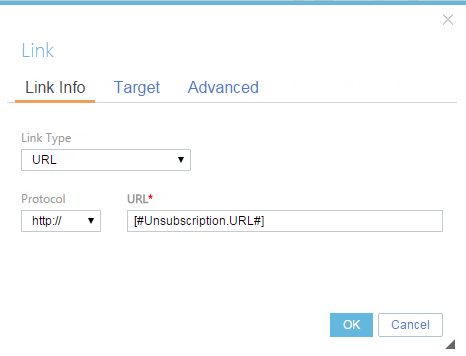
As a result, the selected text will serve as a hyperlink to the unsubscribe page.
The unsubscribe macro is added to bulk emails automatically if it is not done while creating a template. After you have finished working with the content designer, the unsubscribe block is added automatically to the bulk email. The location of the link is pre-configured and is not editable. Unsubscribe block content that is added automatically can be specified in the "HTML text for unsubscribe block" system setting using HTML. It is important that the text contains the [#Unsubscribe.URL#] macro.
You can also import templates as HTML elements into the content designer if a complicated HTML layout is used. You need to specify the unsubscribe link as a text macro [#Unsubscribe.URL#]. When sending emails, the unsubscribe macro is converted into an unsubscribe link. For example, “http://www.mysite.com/act/unsubscribe/”.
How to set up an unsubscribe page
Bpm'online has a default unsubscribe page but you can set up your own unsubscribe page on your website:
By default, the auto-generated page is used in bpm'online to redirect unsubscribes. The default bpm'online page contains the following text: "You have unsubscribed from bulk email. Your email was successfully deleted from our bulk email list."
If you have your own unsubscribe page, you need to specify the address in bpm'online. To do this, use the "Website to redirect unsubscribed" system setting in the "Emails sending" folder in the [System settings] section. Open this system setting and specify the URL of your unsubscribe page in the [Value by default] field. For example, "http://www.mysite.com/act/unsubscribe/".
See also
•How to manage subscriptions for various bulk email types