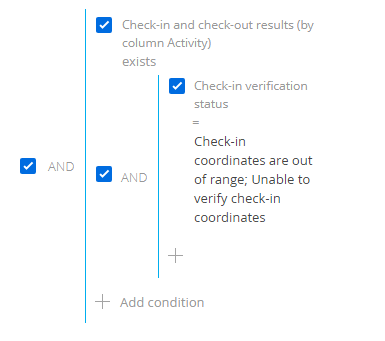Monitor check-in performance
You can control med rep’s wok by setting up the check-in performance and verification parameters during visits. Use custom details, dynamic folders, or dashboards to display check-in results.
Creatio stores detailed check-in information including the source of received coordinates and the time of receiving the coordinates from GPS. Current time is indicated for the coordinates received in real-time while the time of caching is used for the cached coordinates.
Check-in verification procedure
At check-in Creatio captures the current or cached coordinates of the latest med rep’s location and compares them to the account’s address coordinates in case of a visit to pharmacy or to the contact’s address in case of a visit to physician. The allowable discrepancy between these coordinates is specified in meters in the "Check-in verification range" system setting ("CheckInRadius" code).
The last added address marked as Primary is used for verification. The check-in is not verified if it was not possible to obtain the coordinates and if the value of the"Check-in verification range" system settings ("CheckInRadius" code) is not specified.
-
If the GPS coordinates of the med rep and the visited account or contact are in the verification range, the check-in will be verified and the status of the visit will be changed to "In progress". The "Check-in coordinates are within range" status will be displayed on the Check-in and check-out results detail.
-
In case distance between the med rep GPS coordinates and the factual check-in are out of the check-in verification range, the med rep will receive the following message: "Check-in coordinates are out of range. Would you like to save check-in results?" If this result is saved, the check-in will have the "Check-in coordinates are out of range" status.
-
If the check-in verification is not possible (the address of an account is not specified or a med rep had no Internet connection during the verification process), the med rep will receive the following message: "Unable to verify check-in coordinates. Would you like to save check-in results?" If the check-in results are saved, the check-in will have the "Unable to verify check-in coordinates" status.
Set up check-in verification
Use the following system settings to set up check-in verification:
- "Use last known location of user" ("UseMobileLastKnownLocation" code). This system setting enables a mobile device to use the latest cached sales rep’s location and save it as the check-in location if the actual check-in coordinates are unknown. This usually occurs when med reps check in inside buildings, where GPS signal may be unavailable.
Functions of working with cached coordinates are available for Android OS devices.
- "Check-in verification range" ("CheckInRadius" code). This system setting enables you to control the check-in performance by a med rep. It helps to identify the acceptable discrepancy (in meters) between the med rep’s coordinates and the actual coordinates of the check-in.
If the range value is not specified, check-in verification will not be performed.
You can add the Check-in and check-out performance result detail based on the Check-in and check-out performance result object to display the check-in results and show the columns in the detail list on Creatio primary application page.
Get check-in verification results
To track the check-in results, you can configure a dynamic folder in the Activities section, or a dashboard in the dashboards view of this section. An example of configuring the filtering conditions for all visits with unverified check-in (Fig. 1).