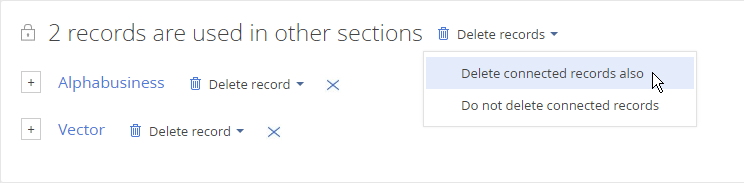Delete records
You can delete a single or multiple records. When you delete a Creatio record, you can also opt to delete or save its connected records.
Delete a record from a list
To delete a record from a list:
Select the record and press Delete (Fig. 1):
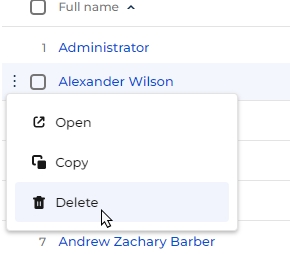
Before you can delete a record, the system asks for confirmation. Once you give your confirmation, the record will be deleted if the following conditions are met:
-
This record is not connected to other objects in the system.
-
You have sufficient permissions to delete the record (Fig. 2) If you do not have sufficient permissions to delete the record, a popup will show.

To obtain rights to delete records, please contact your system administrator.
Delete a record with connections to other Creatio objects
When you try to delete a record that is connected to other records, a notification appears. You can view the list of connected objects by clicking View details (Fig. 3).
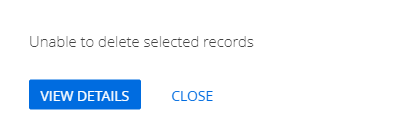
The opened page displays all objects that are connected to the record. Information on the record and connected objects is grouped in the sections in which they are contained (Fig. 4).

To view detailed information on the objects connected to the record, click the  button to the left of the section in which they are contained.
button to the left of the section in which they are contained.
After analyzing the drop-down list, you can do the following:
-
Remove the record from the list and leave it in the system. To do this, click the
 button to the right of the record name.
button to the right of the record name. -
Delete the record with all the connected objects. To do this, click Delete records → Delete connected records also. The connected objects can have their own connections that need to be handled separately.
-
Delete a record and leave the connected objects in the system. To do this, click Delete records → Do not delete connected records.
Delete multiple records
To delete multiple records:
- Select the records you want to delete (Fig. 5).
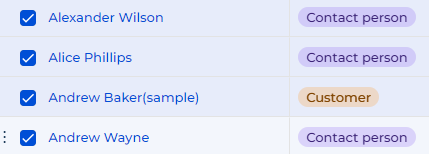
- Click Delete in the action menu on the bottom of the page (Fig. 6). A notification displays the number of successfully deleted records and the records not deleted due to their connections to other objects.

Delete multiple records with connections to other Creatio objects
- Select the records you want to delete (Fig. 7).
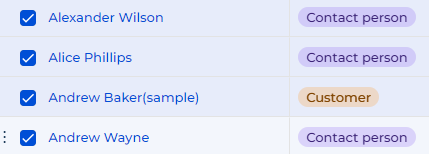
- Click Delete in the action menu on the bottom of the page (Fig. 8). A notification displays the number of successfully deleted records and the records not deleted due to their connections to other objects.

If the records you want to delete have connections, a warning will show (fig. 9).
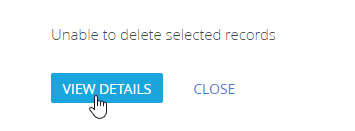
- Click Delete records → Delete connected records also (Fig. 10).