Customize colors
On the color customization page, you can change the color of the side panel in Creatio for all users (Fig. 1).
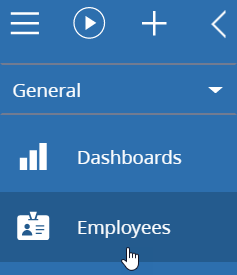
The setup procedure is as follows:
-
Open the system designer by clicking the
 button.
button. -
Click Logo customization in the Set up view block.
noteYou can customize the color only if you have the right to perform the "Access to color customization" system operation (CanManageSectionPanelColorSettings).
-
Specify the needed settings in each field:
Section panel background
Main background color of the section panel. The value is saved in the "Section panel background" system setting (SectionPanelBackgroundColor).
Text in section panel
Main color of all section headings in the section panel. The value is saved in the "Text in section panel" system setting (SectionPanelFontColor).
Selected section background
Color of the selected section area in the section panel. The value is saved in the "Selected section background" system setting (SectionPanelSelectedBackgroundColor).
Text in selected section
Heading color of the selected section in the section panel. The value is saved in the "Text in selected section" system setting (SectionPanelSelectedFontColor).
-
Click Save.
You can restore the initial color settings at any time by clicking Restore default settings.