Most drop-down lists in Creatio draw their values from “lookups.” There is also a special “lookup” type of fields, where the user can select a record from a Creatio object. The objects dedicated to storing values for a specific field are called “lookups.”
You can manage the values available in the drop-down lists and lookup fields by managing the records of the corresponding lookup objects. For example, after creating a new lookup field in your custom section via the Section Wizard, you will need to populate the lookup values in the Lookups section.
To access the list of lookups, open the Lookups section either from the Studio workplace or the System Designer.
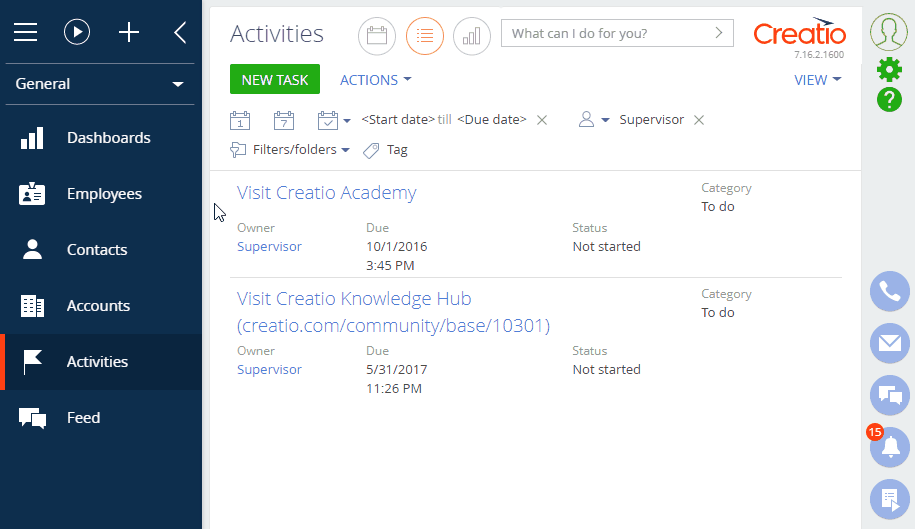
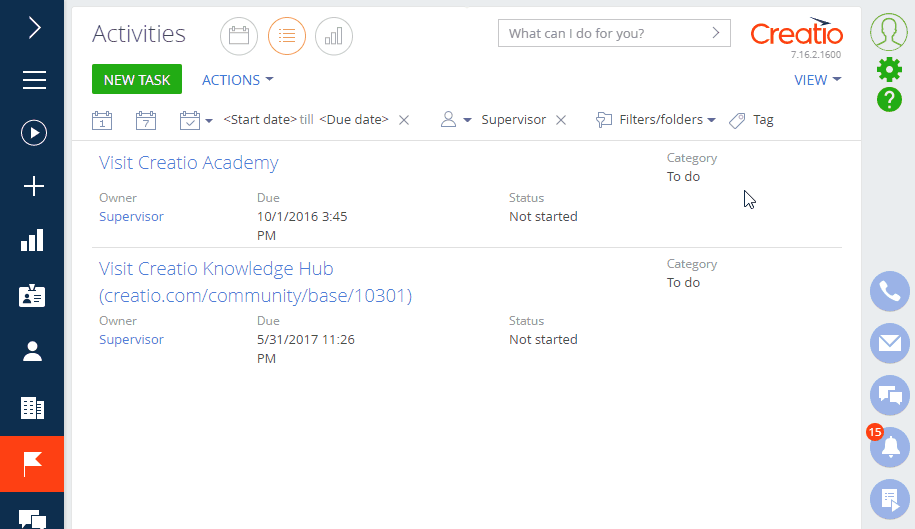
The Lookups section holds the list of registered lookups. Registering a lookup in the Lookups section enables the users to manage lookup content (records) and properties. Lookup remains functional if it is not registered in the Lookups section, however, unless the lookup object is used as a section or a detail – there is no way of editing the lookup content and properties.
To manage the records of a specific lookup, you need to locate it in the list of the lookups first. Usually, the lookup object names reflect the names of the lookup fields whose values they store. For example, the lookup that stores the values for the Category field in the Activities section is called the “Activity category.”
Use standard filters and folders to locate the needed lookup. If you cannot find the needed lookup in the Lookups section, the lookup object may not have been registered in the section yet. Read more about registering lookups in the “Create new lookups” article.
To manage the lookup records, select the needed lookup in the list and click Open content. Most standard lookups use the standard editable list to add, edit or delete the lookup records. Note that you may need to add columns to the list before managing their contents. Some lookups may have dedicated edit pages for their records.
To change the lookup name, object, or page for editing its records, click Open properties.
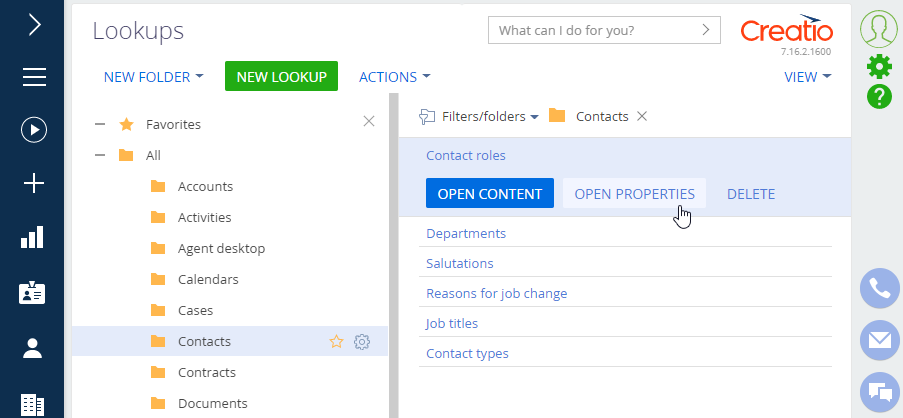
To delete a lookup from the Lookups section, click Delete. Deleting a lookup from the Lookups section does not delete the corresponding lookup object or affect the operation of the corresponding lookup fields in any way. You can always add the lookup to the Lookups section again.