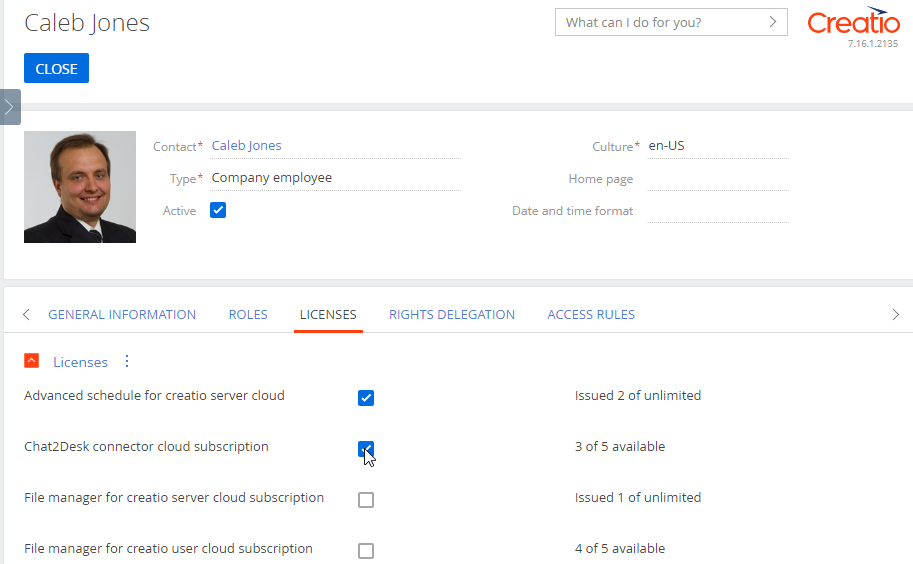When working with Creatio, you might need to manage user licenses, e.g., to distribute licenses to a new employee or recall licenses from a non-working employee.
You can use the System users section for this purpose. In the section, you can manage licenses of a single or multiple accounts.
Add a portal user account
-
Click
 to open the System Designer.
to open the System Designer. -
Under Users and administration, click License manager.
-
In the section list, select the user for distributing a license. On the Licenses tab of the user page, select the products for licensing (Fig. 1).
Similarly, you can recall the licenses.
-
Save and close the page.
As a result, the selected licenses will be distributed or recalled for the user account.
Distribute or recall licenses for multiple users
-
Click
 to open the System Designer.
to open the System Designer. -
Under Users and administration, click License manager.
-
Click Actions → Select multiple records.
-
Select the needed users in the list.
-
Click Actions → Grant licenses / Recall licenses.
-
In the window that opens, select the Creatio products for granting or recalling licenses. Select the needed checkboxes and click Select.
As a result, the selected licenses will be distributed or recalled for the selected user accounts.