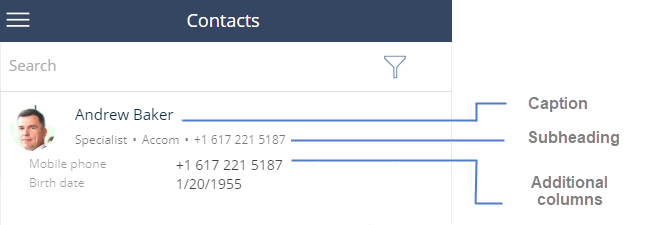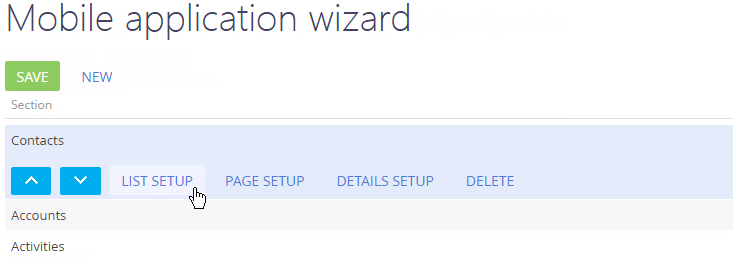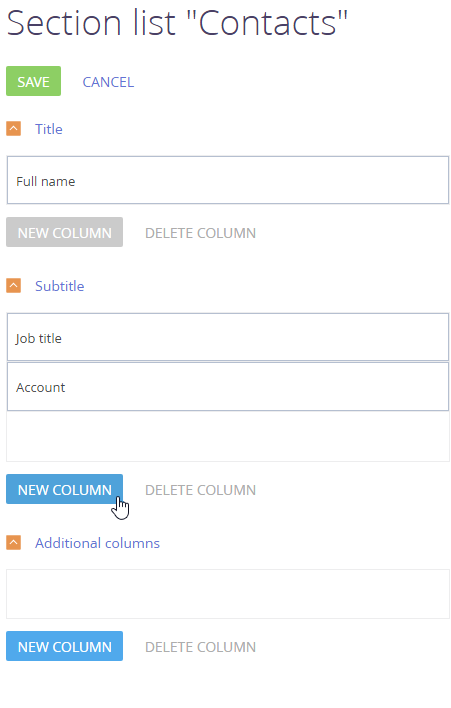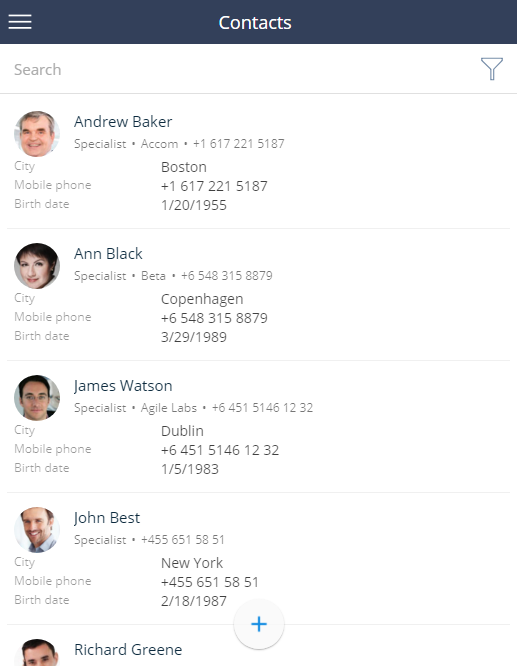Records in a mobile app list consist of three data blocks: “caption”, “subheading” and “additional columns” (Fig. 1).
The cation displays only one column by default. All the other blocks can display any data as per your settings.
A maximum of 13 lookup columns can be displayed in a list. There are no restrictions for the columns of other types.
List setup procedure
-
Open the System Designer by clicking
 .
. -
Click Mobile application wizard in the “System setup” block.
-
Select the needed section and click List setup (Fig. 1).
-
Set up the columns in the section list for the current workplace (Fig. 2).
-
Click the New column button and select a column from the list.
-
You can drag and drop columns to change their positions.
-
Click the Save button.
As a result, new data will be displayed in the section list (Fig. 3).