Creatio helps to maintain the completeness and relevance of the customer base using the data enrichment feature.
Add the contact information of an account to Creatio from open sources in a few clicks, and enrich the account data using their social profiles.
Profile enrichment includes:
- Adding the company website address and logo on a new account page. This function is performed if you select one of the suggested company names from the drop-down list when filling out the Name field of a new account record.
- Adding communication options to an account page: phone numbers, email addresses, and social network profile. This is performed automatically when you run the Enrich data action.
- Adding information from the social network public pages to an account page. Performed by the Update with social networks data action.
Enrich the account data from the open Internet sources
Use the Enrich data action to run an automatic search for account information. To run the search, click

on the record profile
To access the data enrichment function, you need to have permission for the Can enrich account data system operation.
Before running the data enrichment, make sure that the account profile contains at least the company name and website address.
As a result, Creatio will search open sources for the following account data:
- email addresses
- phone numbers
- account profiles on Twitter, LinkedIn, Google+, Youtube, Instagram, SlideShare, and Pinterest social networks.
When the search is complete, a window with a list of found communication options will open (Fig. 1).
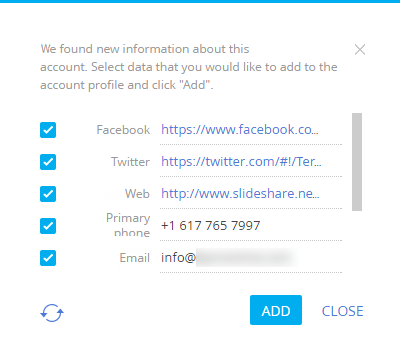
You can edit the communication options in this window. Select records that must be added to the account page and click Add. The data will be saved on the account page:
- email addresses will be saved as “Email” communication options
- phone numbers will be saved as “Primary phone” communication options
- Facebook profile pages will be saved as “Facebook” communication options
- Twitter profile pages will be saved as “Twitter” communication options
- LinkedIn, Google+, Youtube, Instagram, SlideShare, Pinterest profile pages will be saved as “Web” communication options.
To run the search again, click

in the search window. You can change the number of displayed communication options for each type.
Account data enrichment from the open Internet sources FAQ
Data enrichment cannot find account information. Why?
Data enrichment function searches account information in open sources. The list of the sources is confidential. If the search does not return any account information, please try the following:
- Ensure that the data enrichment function is properly configured in your Creatio.
- Ensure that the account name matches the corresponding company name.
- Add at least one company website in the Web field of the account page. Ensure that the specified website address is correct.
- Specify the company email.
- Check the Social links enrichment limit, Phone number enrichment limit, and Email enrichment limit system settings. Their values must not be “0.”
If the problem persists, the following may be the case:
- There is no information about the company in the open sources, or Creatio could not find the company based on the entered data. Please contact Creatio support and send a list of companies that cannot be found. We will use this information to improve the data enrichment function.
- Creatio was unable to find new information. All information obtained through data enrichment is already available in the account profile.
New Creatio versions will use more sources and better search algorithms for data enrichment.
Why does the list of found data contain invalid values?
Creatio searches information in unstructured data from open sources using AI-like algorithms that can process unclear data. As a result, the data enrichment window may contain invalid communication options. We recommend reviewing the data enrichment results before saving them in the account profile.
The data search and recognition algorithms will be perfected with each Creatio update.
How do I limit the number of records in the data enrichment window?
Open sources may contain dozens of communication options for certain companies, such as emails from different departments, branches, and offices. Use the following system settings to limit the number of different types of communication options displayed in the data enrichment window:
- Social links enrichment limit
- Phone number enrichment limit
- Email enrichment limit
By default, each limit is set to “10.”
To change the limit:
- In the system designer, open the System settings section.
- Go to the Creatio cloud services → Data enrichment folder and open the needed system setting.
- In the Default value field, enter the maximum number of communication options to display in the data enrichment window.
As a result, Creatio will limit the number of communication options of this type displayed in the data enrichment window.
Receive account information from Facebook
Integration with Facebook allows you to maintain the information about accounts stored in the system.
Run the Update with social networks data action to receive additional information about an account. To run the action, specify the Facebook account on the Communication option detail of the Creatio account page.
Connect an account to its Facebook profile
- On the account page, expand the Communication options detail and click the
button.

- If you have not used Facebook integration before, the Facebook authorization window will open after you click the
button.

- To add one more communication option with the “Facebook“ type to the existing ones, click Add → Social networks → Facebook.
- The displayed Facebook page will contain a list of public pages that meet the search criteria. You can change the search criteria or enter the link to the account page on Facebook if it is known.
- Select Facebook accounts to add to the detail (Fig. 2).
Fig. 2 – Selecting the public pages of a Creatio account
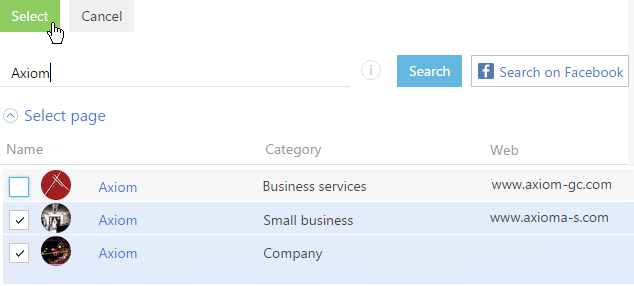
As a result, a new record with the “Facebook“ type will be added to the Communication options detail.
Populate the account page with Facebook information
- On the account page, expand the Communication option detail. Make sure that the detail contains the needed Facebook pages of the account.
- Select the Update with social networks data option from the Actions menu (Fig. 3).
Fig. 3 – Selecting the Update with social networks data action
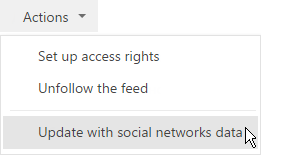
The displayed page will contain the account data stored in Creatio and the information from all Facebook public pages that are specified on the Communication options detail of the account page.
- Analyze and select the data to add to the existing account information:
- On the Communication options detail, select the communication options to be saved in Creatio. To add a phone number, specify its type, for example, “Primary phone“ or “Extension number“ (Fig. 4).
Fig. 4 – Selecting a communication option type
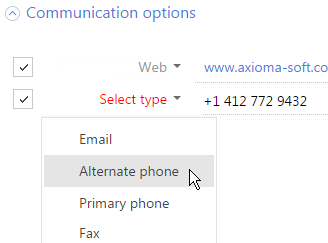
-
On the Address detail, enter the value in the Address type field. If necessary, edit the following fields: City, State/province, and Country (Fig.5). Select the addresses to be saved in Creatio.
Fig. 5 – Selecting an address type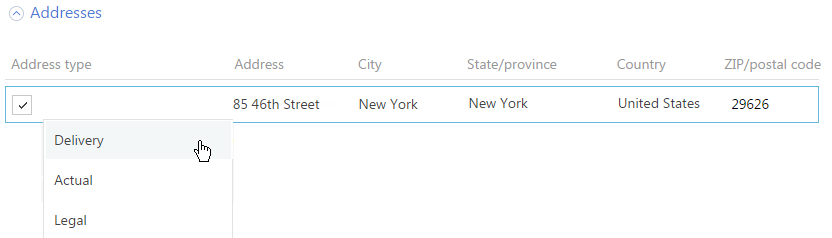
- On the Communication options detail, select the communication options to be saved in Creatio. To add a phone number, specify its type, for example, “Primary phone“ or “Extension number“ (Fig. 4).
- Edit the information on the Noteworthy events detail by specifying the event type, for example, “Company foundation day.“
- If necessary, edit the Notes detail.
- After you edit and save all the needed data from Facebook, click the Save button on the page.
As a result, the information will be added to the corresponding page details.
Fields completed in Creatio from a Facebook page
Let's review the list of fields that can be filled in in Creatio based on the data from Facebook. Fields of the public page that can be mapped to the Creatio fields are located on the About tab of the Facebook public page and are described below.
| Facebook field | Creatio field |
|---|---|
| Website | The website is saved on the Communication options detail. |
| Phone | To save a phone number, in Creatio, specify its type, for example, “Business phone“ or “Mobile phone.“ Saved on the Communication options detail. |
| Email. Saved on the Communication options detail. | |
| Start Date | The start date is saved on the Noteworthy events detail. |
| Address | The address. is saved on the Addresses detail. |
| Short Description | Notes are saved on the Attachments and notes in detail. |