Merge duplicate records in a Creatio object automatically using the Find and merge duplicates element.
The resulting record is based on the earliest-created record and populated as follows:
- The populated fields of the earliest-created record remain unchanged.
- The empty fields of the earliest-created record contain data of the latest-created record.
- The details contain data from details of all duplicate records.
Configure the duplicate search parameters in the element setup area (Fig. 1).
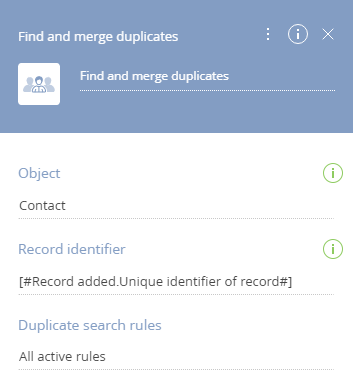
Fill out the fields using the parameter value menu:
- Specify the object to search for duplicates in the Object field. You can select only the objects that have active duplicate search rules.
- Select the ID of the record whose duplicates to search in the Record identifier field.
- Specify the search rules in the Duplicate search rules field in one of the following ways:
- Select All rules to use all active rules. Default option.
-
Select Selected rules and click the Add rule button to choose specific active rules. If you select this option but do not choose any rules, the element will revert to the All rules option after you close the setup area.
If you deactivate a duplicate search rule specified in the element, the element will no longer use it. If you deactivate all specified rules, the process that contains the element will fail to complete. You will be able to see the reason for failure in the process log.