Set up the app sections
Sections are structural components of the app that are connected to an object, list page, and one or more form pages. Section setup is crucial for end user experience with your app. Certain app templates already come with a section. You can add more sections based on new or existing objects.
Create a "Financial benefits" app based on Records & business processes template. The app template already contains a Financial benefits section. Rename the section to Payroll and add a new Benefits section.
Learn more: Manage apps.
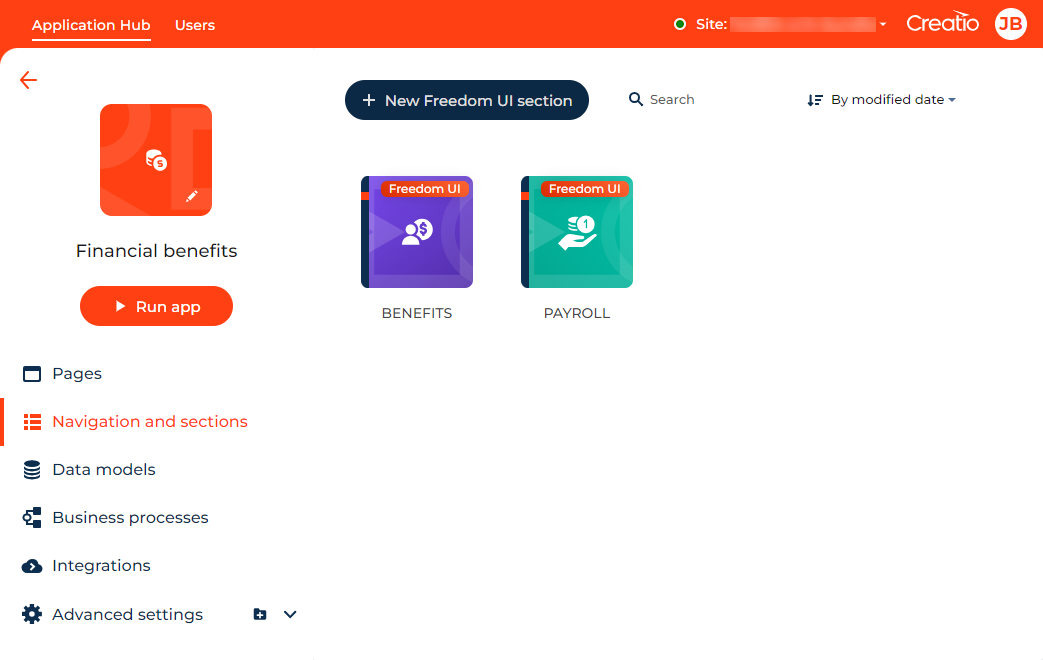
To set up the Payroll section:
- Click
 to open the System Designer.
to open the System Designer. - Go to the Application management block → Application Hub.
- Create a "Financial benefits" app based on Records & business processes template. Learn more: Manage apps.
- Click Navigation and sections.
- Select the Financial benefits section.
- Change the section color in the Select icon and color field. For this example, select light turquoise.
- Change the section icon in the Select icon and color field. For this example, select
 .
. - Enter Payroll in the Title field.
- Save the changes.
Fig. 2 Change section color and icon 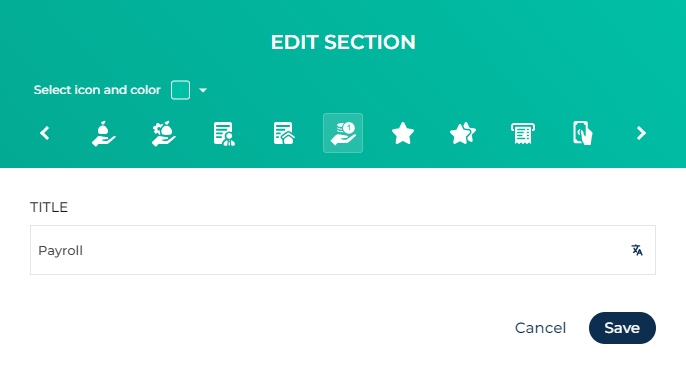
To set up the Benefits section:
- Click
 to open the System Designer.
to open the System Designer. - Go to the Application management block → Application Hub.
- Click the "Financial benefits" app tile.
- Click New Freedom UI section. This opens a window.
- Select the section color in the Select icon and color field. For this example, select dark purple.
- Select the section icon in the Select icon and color field. For this example, select
 .
. - Enter Benefits in the Title field.
- Save the changes.
As a result, Creatio will rename the Financial benefits section to Payroll and add a Benefits section as well as the corresponding section object, form page, and list page.