Create Freedom UI pages for external users
To set up Freedom UI form pages available for external users:
- Create the Freedom UI app. Instructions: Manage apps
- Set up the external page for the app object. Instructions: Set up the app UI
- Set up access permissions to the object for external users. Instructions: Object operation permissions
- Add the section to the external workplace. Instructions: Customize Portal Creatio
You can set up Freedom UI form pages available for external users for any out-of-the-box or custom portal section in an editable app using no-code tools. This can be done in multiple ways:
- Set up pages while setting up the Button Freedom UI component. Read more >>>
- Set up pages in an app data model. Read more >>>
Creatio stores the custom Freedom UI form page in the app where you created it. The page is bound to the object via the "Addon" type schema stored in the app where you bound the page to the object. The app, page, and schema must be present in the environment for the functionality to operate as intended.
Set up Freedom UI form pages for external users while setting up Freedom UI button
You can set up Freedom UI form pages for external users while setting up the Button Freedom UI component. For example, this is useful if you need to use the same list page both for main Creatio and Portal Creatio sections. To do this:
-
Click
 in the top right → Application Hub.
in the top right → Application Hub. -
Open the relevant app.
-
Open the list page.
-
Select the New button and click
 .
. -
Go to the Action block. Click
 to the right of the Which form to create? field. This opens the pages setup window (Fig. 1).
to the right of the Which form to create? field. This opens the pages setup window (Fig. 1).Fig. 1 Page setup window 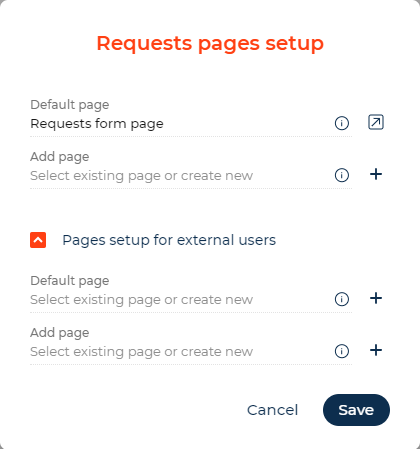
-
Take the following steps in the the Pages setup for external users block:
- Select an existing Freedom UI page in the Default page field or click
 to the right of the field to create and set up a new page.
to the right of the field to create and set up a new page. - Select an existing Freedom UI page in the Add page field or click
 to the right of the field to create and set up a new page (optional).
to the right of the field to create and set up a new page (optional).
- Select an existing Freedom UI page in the Default page field or click
-
Click Save.
-
Save the list page.
As a result, Creatio will use the specified pages to display records in Portal Creatio.
Set up Freedom UI form pages for external users in an app data model
You can set up Freedom UI form pages for external users in a data model of an editable app. For example, this is useful if you need to create a custom form page for an out-of-the-box Creatio object and the page is the only Freedom UI functionality required. To do this:
-
Click
 in the top right → Application Hub.
in the top right → Application Hub. -
Open an existing app or create a new app. Learn more: Manage apps.
-
Open the Data models tab.
-
Click the app data model connected to the relevant object.
-
Open the Pages tab → Pages setup for external users block.
-
Select an existing Freedom UI page in the Default page field or click
 to the right of the field to create and set up a new page.
to the right of the field to create and set up a new page. -
Select an existing Freedom UI page in the Add page field or click
 to the right of the field to create and set up a new page (optional).
to the right of the field to create and set up a new page (optional).Fig. 2 Set up Freedom UI form pages for external users in the data model 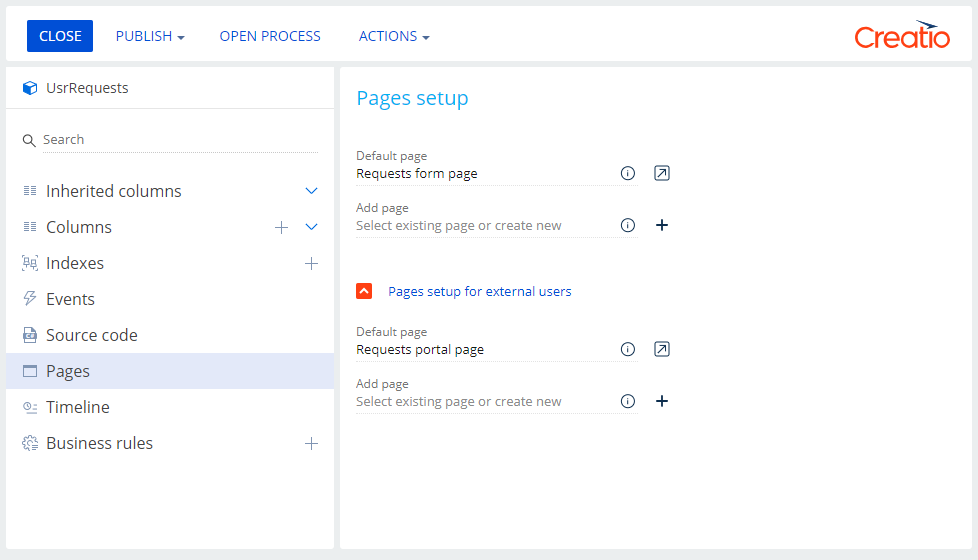
-
Click Save.
As a result, Creatio will use the specified pages to display records in Portal Creatio.
See also
Manage Portal Creatio in the main application