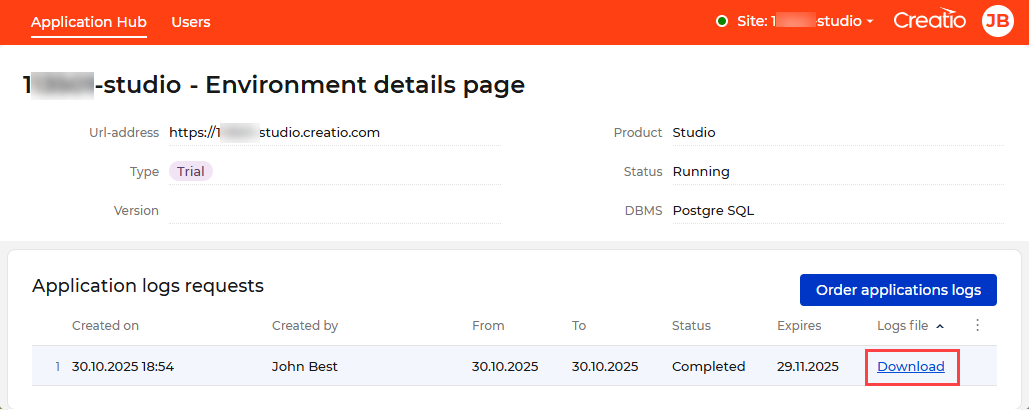ALM Portal
The Creatio ALM Portal is a centralized tool designed to streamline work with multiple Creatio instances. It provides self-service actions for environment management, real-time monitoring capabilities, and a unified workspace for collaboration across projects.
Use the ALM Portal to manage and monitor environments while developing and testing apps of any complexity in the No-Code Designer. You can access the ALM Portal at studio.creatio.com.
This tool enables efficient team collaboration during application setup and testing. Every team member can view the active environments and access implemented solutions in real time.
Once you complete your registration with the ALM Portal, you will have a user account and an organization account.
The ALM Portal functionality varies depending on your Creatio deployment. The trial websites have access to the full ALM Portal functionality described in this article. Creatio cloud users need to contact Creatio support to enable the complete ALM Portal Cloud feature set. In Creatio on-site, the ALM Portal displays the applications of a specific environment only, without the ability to switch between environments, invite users, deploy apps, or manage the profile.
-
A user account is required to log in to the ALM Portal and environments.
-
An organization account is required to share apps and collaborate on them with coworkers. By default, every new user who registers on their own (as opposed to following an invite link in the email) has an organization account. To collaborate in the ALM Portal, invite team members. Set the team member permissions using the following roles:
- Administrator has full access to company environments and permissions to manage them. In addition to the edit privileges, an administrator can invite other users for collaboration or remove users from the organization. An organization can have more than one administrator, but at least one administrator is required.
- Developer has full access to development and testing environments, as well as trials ordered by the organization’s employees. An organization can have more than one developer.
If one of the administrators deletes their user account, other team members can continue working on the apps of the organization. The last remaining administrator user cannot be deleted from an organization.
Invite team members
- Click Add user in the Users menu (Fig. 1).

-
Click Add user. This opens the user invitation page.
-
Enter the email and role of the user to invite for collaboration and click Invite on the page.
Fig. 2 Invite a user 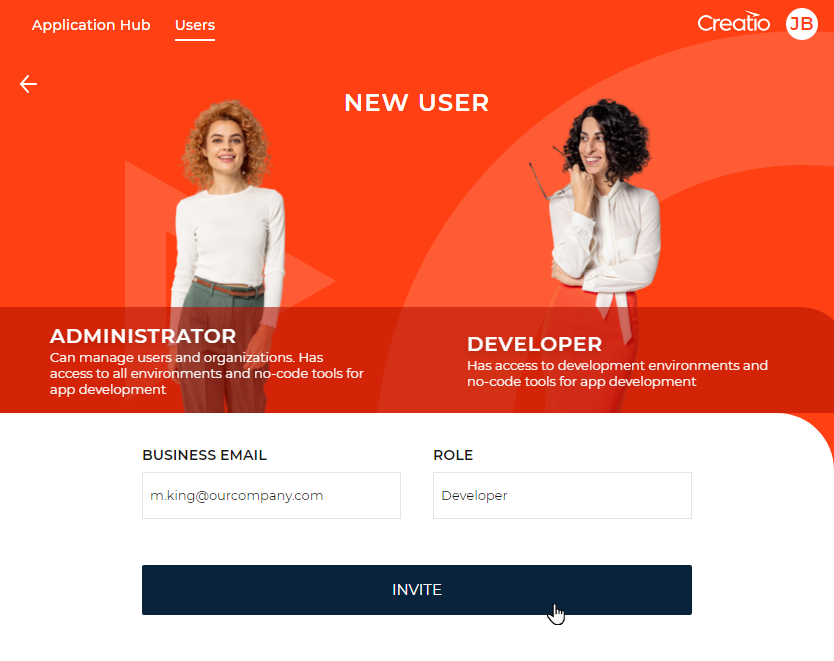
As a result, Creatio will send an ALM Portal invite to the specified email address. The invited user will appear in the Users menu with the specified role and "Invited" status.
If the user accepts the invitation and signs up, their status changes to "Active."
You can only invite users that do not have an ALM Portal account yet.
You can manage users in the Users menu if you have administrator permissions.
If the user status is "Invited," you can cancel or resend the invite, as well as edit the user data, such as their role. To select an action, hover over the row that has the relevant user, click  , and select the needed item.
, and select the needed item.
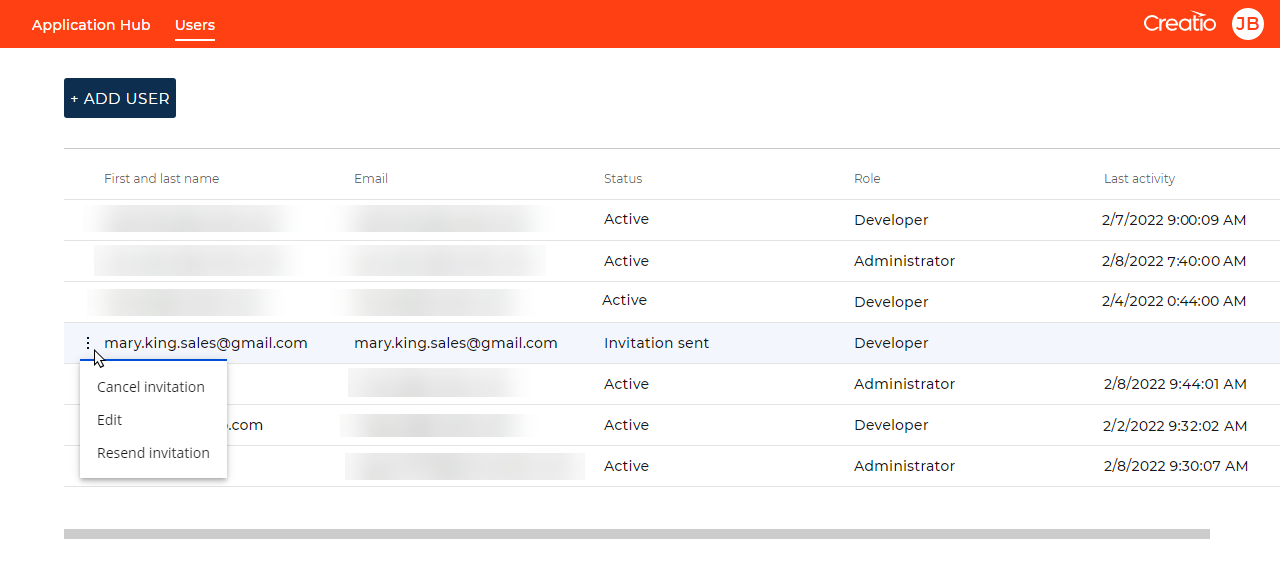
If you want to edit user data, select Edit. This opens a page.
Enter new data and click Save on the page that opens.
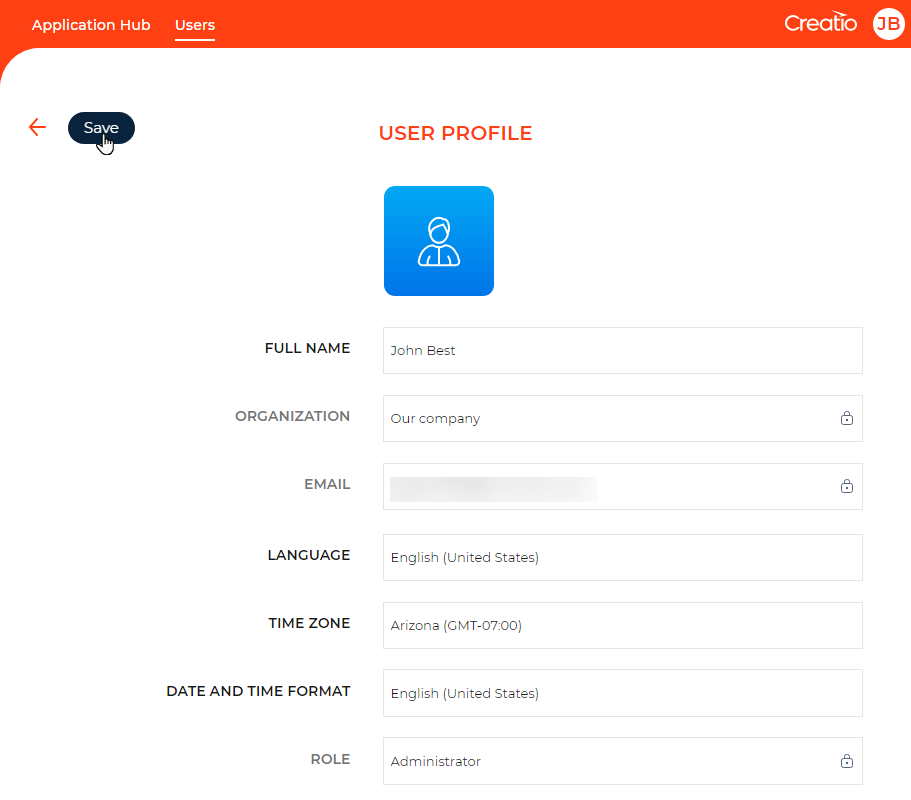
You can activate or edit the profile of inactive users in the  button menu.
button menu.
Select an operating environment
The ALM Portal contains a unified library of your company’s environments. Use the library to organize site customization efforts.
To view the list of available environments, click the menu in the top right (Fig. 5).

The list of environments displays both current cloud environments of your company and trials ordered by the organization participants. Creatio displays the current status of each environment using the icon to the left of the environment.
You can switch between the environments of your organization without repeated log in. This is achieved with Creatio ID functionality based on the SSO mechanism. After you sign up with the ALM Portal, you can open any site of your organization so long as you have permissions to access the site. When you log in to the site, Creatio automatically adds a user account linked to the main account in the ALM Portal.
You can select the environment and proceed to manage its apps, the environment itself, or open the configuration (Fig. 6).
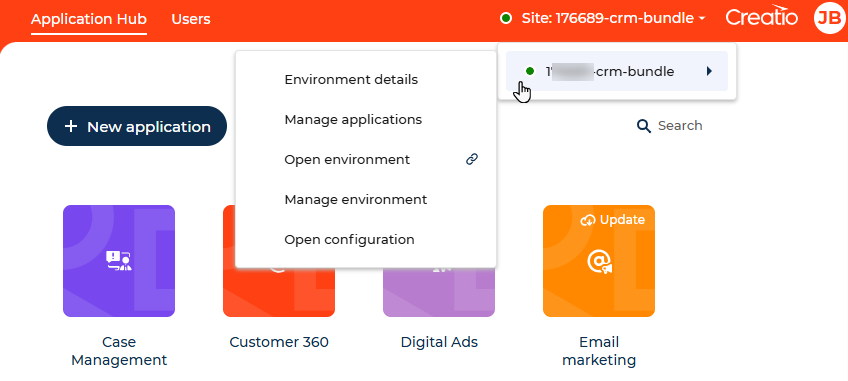
Get application logs for the environment
You can request application logs for a specific environment directly from the ALM Portal. This helps track system events, investigate errors, and review performance activity within a defined time range.
To request application logs:
- Select the required environment → Environment details. This opens the environment details page where you can check most important information about environment and perform self-service actions, like getting application logs.
- Click the Order applications logs button.
- Click Order to submit the request.
As a result, the request will appear in the Application logs requests expanded list, where you can track its creation date, creator, range, and status. Fetching logs is an asynchronous action and can take nearly 15 minutes. Once the logs are ready, the link for logs download will appear and the status of your request will change to "Completed". Additionally, you will get an email notification.