Create new lookups
The procedure for adding custom lookups depends on whether Creatio already contains an object which needs to be linked to the lookup or not.
- If the lookup object does not yet exist, it will be created and registered automatically by the Section Wizard when you add a new lookup field to a page and save your changes. In this case, you may need to go to the Lookups section and populate the lookup with records.
- If the lookup object already exists, you need to register a corresponding new lookup in the Lookups section to be able to manage its records.
Creating lookups via Section Wizard
A lookup is created automatically upon selecting the Add new lookup option when you add a new lookup field in Section Wizard.
The Requests custom section has been configured in Creatio. Add a field displaying the request type to the request page. The field will be populated from a lookup.
To implement the case:
-
In the Requests section, open a record and click the View → Open section wizard.
-
Set up the necessary field in page designer:
-
On the left side of the page, select the Lookup column in the New column selection area and drag it to the record page.
-
In the opened window, populate the required fields. If you want your lookup field to be required, select the Is required checkbox.
noteDetailed information about "Lookup" column parameters is available in a separate article.
-
In the Lookup field group, select the Add new lookup option and specify the title and name of the lookup you want to create (Fig. 1). The Title field corresponds to the lookup title in Creatio and the object title, while the Name field corresponds to the object name and table name in the database.
Fig. 1 Creating a new lookup 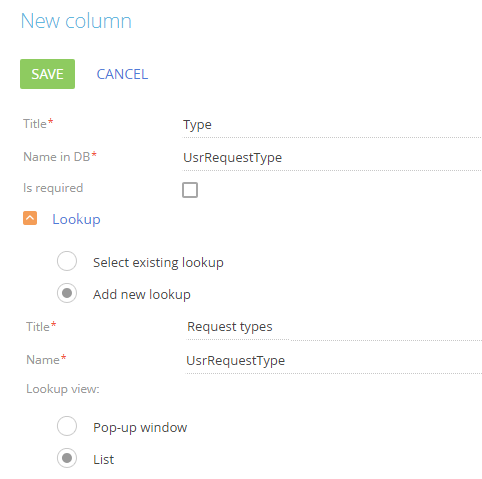
-
-
Click the Save button.
-
Save the changes in the section wizard.
As a result, after you save the changes in section wizard, the created lookup will automatically be registered in Creatio and bound to the package where the wizard saves changes.
After that, you need to populate the lookup and specify the request types. To do this:
-
Open system designer by clicking the
 button in the left top corner of the application and select the Lookups link in the System setup block.
button in the left top corner of the application and select the Lookups link in the System setup block. -
Find the created Request types lookup via the quick filter by title and open its content.
-
To create the request types in the lookup, click the New button (Fig. 2).
Fig. 2 The Request types lookup population 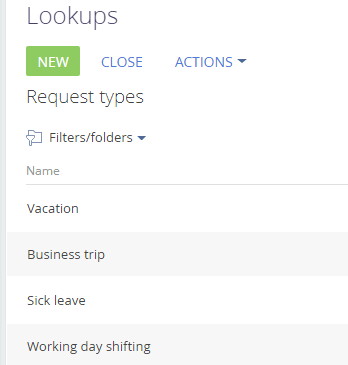
As a result, you will be able to use the lookup information from the created Request types lookup when populating the Type field on the request page (Fig. 3).
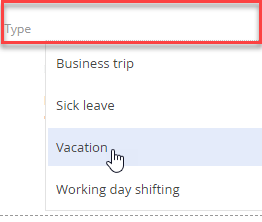
Adding a lookup based on an existing object
To register a lookup for an existing object in Creatio, do the following:
-
Open system designer by clicking the
 button in the left top corner of the application and select Lookups in the System setup block.
button in the left top corner of the application and select Lookups in the System setup block. -
Click the New lookup button and specify the lookup name and the object containing the lookup data structure (Fig. 1).
Fig. 1– Registering a lookup for the existing object 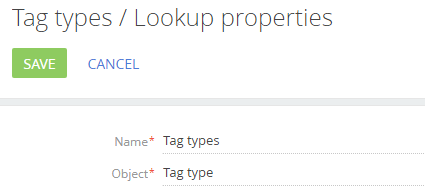
Detailed information about the lookup properties is available in a separate article.
As a result, the lookup will be registered and populated with the data in correspondence with the object structure.