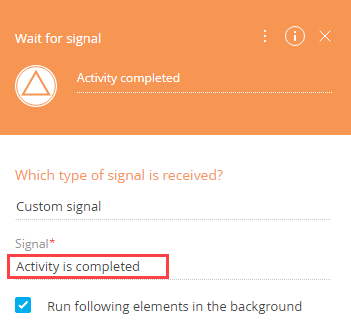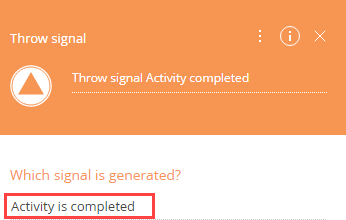Wait for signal intermediate event
The Wait for signal intermediate event (Fig. 1) is used for resuming a business process by events that occur in other processes or whenever a specific record is modified or deleted in Creatio.
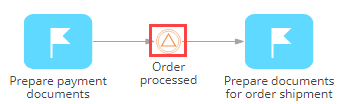
For example, a business process can wait until the user starts working on an activity (its status is changed to "In progress") before proceeding to the next step.
Wait for signal intermediate event operation
Activation | After the element incoming flow is activated, the Wait for signal intermediate event waits for the corresponding signal. Depending on the element mode, the Wait for signal element will wait for one of the following events:
|
Execution | When the expected signal is generated by a Throw signal event, or the monitored record is modified or deleted, the Wait for signal element activates its outgoing flows and enables the execution of the other actions in the business process. |
Wait for signal intermediate event parameters
Which type of signal is received? | Choose which signal activates the event:
The selected option determines what following parameters will appear in the element setup area. |
Run following elements in the background | Select this checkbox, if you want any "User action" elements activated with the outgoing flows of the current element to run "in the background." When process elements are executed in the background, their loading mask is not displayed, no windows pop up for the user, etc. The user will be able to interact with the elements via the Business process tasks tab of the communication panel. |
Custom signal mode parameters
In the "Custom signal" mode, the Wait for signal event is triggered by a Throw signal intermediate event from another process(es).
Signal | Enter a signal value. Make sure that the field is populated with the custom-generated signal name matching the name of the signal specified in the Which signal is generated? field of the Throw signal element (Fig. 2 and Fig. 3) in the corresponding process. Such signal name can be generated by user at random. |