Add new element translations
Streamline Creatio customization by adding translations to UI elements, such as fields, field groups, details, and tabs, while setting up these elements in the Section Wizard.
Since Creatio 8.3.1, Section and Detail Wizards for Classic UI are no longer available for creating new sections and details. These tools will be deprecated in future releases. We recommend using the modern Freedom UI tools that provide a more flexible and future-ready experience. Learn more: Overview of Freedom UI Designer and its elements.
For example, here is how you can add the field title translation.
-
Open the relevant section, e. g., Requests.
-
Click View → Open section wizard.
-
In the "Section pages" block of the Section Wizard:
- click Edit page if there is a single page in the section
- click the link to the relevant page if there are several pages in the section.
-
Select a field you need to translate and click
 . If there is no such field, add it.
. If there is no such field, add it. -
In the setup window:
-
Find the fields with the
 button on the right. These usually are Title on page and Tooltip fields.
button on the right. These usually are Title on page and Tooltip fields. -
Click the button and add translations to every active Creatio language for each field (Fig. 1). Manage the list of the available UI languages in the Languages section. Read more: Custom localization.
noteUI localization setup for the Pre-configured page business process element and the Detail wizard works in a similar way.
Fig. 1 Adding translations to the field title 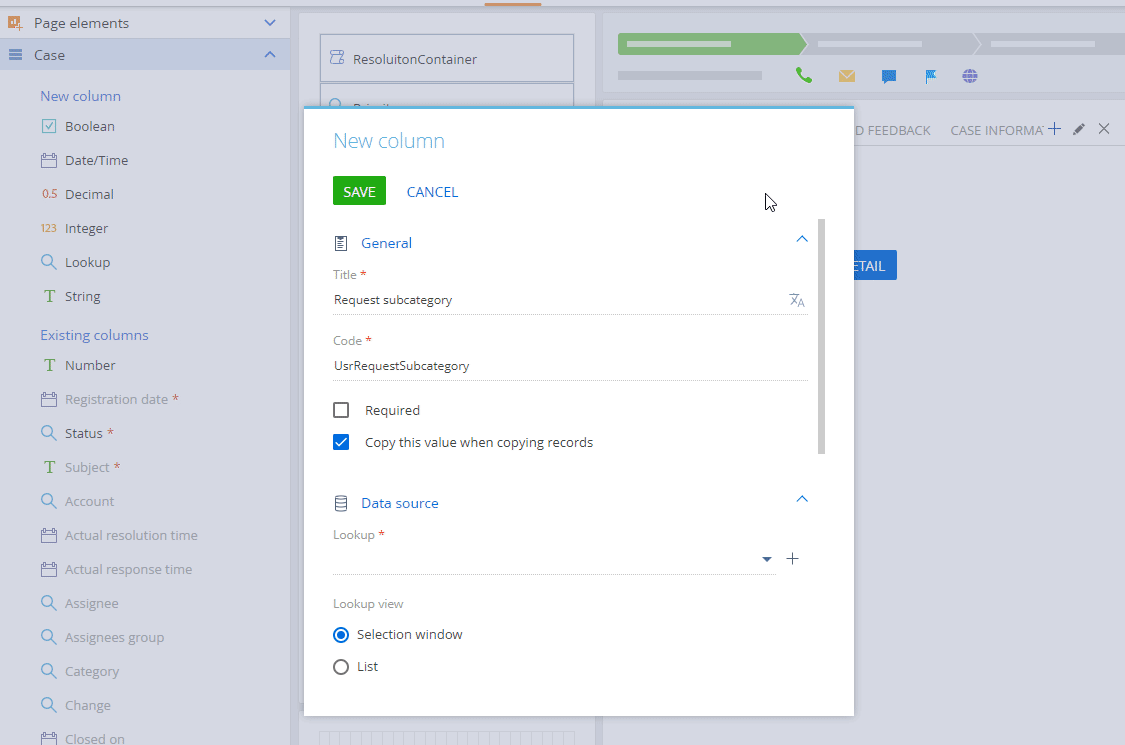
-
-
Click Save.
Once you save the changes in the Section Wizard, users will see the field title in their Creatio language.