Deactivate a process
Deactivate a business process to disable it from running in Creatio.
To disable a business process:
-
Click
 to open the System Designer.
to open the System Designer. -
Click Process library under Processes.
-
Select a process that must be disabled and click Deactivate (Fig. 1)
Fig. 1 Disable a business process 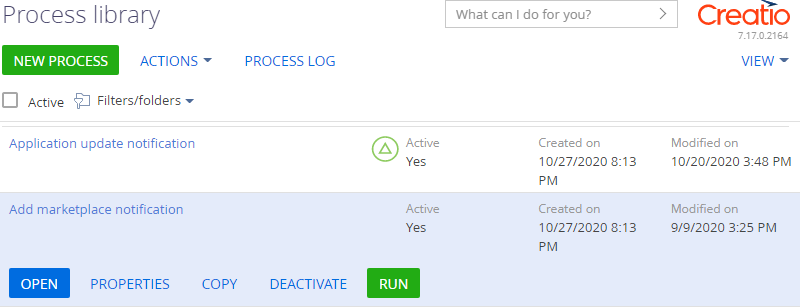
If you are deactivating a process that has uncompleted instances, the system will warn you. If you choose to deactivate such a process, all running instances of the process will be canceled.
The Active checkbox on the process settings page will also be cleared. Deactivated processes are not displayed in the menu and cannot be run from the command line. If the deactivated business process is used as a sub-process in other processes, the Active checkbox value will be ignored.
Select the needed record in the process library list and run the Deactivate process action to deactivate a business process.