Run a process or a process step
Level: beginner
System administrators can run a configured process from the process library and process log.
Run a business process from the Process library section
-
Click
 to open the System Designer.
to open the System Designer. -
Click Process library.
-
Select a business process and click Run (Fig. 1).
Fig. 1 Running a process from the Process library section 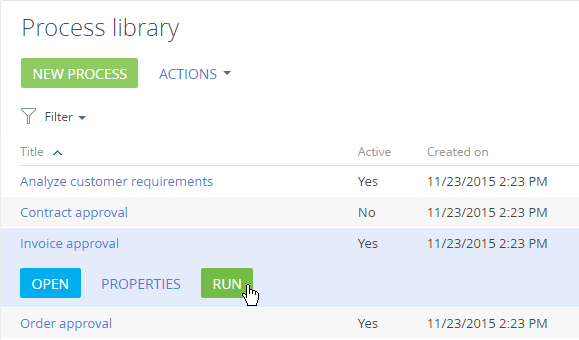 note
noteThe Run process button is displayed for active processes only
This action will trigger the selected process.
Resume a process from the Process library section
You can resume any step in a process in the Process log section regardless of the process type.
To do this:
-
Open the system designer by clicking the
 button.
button. -
Under Processes, click Process log.
-
Open a running business process (Fig. 2).
Fig. 2 Selecting a running process from the Process log section 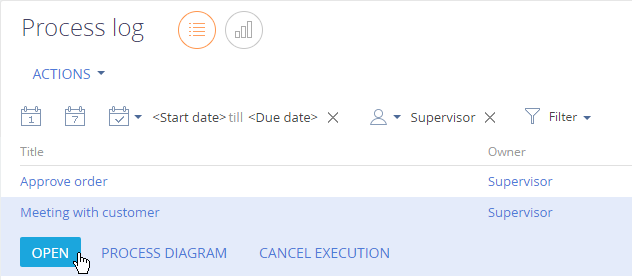
-
On the Process elements detail, select a step that must be resumed and click the Run item button (Fig. 3).
Fig. 3 Resuming a process from the Process log section 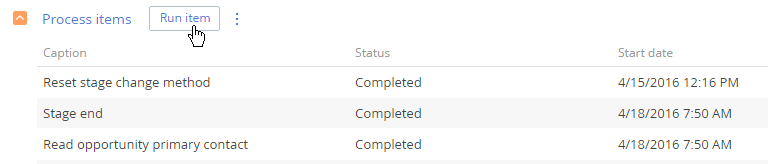
The page of the selected process step will open.