Steps to develop the Marketplace app
General procedure to develop a Marketplace app:
- Deploy the Creatio development environment. Read more >>>
- Set up the Creatio development environment. Read more >>>
- Develop the functionality of Marketplace app. Read more >>>
1. Deploy the Creatio development environment
Use a separate Creatio instance as the development environment to develop the Marketplace app. Learn more about the development environment: Development environment.
Deploy Creatio development environment in one of the following ways:
- Cloud: request the Creatio development environment of any base Creatio product using the Creatio Marketplace Console.
- On-site: deploy the Creatio instance on your local servers.
Learn more about the advantages and limitations of deployment options: Deployment options.
You can explore the main Creatio features during the 14-day trial period of the trial version available on our website.
Request the cloud-deployed Creatio development environment
You can request 2 free development environments deployed in the cloud with different Creatio products.
To request the cloud-deployed Creatio development environment:
-
Log in to the Success Portal.
-
Open the Marketplace listings section.
-
Go to the Development environments tab → Development environments expansion panel.
-
Click
 . This opens a new page.
. This opens a new page. -
Fill out the properties of the development environment.
Property
Description
Choose Creatio product
The base Creatio product that is used as the development environment to develop the Marketplace app.
Available values
- CRM
- Marketing
- Sales
- Service
- Studio
I want to receive automatic updates to the Creatio platform
Select the checkbox to update your development environment to the latest version after each Creatio platform release.
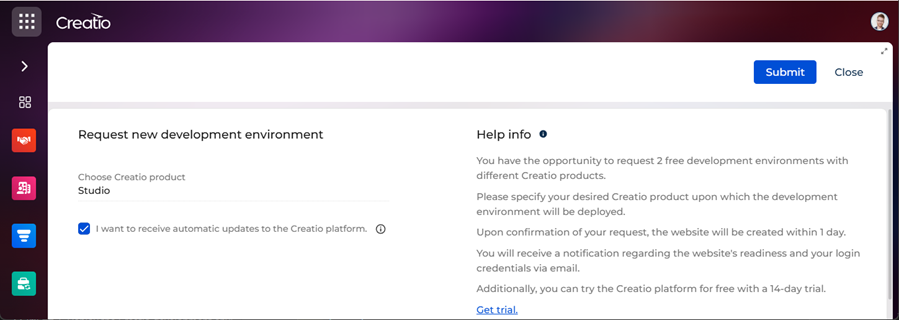
-
Click Submit.
As a result:
-
The request for a cloud-deployed Creatio development environment will be sent.
-
The status of the development environment in the Status column in the Development environments expansion panel of the Marketplace listings section will be set to "Creating."
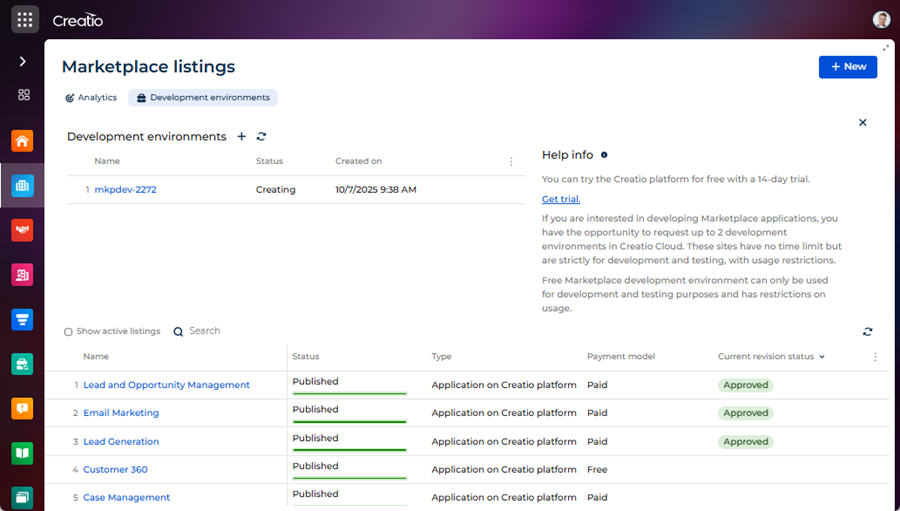
After the request is confirmed:
- The development environment will be deployed in the cloud within 1 business day.
- A notification regarding the instance readiness and your login credentials will be sent to your email.
- The status of the development environment in the Status column in the Development environments expansion panel of the Marketplace listings section will be set to "In use."
Deploy Creatio development environment on-site
- Contact Creatio support to retrieve the binary files of the Creatio platform.
- Follow the General Creatio deployment procedure (user documentation).
2. Set up the Creatio development environment
Before you develop the functionality of Marketplace app:
- Reserve the developer prefix and maintainer in the public profile. Learn more: Development tab (Developer prefix, Developer maintainer properties).
- Change the value of the "Prefix for schemas and packages name" (
SchemaNamePrefixcode) system setting to the prefix specified in the public profile. Developing an app using the "Usr" prefix is prohibited. Learn more: Development tab (Developer prefix property), Description of system settings ("Prefix for object name" system setting, user documentation). - Change the value of the "Publisher" (
Maintainercode) system setting to the maintainer specified in the public profile. Developing an app using the "Customer" maintainer is prohibited. Learn more: Development tab (Developer maintainer property), Description of system settings ("Publisher" system setting, user documentation).
3. Develop the functionality of Marketplace app
-
Review the public roadmap to align your ideas with our upcoming features. This helps to avoid developing functionality that will soon be available in the Creatio instance out of the box. You can review Creatio roadmap at Creatio Knowledge Hub.
-
Create an app. Instructions: Create an app manually (user documentation).
-
Ensure you specify the required Creatio version. Instructions: Specify the required Creatio version (user documentation).
-
Ensure you set app dependencies. Instructions: Set dependencies (user documentation).
-
Develop the app functionality using the development tools and based on the fundamental principles of software design, in particular, the DRY (Don't repeat yourself) principle. Creatio architecture implements the DRY principle through app dependencies. Learn more about the DRY principle: Don't repeat yourself (Wikipedia). Learn more about tools for Marketplace app development: Development tools, Marketplace app development.
You can create any additional elements of the platform, configuration, business processes, Creatio Mobile, or integration with software, service, or external app. The Marketplace app can be an improvement of any base Creatio product.
The number and structure of Marketplace app packages depend on the complexity of the implemented functionality. For example, to invoke a third-party service from an existing record page, replace one or more configuration schemas, and group them in a dedicated user-made package. To add a Creatio section, use the No-Code Designer that implements multiple configuration schemas automatically. Learn more: Packages basics.
-
Ensure the app properties meet the requirements for app properties.
-
Download the Marketplace app from your development environment. Instructions: Download an app (user documentation).
Now you can publish the Marketplace app. Instructions: Steps to publish the Marketplace listing using Creatio Marketplace Console.
See also
Requirements for Marketplace app
Steps to publish the Marketplace listing using Creatio Marketplace Console
General Creatio deployment procedure (user documentation)
Steps to publish a public profile
Description of system settings (user documentation)
Manage apps (user documentation)
Set up the app properties (user documentation)
Resources
Official Creatio Marketplace website
Public roadmap (Creatio Knowledge Hub)
Don't repeat yourself (Wikipedia)