Regular queue workflow
Let's take a look at the typical procedure to process cases via the agent desktop using a regular queue. When an agent takes a case from a queue to process it, the "Agent desktop: Queue cases processing" business process starts.
You can set up custom business processes to handle the cases in your company.
To start working on a case from a regular queue:
-
Select the necessary record from the list and click the Open button (Fig. 1). When the agent takes a case, it is no longer visible on the agent desktop for other agents.
Fig. 1 Taking a case from a regular queue 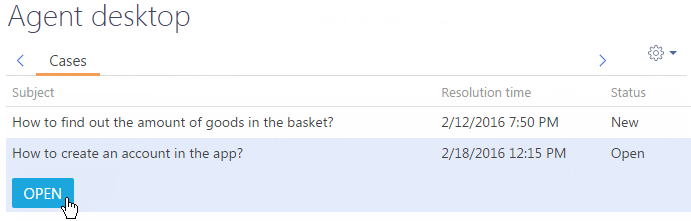
The page of the selected case (Fig. 2) will open with the following information:
- The value in the Status field changed to "In progress"
- The agent who took the case is specified as the assignee
- The Actual response time field is filled in with the current date.
Fig. 2 Page of a case in progress 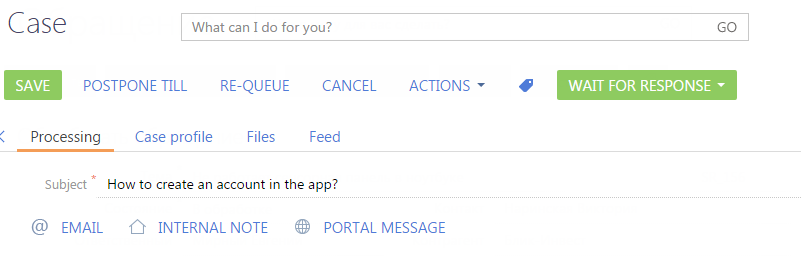
-
Perform one of the following actions:
-
To process the case, change its status. For example, specify the "Resolved" status.
After you save the page, the Agent desktop section will be displayed again. The processed case will be removed from the queue.
-
To postpone processing the case to another specific time, click the Postpone till button and enter the date and the time.
Click the Submit button to return to the agent desktop. The case will not be displayed on the agent desktop until the specified processing time comes. After that, it will be displayed at the top of the list in the queue of the agent who initially took this case.
-
To put off processing the case, click the Re-queue button.
The Agent desktop section will be displayed again. The postponed case will be placed at the end of the queue regardless of the set record sorting rules in the queue.
-
To cancel processing the case, click the Cancel button.
You will return to the agent desktop and the case will be queued back to the same position it had before you started processing it.
-