Set up a product catalog
This functionality is available in Order and Contract Management app and Sales product.
The product catalog is a separate folder tree you can access in the Orders. section. To do this, click  on the Products expanded list of the order page. (Fig. 1).
on the Products expanded list of the order page. (Fig. 1).
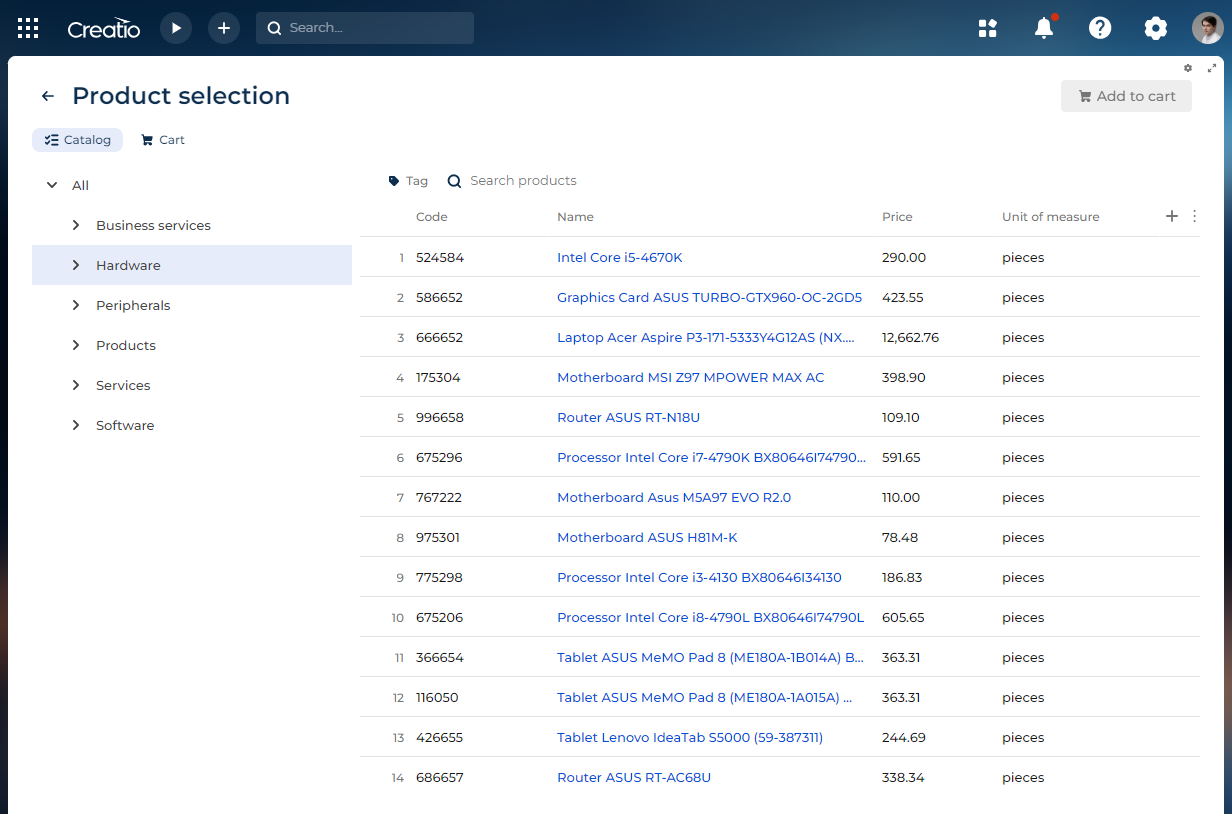
Out of the box, the product hierarchy goes from category to type. You can edit the hierarchy using the lookups available in Products object by editing the Catalog component on the Freedom UI catalog page. To do this:
-
Open the Orders section.
-
Open any order record.
-
Click
 on the Products expanded list of the order page. This opens a page.
on the Products expanded list of the order page. This opens a page. -
Click
 in the top right. This opens the Freedom UI Designer.
in the top right. This opens the Freedom UI Designer. -
Click the Catalog component on the canvas. This opens the component setup area.
-
Click
 next to the relevant hierarchy level. (Fig. 2) This lets you make the following changes:
next to the relevant hierarchy level. (Fig. 2) This lets you make the following changes:Fig. 2 Set up the catalog hierarchy 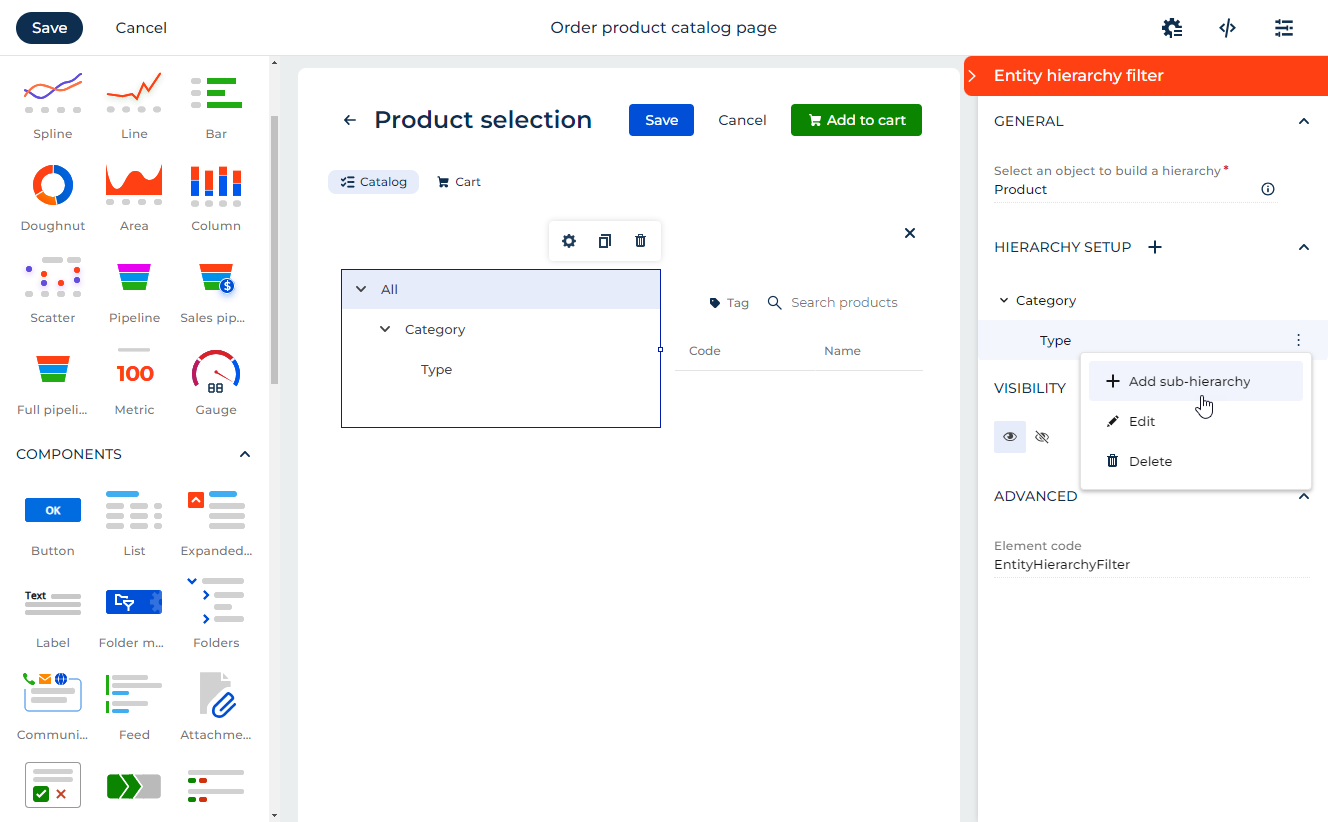
- Click Add sub-hierarchy to add a sub-level. One hierarchy level can have only a single sub-level.
- Click Edit to change the lookup the hierarchy level uses.
- Click Delete to delete the hierarchy level.
-
Save the changes.