Perform an evaluation
The Finserv Customer Management app lets you configure and run various identity evaluations directly from the UI, for example, KYC (Know Your Customer), AML (Anti-Money Laundering), etc. You can integrate external services using no-code tools or use the out-of-the-box manual evaluation process available in Creatio for contacts and documents. Learn more: Web services.
Create an evaluation
Create an evaluation for a contact
- Open the Contacts section.
- Open the needed record.
- Go to the Compliance and risk monitoring tab.
- Click
 in the Evaluation history expanded list. This opens a mini page.
in the Evaluation history expanded list. This opens a mini page. - Select the evaluation process to launch.
- Save the changes.
As a result, Creatio will add the evaluation history record that has a predefined set of checks.
Create an evaluation for a document
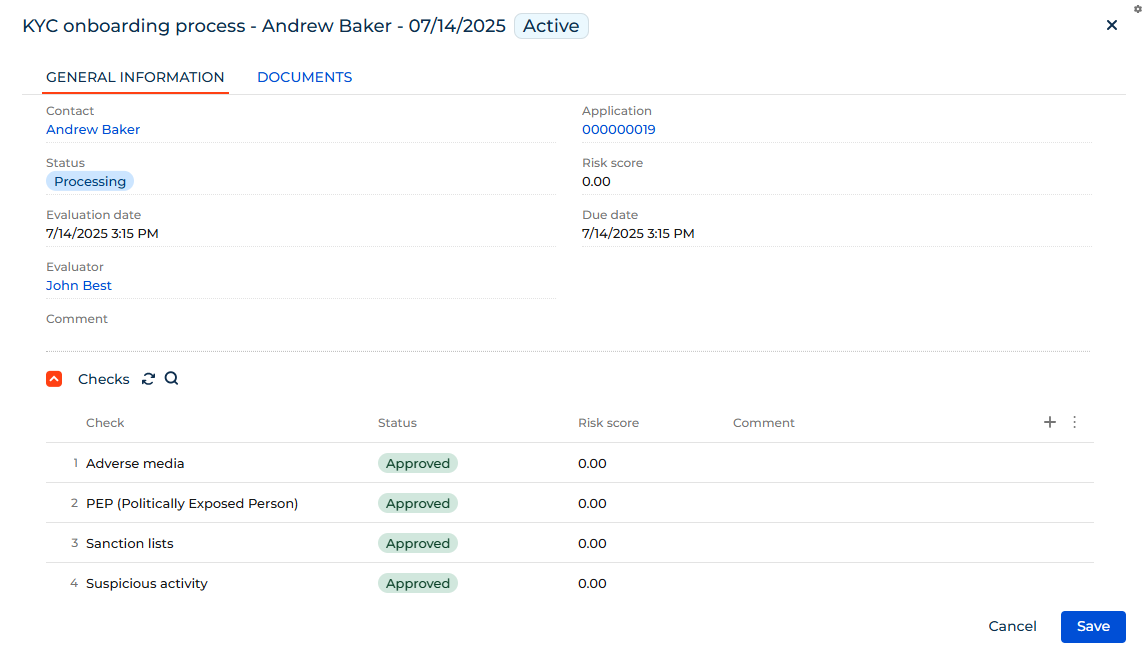
- Open the Documents section.
- Open the needed record.
- Go to the Evaluations tab.
- Click
 in the Evaluation history expanded list. This opens a mini page.
in the Evaluation history expanded list. This opens a mini page. - Select the evaluation process to launch.
- Save the changes.
As a result, Creatio will add the evaluation history record that includes both the list of checks and the connected document.
Process an evaluation
Evaluation works similarly for both contacts and documents. To process the evaluation history record:
-
Open the Evaluation history record.
-
Specify the general information about the evaluation.
Parameter
Value
Contact
Contact of the person under evaluation.
Status
Overall evaluation status, For example, "Not started," "Approved," "Rejected."
Risk score
Overall score that reflects the potential customer risk.
Evaluation date
Actual date of the evaluation.
Due date
Expiration date of the evaluation.
Due date
Expiration date of the evaluation.
Evaluator
Contact of the employee who performed the evaluation.
Comment
Any important information regarding this evaluation.
-
Process the list of checks in the Checks list. Specify the following for each check in the list:
Parameter
Value
Status
Current status of the check, for example, "Not started," "Approved," "Rejected."
Risk score
Score for this particular check.
Comment
Any important information regarding this check.
-
Add a new document (optional).
- Go to the Documents tab.
- Click Add document.
- Select one or more documents associated with the contact.
- Click Select.
-
Evaluate the added document (optional).
Select the document on the left. This causes all needed information to appear on the right.
Parameter
Value
Evaluation document status
Current status of the document, for example, "Not started," "Approved," "Rejected."
Evaluation document comment
Any important information regarding this document.
Properties
List of properties of the selected document.
Files
List of attachment of the selected document.
-
Change the status on the General information tab once you complete the checks and documents.
-
Click Save.
-
Change the Verification status field on the contact page and specify the actual verification status.
As a result, you will complete the evaluation. The document evaluation record will be linked to the document automatically, but you have to link the contact evaluation record to the document manually.