Manage document properties
The Documents section is available out of the box in Financial Services Creatio. The Finserv Customer Management app extends the section using automatically generated document properties. For example, this is useful if you have to process multiple types of documents but want to avoid customizing the “Documents” object heavily to keep maximum compatibility. This lets you store all relevant information for each document and configure a unique set of properties based on the document class. Learn more: Set up document properties.
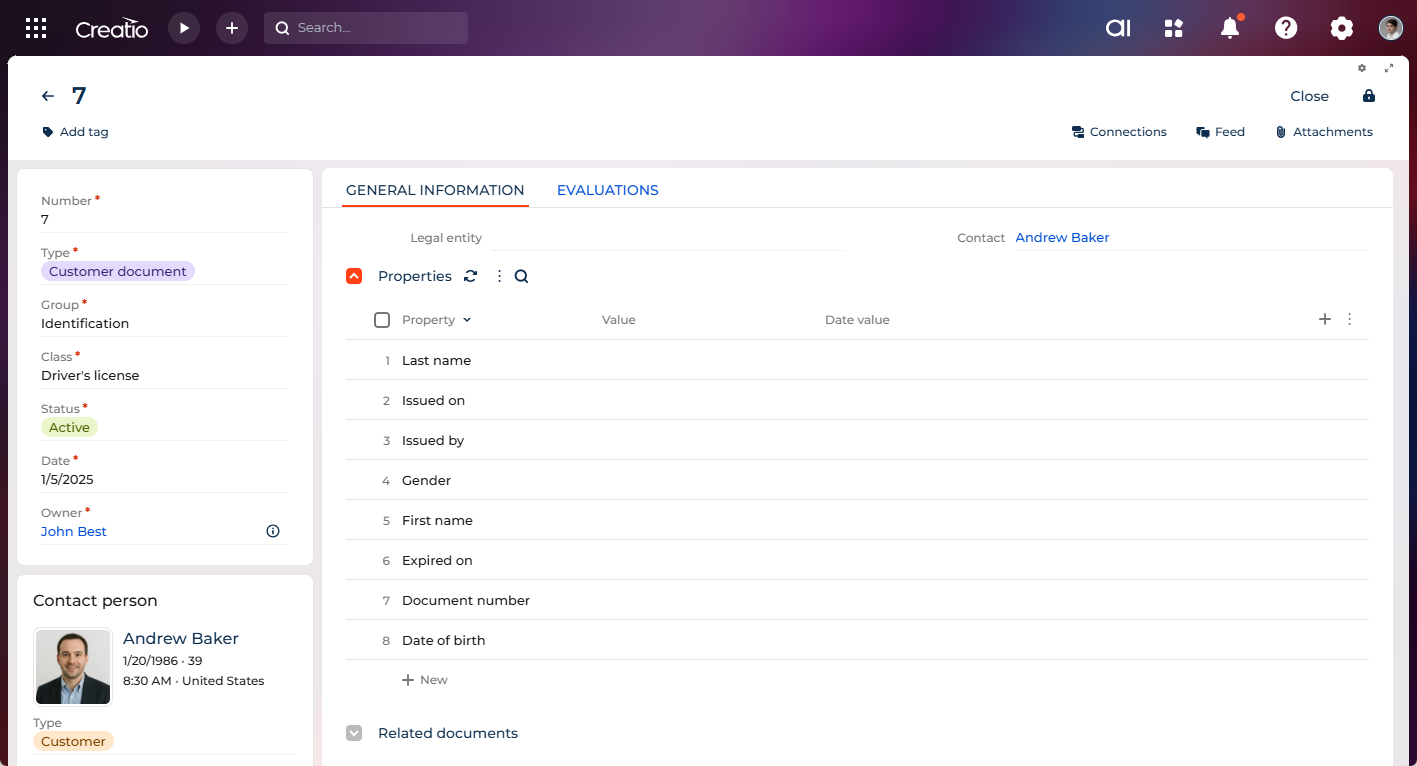
Document properties support only "Text" and "Date time" field types.
To generate document properties:
- Open the Documents section.
- Open the needed record.
- Specify the document class in the Class field.
- Save the document.
Once the class is selected and saved, Creatio generates a list of predefined properties in the Properties expanded list.
The property list is re-generated each time the class is changed. Existing values remain unchanged, and empty properties are deleted and re-added. You can enter or edit values directly in the Properties expanded list.
To set a document property:
- Double-click the Value column of the desired property. For date-based properties, double-click the Date value column.
- Enter the property value.
- Save the changes.