Set up playbook articles
Create hints and instructions in the knowledge base articles for a dynamic case stage on the Opportunities form page or any other form page that is connected to a dynamic case and has the Playbook component. The instructions in playbooks will help employees to complete their tasks and reduce the time it takes them to search for the needed information. You can use any knowledge base article as a hint on as many stages of as many cases as necessary.
Add best presentation practices from the knowledge base to the "Presentation" step of the opportunity case. Users will be able to view the recommendations when they reach this step.
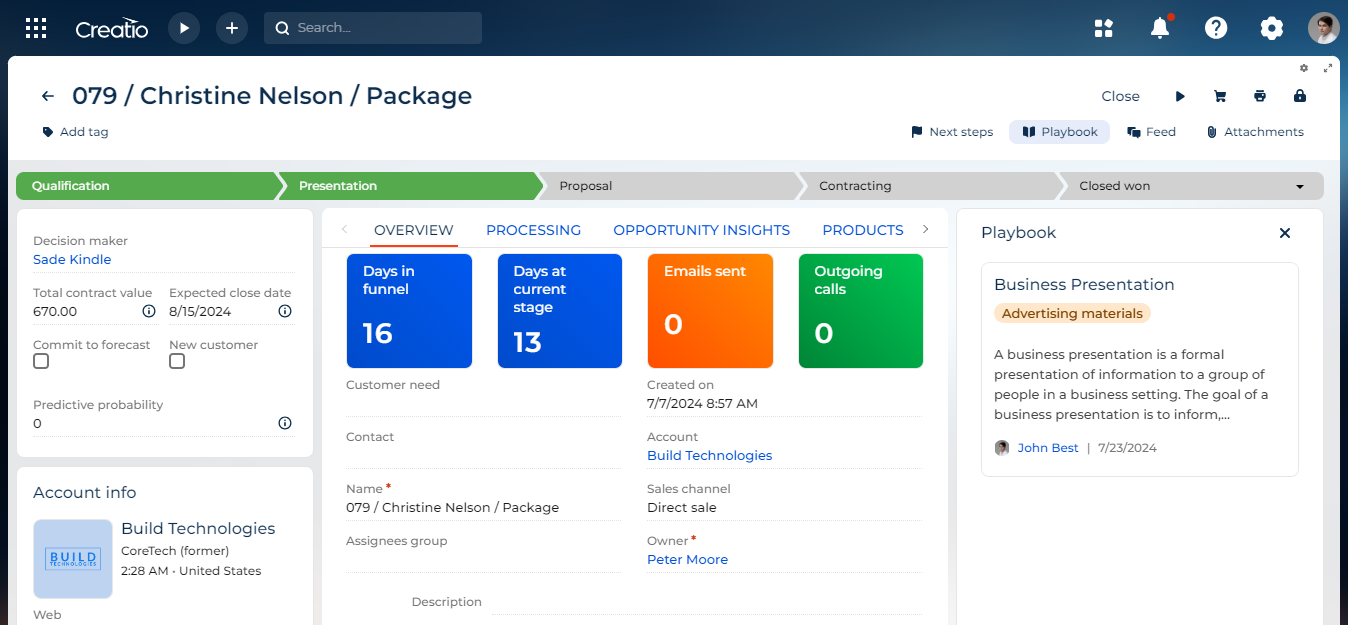
-
Open the Playbooks section.
-
Click New.
-
Fill out the record fields. This adds case stages to the Related articles expanded list.
Field
Field value
Name
Name of the playbook record. For this example, enter "Opportunity playbook."
Object
Object to use the playbook. For this example, select "Opportunity."
Dynamic case
Dynamic case to use the playbook. For this example, select "Opportunity management."
-
Go to the Related articles expanded list → Presentation row → select the Article cell →
 →
→  → "Business presentation."
→ "Business presentation."Fig. 2 Set up the playbook 
-
Save the changes.
As a result, Creatio will display the Business presentation article in the Playbook area on pages of opportunities whose stage is set to Presentation.