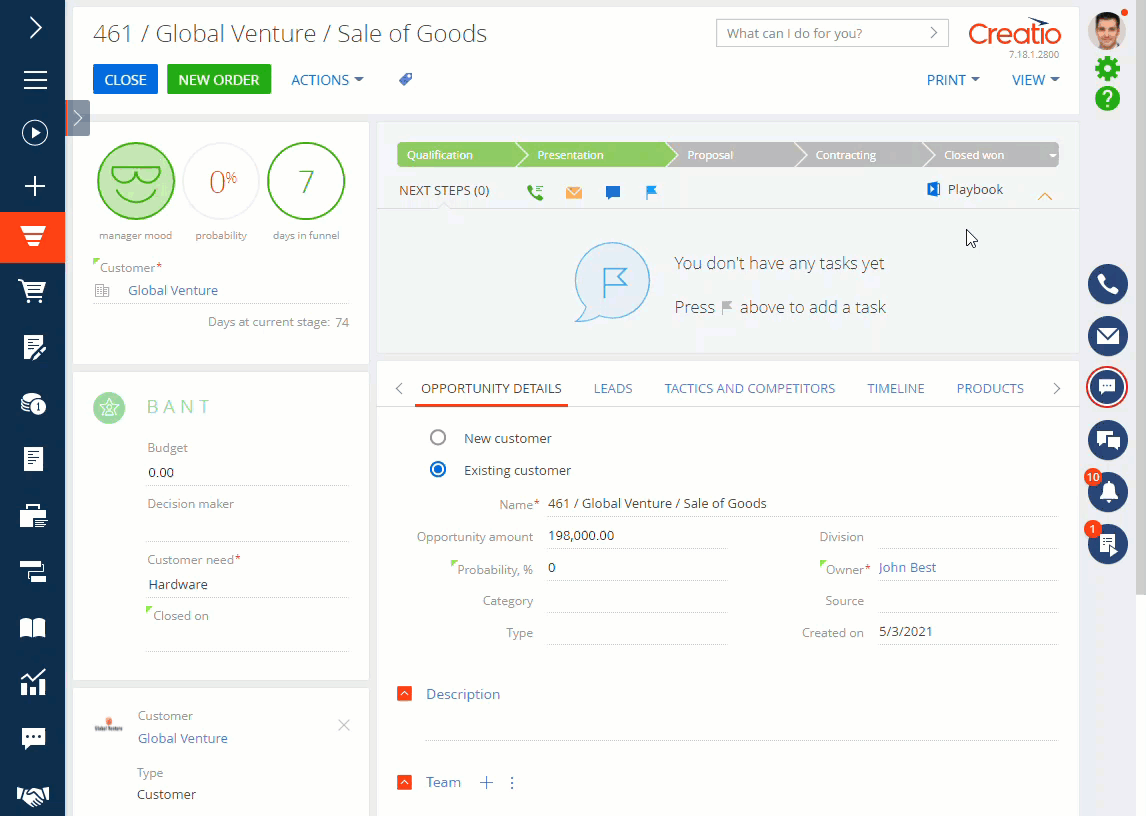Set up case Playbook hints
Create hints and instructions for users to access the knowledge base to discover up-to-date information in a dynamic case for lead, opportunity, order, or any other object. The instructions will help employees to complete their tasks and reduce the time it takes them to search for the needed information. For example, add best presentation practices to the "Presentation" step of the corporate sales process. Users will be able to view the recommendations when they reach this step. You can use any knowledge base article as a hint on as many stages of as many cases as necessary. However, you can only add a single hint to a single stage.
To set up the Playbook hints:
-
Go to the Knowledge base section.
-
Open the article to use as a hint or create a new article.
noteInclude the case and stage names in the article name to locate it in the Knowledge base section easier. That way you will be able to update the article quicker should the need arise.
-
Go to the Playbook tab.
-
Click the
 button on the Playbook detail. This will open a new page. Specify the hint's display parameters on the page:
button on the Playbook detail. This will open a new page. Specify the hint's display parameters on the page:-
Culture – select the culture (UI language) for which to display the instruction. For example, "English (United States)." If you want to display the instruction for several cultures, create a separate record for each culture in the Playbook detail.
-
Section case – select the case version in which to display the hint. For example, "Corporate sale 2.2."
-
Stage – select the case stage on which to display the hint. For example, "Presentation."
noteKeep in mind that you can only specify a single article for a single stage of the case.
-
-
Click Save (Fig. 1).
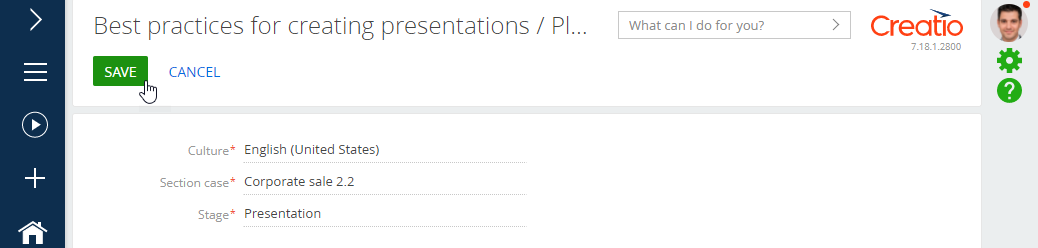
As a result, users will see the corresponding hint when reaching this stage of the business case (Fig. 2).