During a consultation with a client, you can create a new client record in the system and sell a product. You can also interrupt the consultation and continue it at a later time.
Start a consultation
- Click the [Start consultation] button (Fig. 1). The button is available if the client was found in the database.
Fig. 1 – Beginning a consultation
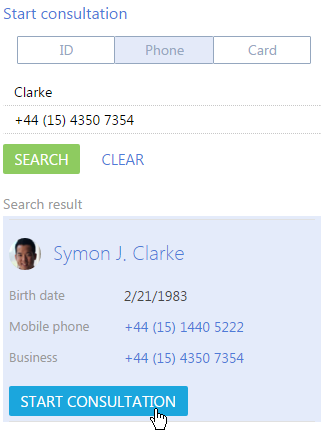
If the client was not found, the consultation process will start as soon as the manager clicks the New customer button.
After the manager starts the consultation, the contact page will open. The system will automatically create a case, in which all consultation themes will be recorded. - Select the product name in the consultation panel block (Fig. 2).
Fig. 2 – Selecting a theme in the consultation panel
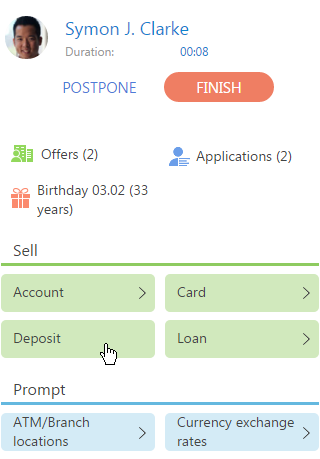
When you click a theme in the consultation block, the system runs the business process specified for that theme in the Consultation theme blocks lookup.
Postpone the consultation
Click the Postpone button (Fig. 3) to postpone a consultation for a later time.
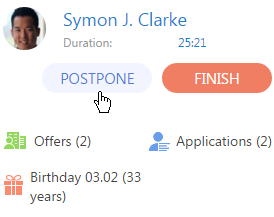
The consultation timer will pause and the postponed consultation will appear in the Continue consultation block.
Click the Continue button in the Continue consultation block (Fig. 4) to resume the selected consultation.
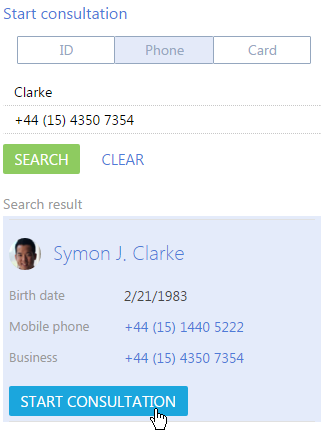
Complete the conversation
To complete the consultation, click the End button (Fig. 5).
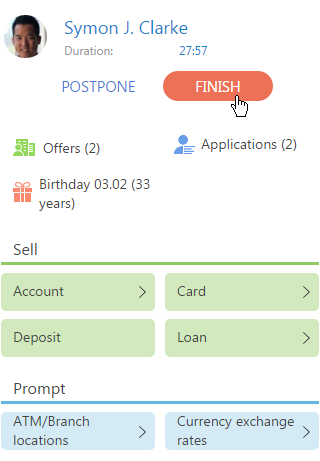
The status of the consultation will be changed to Closed.
Handle consultation results
After you complete the consultation, a page will open where you can enter the consultation results and close the corresponding case (Fig. 6).
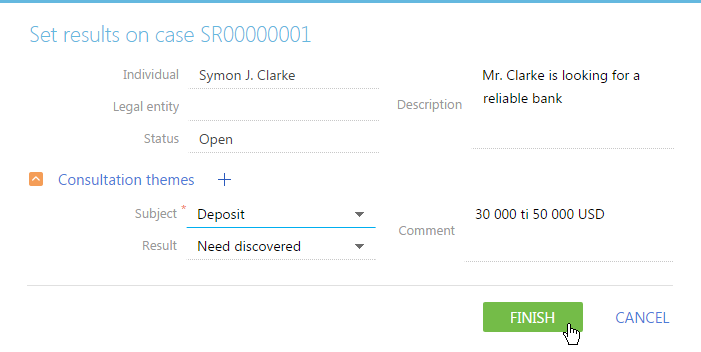
To enter results for the consultation:
- Click the
 button on the [Consultation themes] detail.
button on the [Consultation themes] detail. - Select the consultation theme in the [Theme] field.
- Enter the result of consultation regarding the selected theme in the [Result] field.
- Click the [Complete] button.