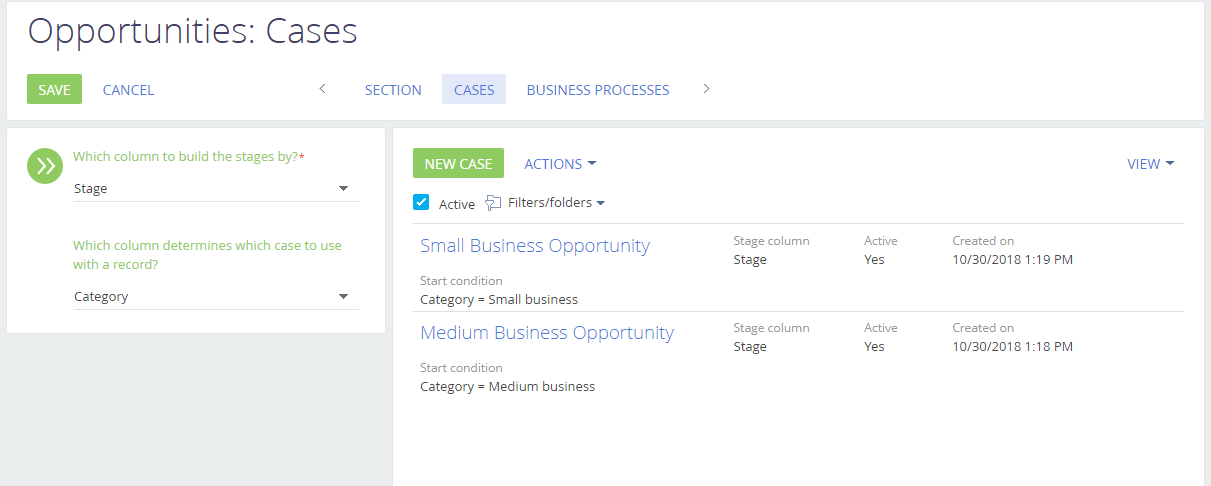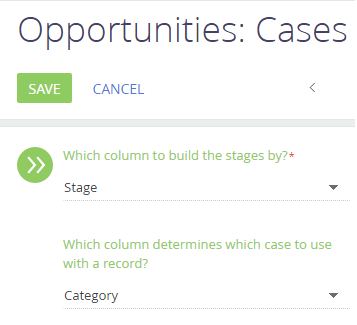You can configure cases in any Creatio section. Several cases can be used simultaneously in each section. However, a section record will use only one of the cases, depending on a specific column value. For example, for the “Medium business” and “Small business” opportunity categories, you can configure different cases.
There are several ways to access the Case Designer:
-
The Cases tab in the section wizard
-
The Set up section cases button in the View section menu.
The case setup page displays a list of all cases configured for a section (Fig. 1).
The Which column to build the stages by? and Which column to set initial case condition by? fields determine the basic case properties (Fig. 2):
-
Which column to build the stages by? – the values of the column specified in this field will be used to determine case steps.
-
Which column to set initial case condition by? – Creatio will use the column specified in this field to determine which case to run for which record. Populate this field if the section has several cases.
Create a case
Click New case to add a section case. The Case Designer will open. In the designer, configure the sequence of steps (case elements) that are performed at each case stage. A new case will appear in the list of section cases after you save changes in the Case Designer.
Activate a case
Cases that are not currently in use can be deactivated by selecting the case record and clicking the Deactivate case button in the Actions drop-down menu. The case will continue running for all records created before its deactivation. Several cases can be activated simultaneously in each section.