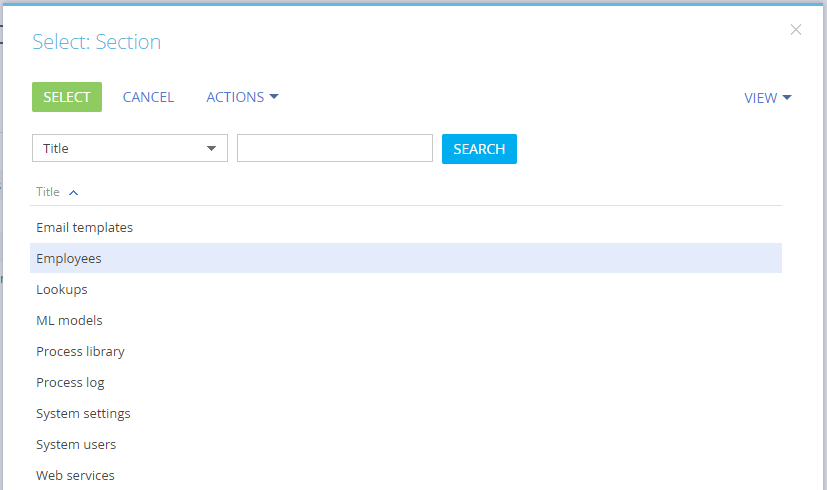You can set up workplaces in the Mobile Wizard. The Mobile Wizard enables you:
-
To view the list of available workplaces.
-
To add new workplaces.
-
To change the settings of the existing workplaces.
By default, the mobile application has a single “primary” workplace. As a rule, mobile app workplaces are configured by Creatio administrators.
Installing Creatio marketplace extensions (e.g., Field Sales) may add more workplaces.
Add new workplaces
-
Open the System Designer by clicking
 .
. -
Click Mobile application wizard in the “System setup” block.
-
Click New workplace.
-
Populate the page for the new mobile application workplace (Fig. 1):
-
Enter the workplace name.
-
Specify a unique code that would identify the workplace. The unique code can contain numbers and Latin characters only.
-
Use the Roles detail to specify user roles that have access to the workplace in the mobile application.
Fig. 1 The workplace setup page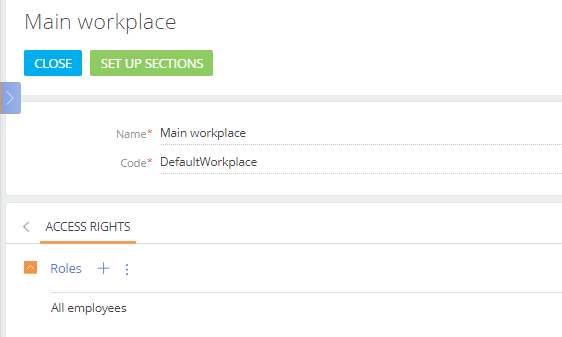
-
-
Save the page.
A new workplace will have default sections. You can add or remove sections by editing the workplace.
Set up the workplace section list
-
Open the System Designer by clicking
 .
. -
Click Mobile application wizard in the “System setup” block.
-
Select the workplace to edit and click Open (Fig. 2).
Fig. 2 Opening the mobile application wizard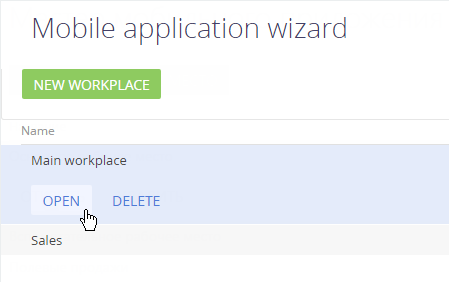
-
Click Set up sections on the workplace page (Fig. 3).
Fig. 3 Mobile application workplace page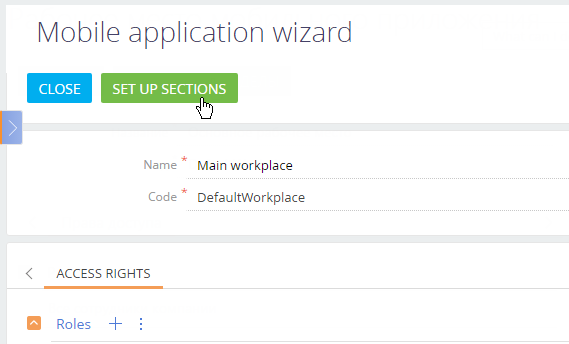
As the result, the Mobile Wizard will open(Fig. 4).
Fig. 4 Mobile application wizard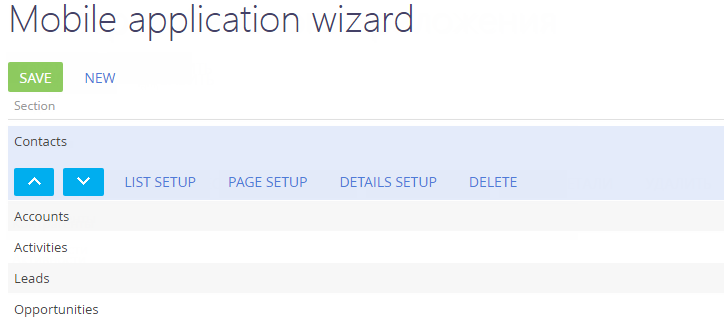
-
Click the necessary section and use the
 and
and  buttons to change its order in the list.
buttons to change its order in the list. -
Click the New button and select a section to add it to the workplace (Fig. 5).
-
Select a section in the list and click the Delete button to exclude it from the workplace.