 button at the top right corner of the application.
button at the top right corner of the application.To use the self-service portal functionality, you need to register the portal users and provide them with the appropriate licenses and access rights.
Contents
• User registration by administrator
User registration by administrator
To register a user, you need to add an account to an existing contact in the [Users and roles] section and include this account in the organizational structure element with the corresponding access rights. You can add an account manually or import it from LDAP.
Adding a user account
To add a user account manually:
1. Open the system designer by clicking the  button at the top right corner of the application.
button at the top right corner of the application.
2. Click the [Users and roles management] link in the [Users and administration] block. The [Users and roles] section will open.
3. Open the [Organizational structure] view.
4. In the [All portal users] group, add a new user and grant a license to the portal functionality.
As a result, the user will get all access rights that are granted to the selected group. Inform the user about the login credentials for the self-service portal authentication.
Portal users access rights by default
By default, all portal users have the following access rights:
• The right to add, edit and delete records in the [Cases] section of the portal. Only records that were added by the current user are displayed in the section.
• The right to read articles in the [Knowledge base] section of the portal. While adding new knowledge base articles within the main application, the portal users are automatically granted the right to read these articles.
• The right to edit the portal main page.
• The right to change the password in the user profile page.
• The right to use folders within the portal sections in a read-only mode.
• The right to post comments and click the "like" button for technical team comments on the cases and knowledge base pages or simply use the communication panel. Also, the user is able to edit and delete own comments.
The users can perform portal registration by themselves. In this case, all the required licenses and access rights will be granted automatically.
Attention!
Before using the functionality for portal users registration and password recovery, it is recommended to configure email sending parameters that are available in the "Sending emails" folder of the [System settings] section. An email address must be specified as a username, which will be used for emails.
To perform self-registration on the portal:
1. Click the [Register] link in bpm’online authorization page(Рис. 1).
Рис. 1 – Registering user on the portal
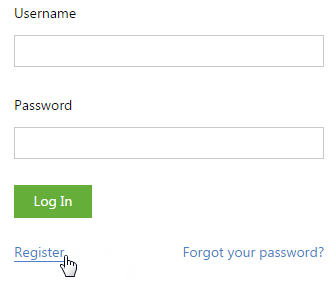
2. On the displayed page, enter the required registration data and click the [Register] button.
3. On the specified email address, an email with a link will be sent. Follow the link to proceed with the registration.
Note
The email template that is sent to the users in the process of registration can be edited in the [Email templates] lookup.
4. After confirming the registration, you can log in using your registration data. Use the email address as a username.
In case you forgot your password to access the self-service portal:
1. Go to bpm'online login page and enter your email address that was specified during the registration in the [Login] field, then click the [Forgot your password?] link. (Рис. 2).
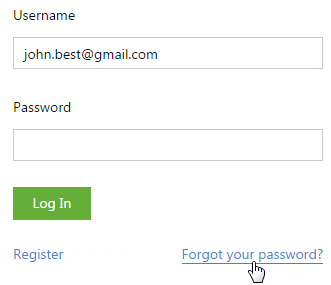
2. An email with a link will be sent to the specified email address. After clicking this link, a special page for entering a new password will be displayed.
See also