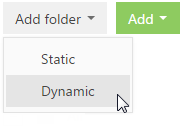
Records cannot be included in dynamic folders or excluded from them manually. Records in the list that meet the conditions of the dynamic folder will be included into this folder automatically. If a record does not meet the dynamic folder conditions any more, it will automatically be excluded from the folder.
For example, the filter is set up by the [Type] field of the account for the “Competitors” dynamic folder. Thus, the companies for which the “Competitor” value is specified will be automatically included in the folder. If the company type changes, the record will be automatically excluded from the folder.
Creating a dynamic folder
1. In the section [Filter] menu, select the [Show folders] command.
2. In the [Add folder] button menu of the folder area, select the [Dynamic] command (Fig. 57).
Fig. 57 Adding a dynamic folder
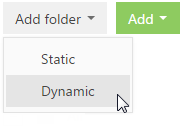
3. Enter a folder name and click the [OK] button in the opened page.
4. Select the created dynamic folder, click the  button and select the [Set up folder] command in the menu (Fig. 58).
button and select the [Set up folder] command in the menu (Fig. 58).
Fig. 58 Opening the filter of the dynamic folder
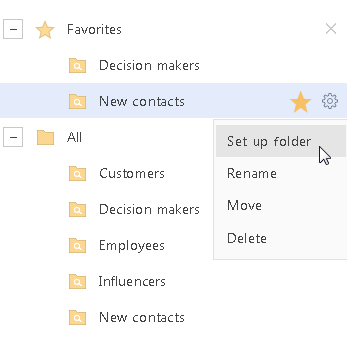
5. Set the needed filter conditions and click the [Save] button (Fig. 59).
Fig. 59 Saving a dynamic folder filter
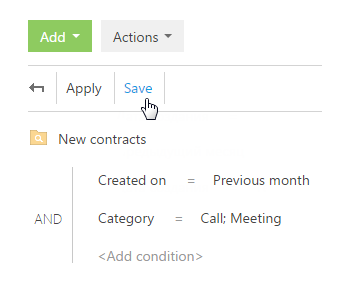
The interface of the dynamic folder filter is identical to the interface of the advanced filter.
See also