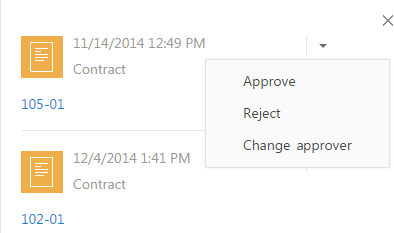How to work with approval notifications
Use the  tab of the notification center to receive information about the records that need to be approved. The notification tab displays the total number of the records to be approved. The name of the notification corresponds to the number of the contract or invoice that must be approved. Notifications also display the date of submitting for approval. To view the record page, click the approval caption.
tab of the notification center to receive information about the records that need to be approved. The notification tab displays the total number of the records to be approved. The name of the notification corresponds to the number of the contract or invoice that must be approved. Notifications also display the date of submitting for approval. To view the record page, click the approval caption.
How to process an approval
All notifications on the  tab in the notification center are active until they are processed. You can set approve or reject an approval or readdress the approval to someone else. After processing an approval the notification will not be displayed in the tab and the notification count will be updated.
tab in the notification center are active until they are processed. You can set approve or reject an approval or readdress the approval to someone else. After processing an approval the notification will not be displayed in the tab and the notification count will be updated.
Process approvals using the approvals actions menu (Fig. 6).
Fig. 6 Approvals actions menu
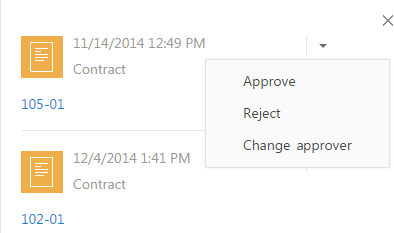
• [Approve] – sets positive result of approval.
• [Reject] – use this action if the record, needs to be improved.
Note
When approval or rejection is selected, a pop-up window will open where you can enter your comments. The comment will be displayed on the approval page.
• [Change approver] assigns a different user as the approver. The action opens the window where you can choose the user or user group. Changing approver is only available for those approvals that have the [Delegation permitted] checkbox selected on the approval information page.
Note
You can also process an approval using the [Approvals] tab on the page of contract, invoice or order. The approval process is described in a separate article.
See also
• How to work with reminders
• How to work with feed notifications
• How to work with noteworthy event notifications
• How to work with system messages
• How to process notifications in a pop-up window
 tab of the notification center to receive information about the records that need to be approved. The notification tab displays the total number of the records to be approved. The name of the notification corresponds to the number of the contract or invoice that must be approved. Notifications also display the date of submitting for approval. To view the record page, click the approval caption.
tab of the notification center to receive information about the records that need to be approved. The notification tab displays the total number of the records to be approved. The name of the notification corresponds to the number of the contract or invoice that must be approved. Notifications also display the date of submitting for approval. To view the record page, click the approval caption.