 icon.
icon. All registered products are listed in a special catalog (Fig. 191). The catalog is a separate folder containing additional sub-folders. The catalog is indicated in the folder tree with the  icon.
icon.
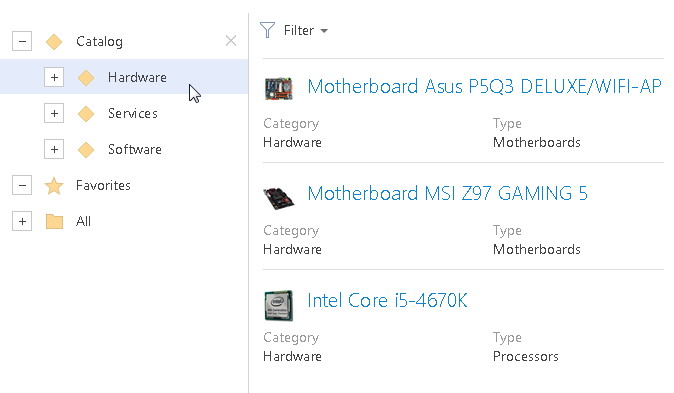
The catalog structure is created based on categories, types, filter conditions and other grouping criteria that you can set for products. This enables you to classify and quickly search for needed products.
The catalog is displayed in the folder area of the [Products] section. The catalog structure is set up individually.
You can set up catalog levels by certain grouping criteria, for example, by category, type, or brand. To do this, use the [Set up product catalog] action of the [Products] section.
Once the [Set up product catalog] action is selected, the page that displays the list of the set up catalog levels opens. To add a new catalog item, click the [Add catalog level] button.
|
Name |
Catalog level name. If you leave this field empty, it will be filled in with the name of the selected product field. |
|
Product field |
The checkbox that will be used to categorize the product. You can select one of the product page fields. For example, product category, its type, or brand. |
Catalog item hierarchy is defined by the sequence in which the levels are located on the setup page. For example, if you need to group the products by type on the upper level of the catalog, then move the “Product type” level up by using the  button on the setup page.
button on the setup page.
Note
The catalog structure will display only those items for which there are records in bpm’online marketing. For example, if the “Hardware” category contains no products, then the “Hardware” item will not be displayed in the catalog structure.
For each product type you can set up additional parameters that will help you search by product field or feature. This will make the catalog search more comfortable and help find products with the required parameters in a matter of minutes.
Additional search parameters are available in the catalog for the item set up by product type, and for all nested items. Click the  button that will be displayed to the right of the item name. The search area will open (Fig. 192).
button that will be displayed to the right of the item name. The search area will open (Fig. 192).
Fig. 192 Catalog search advanced mode
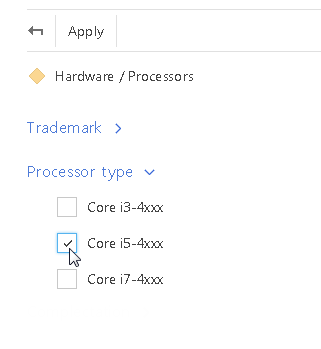
To search for products by needed value, select the checkbox in front of it (for the lookup field) or enter the text (for the field of the “String” type) and click the “Apply” button.
The list of search parameters is set up with the help of the [Set up product types and filters] action. When you select this action, the list of records of the [Product types] lookup opens.
|
Name |
Name of the product type. This is a required field. |
|
Category |
Category to which this product type belongs. |
|
Description |
Any additional information about the product type. |
Filters
This detail is used to set up search conditions that will be displayed for this type in the product catalog. In the catalog, you can filter data by product column and feature with the “Lookup” and “String” field type.
The [Add] button menu of the [Filter] detail contains the following commands.
[Filter by product field] – adds search conditions by product column. When you select this command, the list of product page fields opens. For example, to display only the selected brands in certain product type, select the [Brand] column.
[Filter by feature] – adds search conditions by products feature. When you select this command, the list of records of the [Features] lookup opens. For example, you can add filtering by CPU frequency for the laptop.
The values of the selected fields will be displayed in the search area when clicking the  button in the catalog structure.
button in the catalog structure.