 button at the top right corner of the application.
button at the top right corner of the application.In bpm’online, the TAPI integration functionality has a separate license. You need to form the license request, send it to our service team, upload the received licenses file into the system and finally, distribute the licenses between the users.
Note
See more details about licensing in the “Software licensing” and “License distribution” articles.
The integration can be performed if all prior TAPI drivers configurations are performed by the telephony administrator.
Installing bpm’online messaging service
The messaging service allows you to connect bpm’online to the telephony using the integration protocol to connect to TAPI and distribute call events between bpm’online users.
Run the BPMonline Messaging Service Install.msi file on the message exchange server and proceed with the installation.
The TAPI driver is required to be installed and configured on the same computer by the telephony administrator.
Note
To ensure that the TAPI driver runs correctly, use the “Conference.exe” utility that can be received from the support team.
Setting message exchange library
Message exchange library selection and setup is performed once by the system administrator.
1.Open the system designer by clicking the  button at the top right corner of the application.
button at the top right corner of the application.
2.Click the [System settings] link in the [System setup] block (Fig. 179).
Fig. 179 Opening the [System settings] section
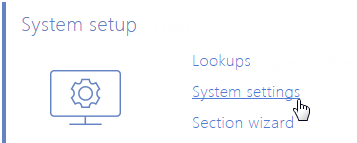
3.Select message exchange library Open the [Default message exchange library] system setting. On the system setting page:
a.Fill in the [Value by default] field by selecting the "Telephony integration library based on Tapi protocol" system setting.
b.Click the [Save] button.
4.Specify connection parameters for the message service. Open the [Message exchange server] system setting. On the system setting page:
a.In the [Default value] field, specify your message exchange server IP address as follows: "ws://0.0.0.0:2013" if your website is available using the http protocol or "wss://0.0.0.0:2013" if your website is available using the https protocol, where:
•"0.0.0.0" — IP address using which your message exchange server is available for the bpm'online users;
•"2013" — port that is used by default to connect to the message service. You can change the number of the port in the "Terrasoft.Messaging.Service.exe.config" configuration file.
Note
If your website is available using the https protocol and you are using a safe connection (wss) for the web sockets. It is required to install a safety certificate on the message exchange server and specify it in the configuration files of the message service. For more information about the setting, contact Terrasoft technical support at support.team@bpmonline.com.
b.Click the [Save] button.
Setting TAPI parameters
These settings should be applied with each bpm’online user who received TAPI integration license. Use the user login credentials to access the system.
1.Open the user profile page by clicking the [Profile] image button on the main page of the application.
2.Click the [Call Center parameters setup] button.
3.On the opened page, fill in the required values:
a.[Disable Contact Centre integration] – the checkbox allows you to disable bpm’online integration with the telephony. The call button will not be displayed on the communication panel of the application.
b.[Line] – user line number in TAPI.
c.[Enable debugging] – the checkbox allows you to display troubleshooting information within the browser console. This troubleshooting information can be used when the telephony runs into problems and the customer addresses the service team.
4.Click the [Save] button on the page.
5.Update your browser page to apply the changes.
See also