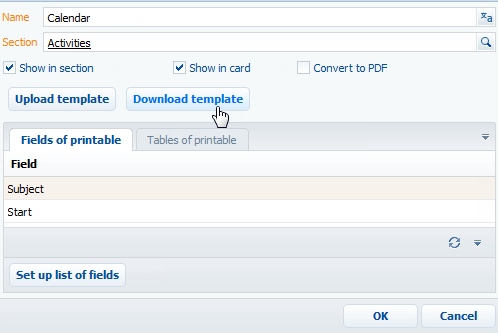
Setting up the MS Word printable template
You can customize the appearance of a printable by editing the standard MS Word template.
Click the [Download template] button in the [Printables] lookup window or the [Download template] button in the printable card in order to download the printable template.
The bpm’online printable builder plug-in for MS Word must be installed in order to work with the printable templates. To upload the customized file to the system, click the [Upload template] button in the [Printables] lookup window or in the printable card.
Saving the MS Word printable template
1.Open the system designer and click the [Lookups] link in the [System setup] navigation block.
2.Open the [Printables] lookup.
3.Select a printable from the list and click the [Download template file] button (Fig. 262).
Fig. 262 Downloading the MS Word printable template
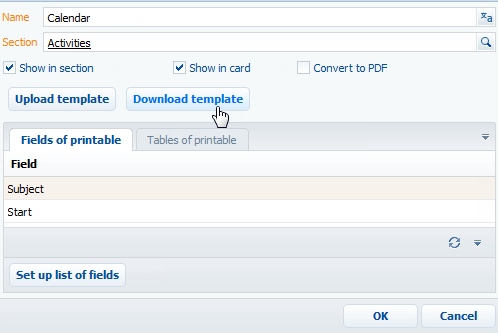
As a result, an MS Word template of the printable will be downloaded.
Editing the MS Word printable template
1.Open the downloaded template file in MS Word.
2.Click the [Connect] button on the bpm’online plug-in toolbar (Fig. 263).
3.Log in to the system with your bpm’online credentials.
Fig. 263 Connecting the MS Word printable plug-in to bpm’online
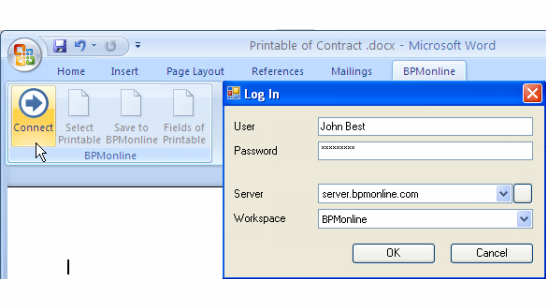
As a result, a list of columns for the selected printable will be displayed in the right part of the MS Word window.
Adding fields to the template
Prior to adding fields to a template, you should create a list of fields of the printable in the printable card. You can add fields to a printable after its registration.
In the template, the printable fields are given as the MS Word fields. When the printable will be generated, the field will contain data from the corresponding system record. The list of available fields is displayed in the [Fields of printable...] window (Fig. 264).
Quick addition of all fields to a template
To add all fields to a template, drag a group of fields to the template page (Fig. 264).
Fig. 264 Adding a field group to a template
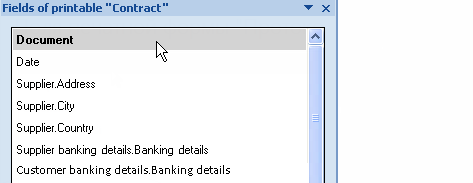
As a result, all fields and names of the corresponding bpm’online columns will be added to the template in the following format: “Column name: Field” (Fig. 265).
Fig. 265 A printable template with a field group added
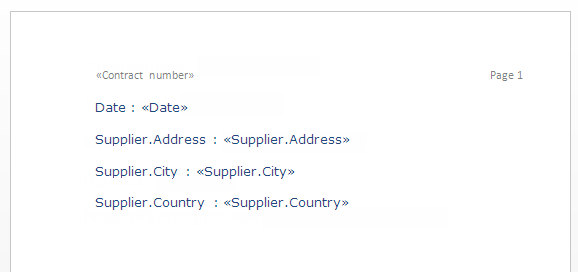
You can use the standard MS Word tools to customize the added fields.
Adding individual fields to a template:
1.To add data to the template, drag the corresponding field on the page (Fig. 266).
Fig. 266 Adding one field to the printable template
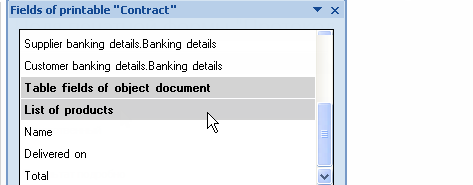
2.As a result, a field will be added on the page. When the printable is generated, the field will contain data from the corresponding system record in bpm’online.
3.Add all other necessary fields as well as the text in the printable (Fig. 267).
Fig. 267 A printable with fields added and the static text
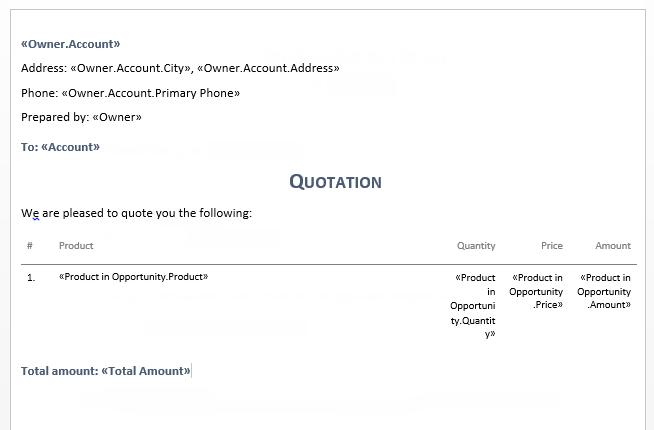
4.Save the printable template.
Adding table data to a template
Prior to adding tables to a template, add the table data on the [Tables of printable] tab of the printable card.
Quick addition of a table to a template
To add all table columns to a template, drag a group of table fields to the template page (Fig. 268).
Fig. 268 Adding all table columns to the template
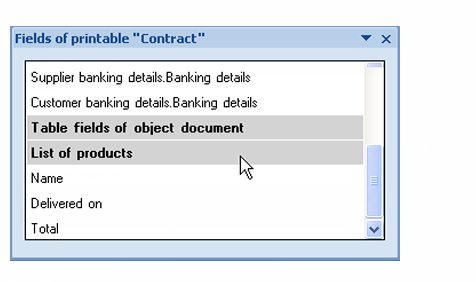
As a result, the template will contain the table with all columns from the selected group. Captions of table columns will correspond to the captions of columns in the system.
Fig. 269 A printable template with the built-in table
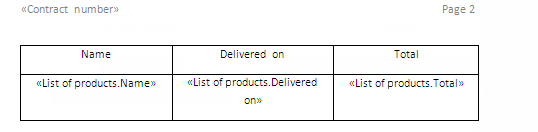
You can use the standard MS Word tools to customize the added table. The text in captions of the table columns can be edited. Fields placed in table cells determine the data that will be displayed in the column.
Add individual columns:
1.Add a simple table with the required number of columns on the template page. Each column must comprise a caption and one row (Fig. 270).
Fig. 270 Adding a table to the template manually

2.Enter the text of the column captions (Fig. 271).
Fig. 271A table with static captions of columns

3.Drag a column caption to an empty cell of the table which should display the data from this column (Fig. 272).
Fig. 272 A table with fields added

4.Set up the template appearance of by placing the table in the right part of the file (Fig. 273).
Fig. 273 Setting up template appearance
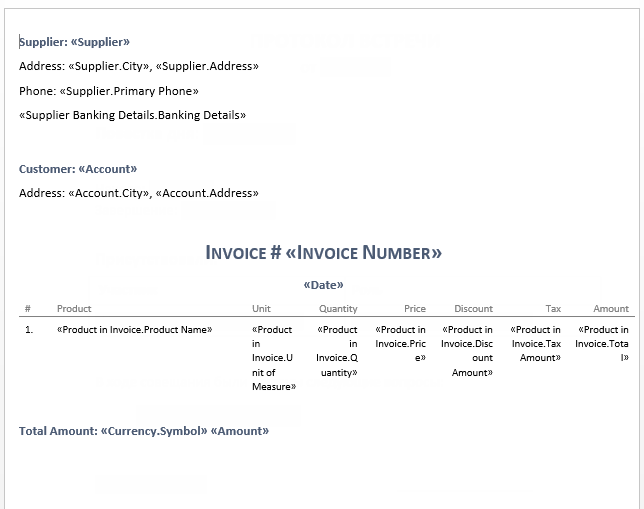
5.Save the printable template.
In the generated printable, fields of the table will contain data from the system. Number of rows in the table will correspond to the quantity of records.
Uploading an updated template to bpm’online
1.Open the system designer and click the [Lookups] link in the [System setup] navigation block.
2.Open the [Printables] lookup.
3.Double-click the printable whose template you want to upload.
4.In the opened printable card, click the [Upload template] button (Fig. 274).
Fig. 274 Downloading the MS Word printable template

5.Select the previously saved template.
6.Save the printable card.
As a result, a new template will be used the next time when a printable is generated.
See also
•Registering the MS Word printable