 button at the top right corner of the application.
button at the top right corner of the application.Setting up the MS Exchange email service provider
To add the Microsoft Exchange email service provider:
1.Open the system designer by clicking the  button at the top right corner of the application.
button at the top right corner of the application.
2.Click the [Advanced settings] link in the [Admin area] block (Fig. 293).
Fig. 293 Opening the advanced settings page

3.Click the  button on the navigation panel, and then select the [Set up list of email providers] option (Fig. 294).
button on the navigation panel, and then select the [Set up list of email providers] option (Fig. 294).
Fig. 294 The [Set up list of email providers] option in the settings menu

4.In the opened email service provider lookup window, in the [Add] menu, select the [Microsoft Exchange ActiveSync] option (Fig. 295).
Fig. 295 Adding the Microsoft Exchange email service provider
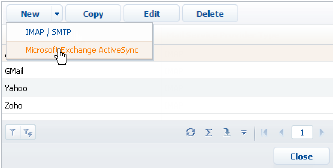
5.In the opened card (Fig. 296), enter the email provider name, for example, “Exchange”.
Fig. 296 The email service provider card
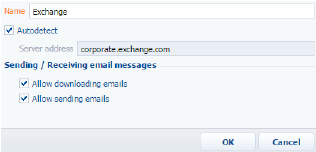
6.Select the [Autodetect] checkbox to make the system able to independently detect the needed server and connect to it.
7.If the system doesn't detect the server, specify its address manually:
a.Clear the [Autodetect] checkbox. As a result, the [Server address] field will become available and required.
b.In the [Server address] field, enter the Microsoft Exchange server address.
8.Select the [Allow downloading emails] checkbox.
9.Select the [Allow sending emails] checkbox.
10.Save the card.
As a result, the system users will be able to use MS Exchange server to receive and send emails. In addition, they will be able to synchronize contacts and activities between this server and bpm'online.