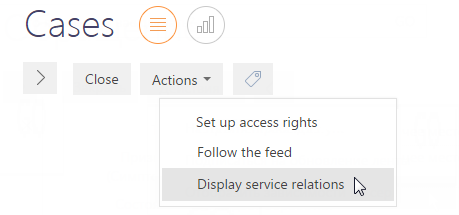
How to use the service model for case management purpose
While working with cases, service team members often need to analyze some part of a company's IT infrastructure. This is because incidents and service requests can happen due to changes in a company's IT infrastructure that influences the service delivery process. In bpm’online, connections between services and CIs form a common service model that you can use to analyze possible causes of an IT infrastructure item malfunctioning.
Managing the service model view
To view the logical connections inside your service model, go to the [Actions] menu on the case page and select the [Display the service dependencies] option (Fig. 124).
Fig. 124 The [Display the service dependencies] option
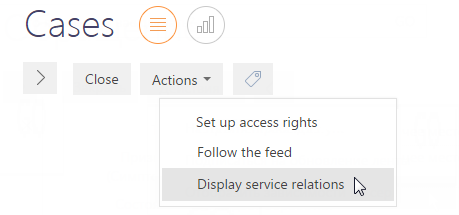
The service model view will open (Fig. 125) displaying the connections of the required service specified in the [Service] field of the case page.
Fig. 125 Service connections within the model
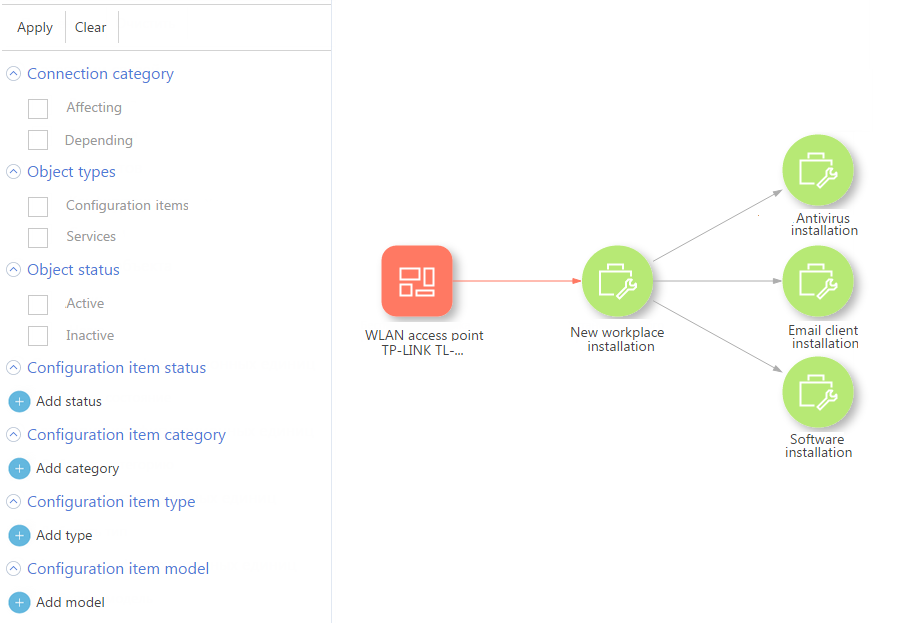
Service team members can analyze the service model connections to identify the IT infrastructure items that affect the service connected to a case. The faulty item of the IT infrastructure will be considered the most probable reason of service delivery failure.
For example, the model (Fig. 125) shows that the "New workplace setup" service depends on the "Wireless connection point" CI that is currently out of order. The service team member can quickly go to the page of the faulty CI by clicking the corresponding blok of the service model view. You can also open the "New workplace setup" service page to change its status to inactive.
Managing CI connections
If a case is connected to a CI, you can select the [Show dependencies] option of the [Configuration items] detail to view all connections of the selected configuration item:
1. Open the case page
2. Go to the [Case profile] tab, open the [Configuration items] tab and select the configuration item whose connections you want to view.
3. On the [Configuration items] detail, select the [Show dependencies] option (Fig. 126).
Fig. 126 Service model connections view for changes
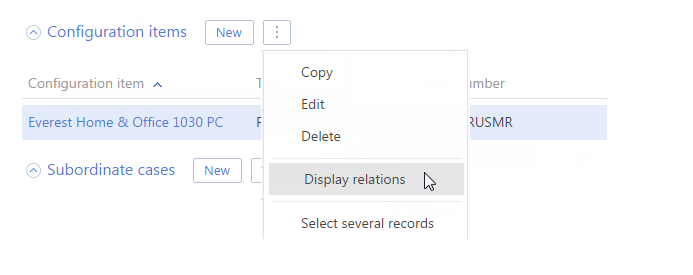
The selected CI's connections will be displayed including the both dependency directions
See also
• How to design a service model
• How to use a service model while working with the problems