Show/hide an element on page
You can set up a business rule that will make certain elements on record pages visible or hidden under specific conditions. These elements include: fields, details, field groups and tabs.
Show the Sick leave, days left field on a request page for all requests whose Originator type is an employee.
To implement this, you need to make the Sick leave, days left field visible only if the value in the request Status field is "In progress." To do this:
-
Open the needed section (e.g., the Requests custom section) and add a new business rule.. You can learn more about adding and setting up a new business rule in the Set up a new business rule article.
-
In the "IF" block of the business rule, set the filter to define the conditions for triggering the business rule. For example, to apply a rule to the requests with the "Employee" originator type:
-
Click Add condition.
-
In the field that appears, select the "Originator type" column as the lookup value. Note that boolean fields cannot be used for setting up the condition since they equal either "true" or "false," i.e., they are always filled in.
-
Leave the "=" (equal) sign as it is.
-
Click the
 icon and select the "Lookup" field type in the drop-down list. A set of fields for specifying lookup values will appear to the right. Select "Employee" as the lookup value from the drop-down list.
icon and select the "Lookup" field type in the drop-down list. A set of fields for specifying lookup values will appear to the right. Select "Employee" as the lookup value from the drop-down list.Show/hide field - configuring the IF condition of the business rule 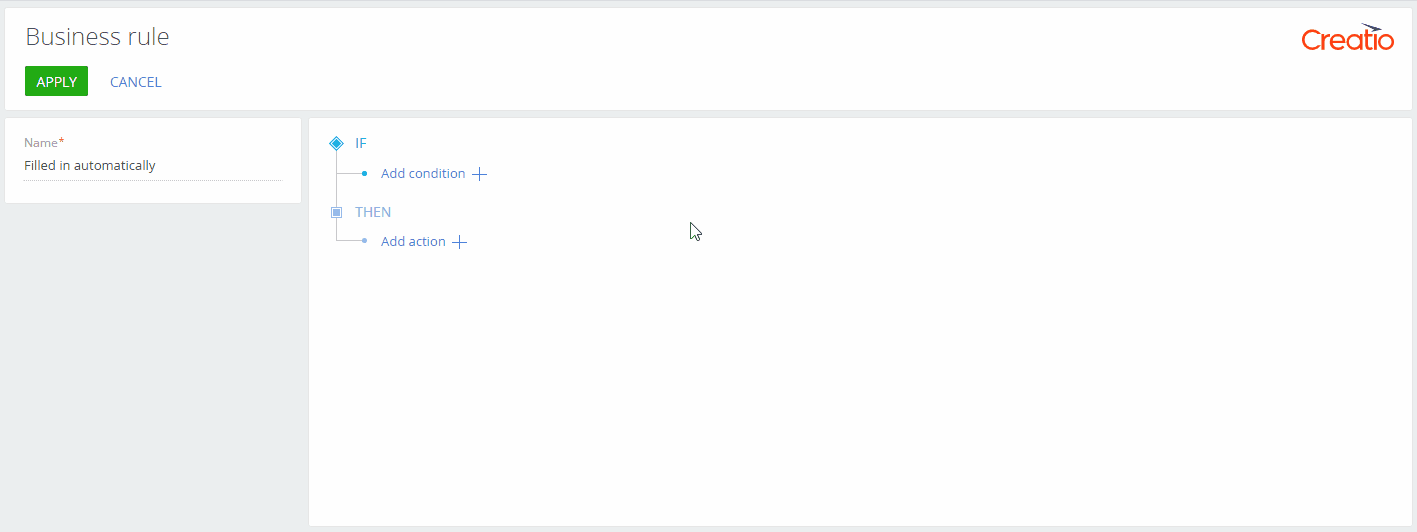
-
-
In the "THEN" block of the business rule, set up the action that would implement the needed business logic.
-
Click Add action → "Show element on the page."
-
In the Which element will be shown? block, select the element type to show. For example, leave the Field element type as it is.
-
Select field to display on the page, e.g., Sick leave, days left.
-
Click Apply → Section Wizard → Save.
Show/hide field - configuring the THEN condition of the business rule 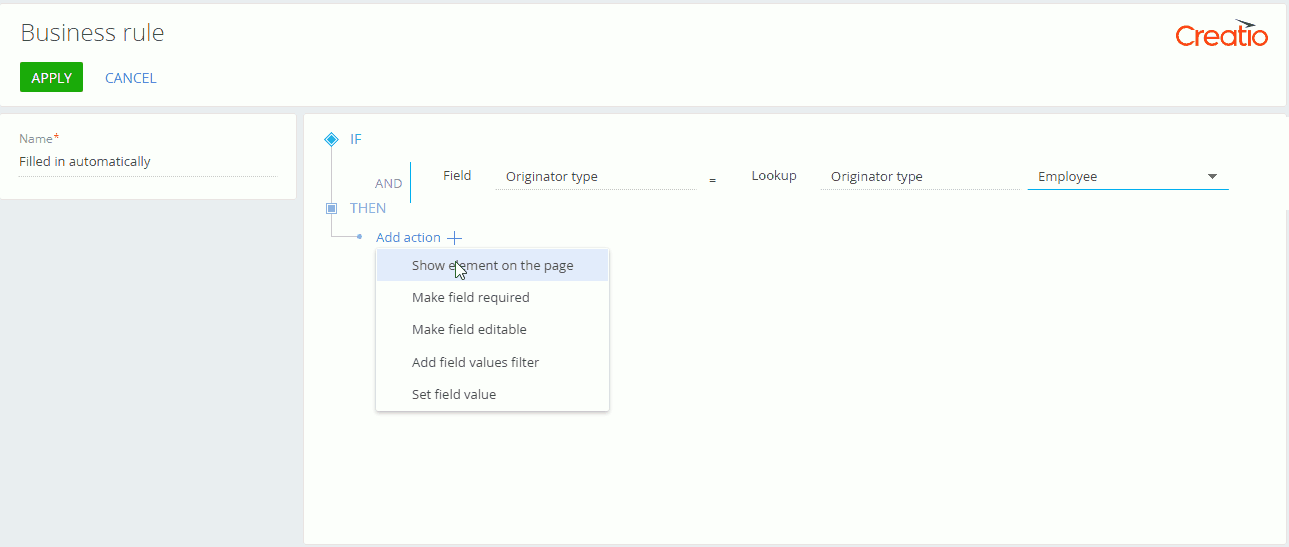
-
As a result, the Sick leave, days left field will display only for requests where the Originator type field contains "Employee." If the Originator type field contains any other value, the Sick leave, days left field will be hidden.