Import UI translations from Excel
You can use Excel import to quickly export and import translations. To do this:
-
Open the Translations section and select the needed strings. Searching and filtering translation strings are covered in a separate article.
-
Use the Export list to file action in the Translation section to obtain a template for the import table. An .xlsx file with the currently displayed records and columns will be downloaded.
noteColumns required for translation are the Key column, as well as source and target language columns.
-
Open the system designer and click the Data import link. Drag the XLSX file with translations and click Other. Select the "Translation" object (Fig. 1).
Fig. 1 Importing the translation file 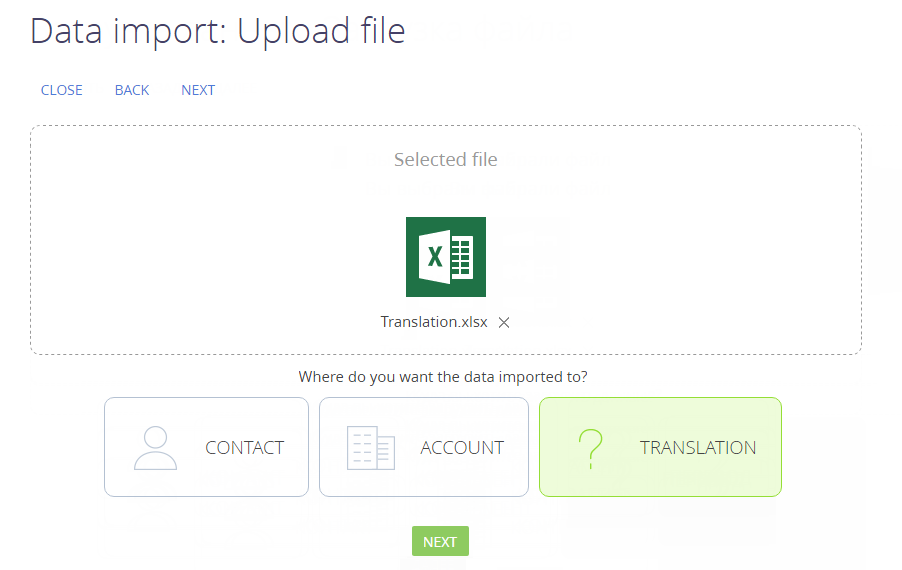
-
Set up duplicate check by the Key column and click Start data import.
-
After importing, perform the Apply transfers action in the Translation section.