Steps to publish the Marketplace app using Creatio Marketplace Console
Creatio Marketplace Console is a tool that enables partners to manage their own Marketplace listings. A Marketplace listing comprises the Marketplace app and resources to publish on Creatio Marketplace. A listing includes information visible for users on Creatio Marketplace. A listing can have multiple revisions. Use revisions to add or modify listing resources.
Creatio Marketplace Console lets you accelerate the Marketplace app development process and streamline the Marketplace listing support on Creatio Marketplace. Creatio Marketplace Console is a part of the Success Portal and includes Marketplace listings, Cases, Public profile sections.
Creatio Marketplace Console lets you execute the following actions:
- Create and manage the listing revisions.
- Send a listing revision to Creatio Marketplace support for review.
- Discuss your listing revision with Creatio Marketplace support and track the revision life cycle.
- Publish a listing on Creatio Marketplace. Creatio Marketplace support must complete this action on their end.
- Update a listing on Creatio Marketplace.
- Retrieve a summary of all published listings within 30 days or the entire publishing period.
Life cycle of a Marketplace listing
The life cycle of a listing is represented by the following statuses.
Status | Status description |
|---|---|
Idea | Initial listing status. The Marketplace app is in development and not available to the Creatio Marketplace users. |
Planned | An innovative app concept that the users need. The planned listing does not have a developer and scheduled release date. Creatio displays planned listings on the Application map with the |
Coming soon | A listing with an app that is being developed and has a scheduled release date. These listings are displayed on the Application map with the |
Published | A listing that is reviewed, published, and available to Creatio Marketplace users. These apps are displayed on the Creatio Marketplace with different badges. |
Unpublished | A listing that is removed from publication and not available to Creatio Marketplace users. |
The listing status is changed by Creatio Marketplace support and displayed in the Status column of the Marketplace listings section list.
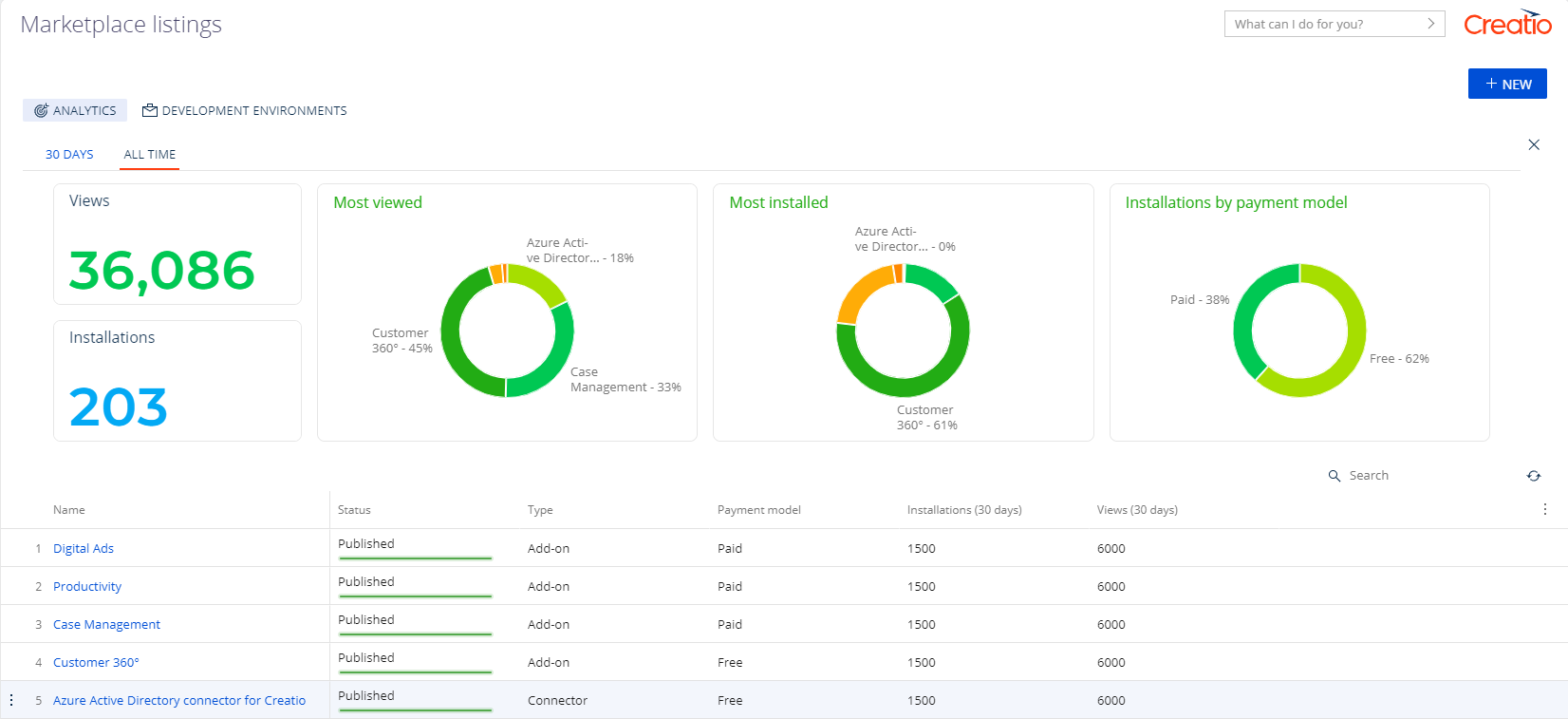
When you create a new listing, a new listing revision is created automatically. Track the life cycle of a revision using the following statuses.
Status | Status description |
|---|---|
Draft | Initial status of the revision. New data about the Marketplace app is added and not available to Creatio Marketplace users. The status is set automatically. |
Review | The developer sent the revision for review. Creatio Marketplace support is reviewing the revision. One of the review process stages is ensuring the loaded packages that contain the Marketplace app functionality are compatible with base Creatio packages. As such, implement and test the claimed compatibility of the Marketplace app in accordance with the requirements. Learn more: Requirements for compatibility. The status is set by a Marketplace developer. |
Rejected | The revision that was sent for review got rejected because it does not meet the requirements listed in separate articles: Requirements for published Marketplace app resources, Requirements for Marketplace app. The status is set by Creatio Marketplace support. |
Approved | The revision is reviewed, published, and available to Creatio Marketplace users. The status is set by Creatio Marketplace support. |
Archived | A revision that is removed from publication and not available to Creatio Marketplace users. The status is set by Creatio Marketplace support after a new listing revision is published. You can track listing changes using the revision history. |
The revision status is displayed on the Revisions tab of a listing page.
Manage the Marketplace listing
Marketplace listing management includes the following steps:
- Make sure the listing meets the requirements. Read more >>>
- Register the listing on Creatio Marketplace Console. Read more >>>
- Send the listing revision for review. Read more >>>
- Update the listing. Read more >>>
1. Make sure the listing meets the requirements
Make sure the listing meets the requirements listed in separate articles: Requirements for Marketplace app, Requirements for published Marketplace app resources.
2. Register the listing on Creatio Marketplace Console
Creatio lets you register the listing on any app development step. Learn more: Steps to develop a Marketplace app.
To register the listing:
- Log in to the Success Portal website.
- Open the Marketplace listings section.
- Click New listing.
- Fill out the listing properties. Instructions: Revision page.
- Save the changes without sending the revision to Creatio Marketplace support for review.
As a result, the listing status will be set to Idea. Creatio Marketplace Console will create a new revision automatically. The status of the revision will be set to Draft.
3. Send the listing revision for review
- Open the Marketplace listings section.
- Open the listing page to publish.
- Select the revision whose status is
Drafton the Revisions tab. - Submit revision for review. This changes the revision status from
DrafttoReview. - Save the changes.
You can only send a revision whose properties are filled out completely for review.
As a result, the revision will be sent to Creatio Marketplace support for review. A case will be created automatically in the Cases section. Creatio Marketplace support checks whether the revision meets the requirements listed in separate articles: Requirements for published Marketplace app resources, Requirements for Marketplace app. You will receive the comments in a separate case.
Creatio Marketplace takes the following actions after the listing revision is reviewed successfully:
- The revision status is changed from
ReviewtoApprovedon the revision page. - The listing status is changed from
IdeatoPublished. - The listing is published on Creatio Marketplace automatically.
- You are notified that revision was published on Creatio Marketplace via email.
If Creatio Marketplace support has feedback for your revision, you will receive the comments that contain detailed issue descriptions and recommendations. Creatio Marketplace Console displays the comments in a separate case. The revision status is changed from Review to Rejected. Fix the mentioned issues and resend the revision for review.
4. Update the listing
You can update a published listing. To do this:
- Open the Marketplace listings section.
- Open the revision page.
- Add a new or open an existing revision whose status is
Draft. To do this, click on the Revisions tab.
on the Revisions tab. - Modify the required properties in the listing revision.
- Submit revision for review. Instructions: Send the listing revision for review.
If you want to unpublish the listing, take the following steps:
- Notify Creatio Marketplace support via
marketplace@creatio.com. - Wait until Creatio Marketplace support reviews the request and unpublishes the listing.
Revision page
A listing includes information visible for users on Creatio Marketplace. Use the revision page to add or modify listing resources. A revision page contains the following elements.
Overview tab
The Overview tab contains the following properties.
Property | Property description | ||||
|---|---|---|---|---|---|
Logo | The corporate logo of the Marketplace app. Displayed on Creatio Marketplace after the listing is published. Click | ||||
Revision | The list of listing changes. The property is populated automatically and non-editable. | ||||
Name | The unique listing name that describes the app functionality. Make sure the property value meets the requirements listed in a separate article: Requirements for published Marketplace app resources. | ||||
Type | The Marketplace app type. Learn more: Marketplace app types. Available values
| ||||
Summary | Brief information about the Marketplace app. Describe the primary functionality and the problems the app solves. Make sure the property value meets the requirements listed in a separate article: Requirements for published Marketplace app resources. | ||||
Description | Detailed Marketplace app description. Use the template from the revision page to describe the features and benefits of the Marketplace app. Make sure the property value meets the requirements listed in a separate article: Requirements for published Marketplace app resources. | ||||
Screenshots and video | Screenshots that demonstrate the Marketplace app functionality. Click | ||||
Link to video | The link to the video that demonstrates the Marketplace app functionality. Make sure you post the video on a website that supports online playback. For example, YouTube. | ||||
Marketing materials (optional) | Files that contain marketing data about the Marketplace app. Click |
View the example of the Overview tab for the Case Management app below.
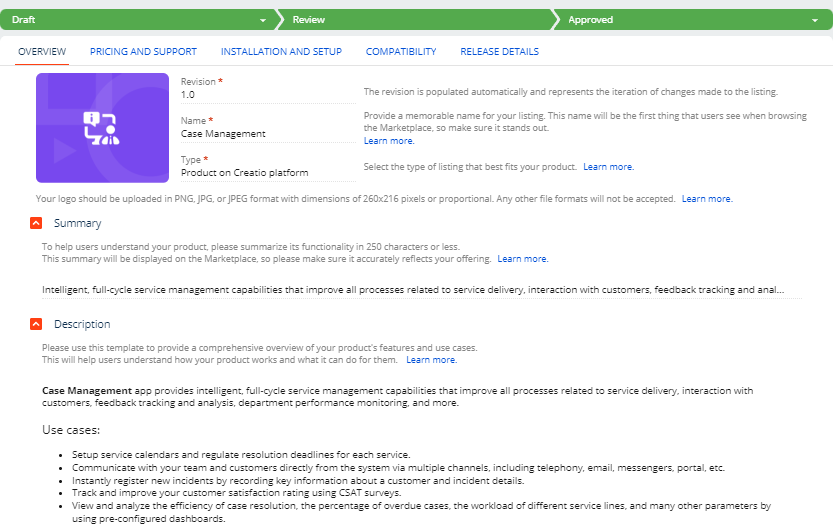
Pricing and support tab
The Pricing and support tab contains the following properties.
Property | Property description | |||||
|---|---|---|---|---|---|---|
Payment model | The payment model of the Marketplace app. Available values
| |||||
Pricing | The pricing details of the Marketplace app. Fill out the properties if you select the paid payment model. Click If the app has optional items or features sold separately, such as add-ons or API limit increases, specify them as well. Make sure the property values meet the requirements listed in a separate article: Requirements for published Marketplace app resources. | |||||
Name | The name of the Marketplace app license. | |||||
Pricing model | The pricing model of the Marketplace app. Available values
| |||||
Price $ | The Marketplace app price. Follow the selected pricing model in the Pricing model property. | |||||
Pricing description (optional) | The developer comments on the pricing model of the Marketplace app. You can add more licensing information. Explicitly state the requirement to purchase the following:
Make sure the value meets the requirements listed in a separate article: Requirements for pricing of paid listings. | |||||
Support conditions | The tech support terms and conditions for Marketplace app. Make sure the property value meets the requirements listed in a separate article: Requirements for published Marketplace app resources. | |||||
Link to Terms & Conditions | The link to the terms and conditions that comply with the law and policies of your company. | |||||
Use default Terms & Conditions | Whether to use the standardized terms and conditions that Creatio Marketplace offers to streamline the procurement workflow. | |||||
Terms and conditions list the responsibilities of users and the Marketplace app developer. This lets you control how the users use the Marketplace app. Terms and conditions also help to ensure your Marketplace app complies with international and national legislation requirements. Finalize the terms and conditions when you publish the Marketplace app.
Terms and conditions that list developer responsibilities improve reputation when a potential user selects Marketplace apps. Such terms and conditions also imply the seriousness, scale, and responsibility of the Marketplace app developer.
View the example of the Pricing and support tab for the Case Management app below.
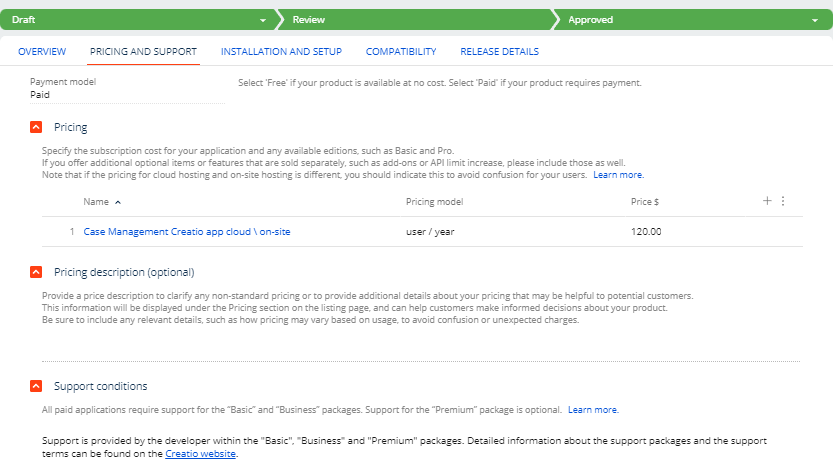
Installation and setup tab
The Installation and setup tab contains the following properties.
Property | Property description |
|---|---|
How to set up (optional) | A step-by-step guide on how to set up the Marketplace app from scratch. |
Guides (optional) | The file that contains the setup guide. Click |
Link to guide | The link to the setup guide for the Marketplace app. |
Title to link | The name of the setup guide for the Marketplace app. |
View the example of the Installation and setup tab for the Case Management app below.
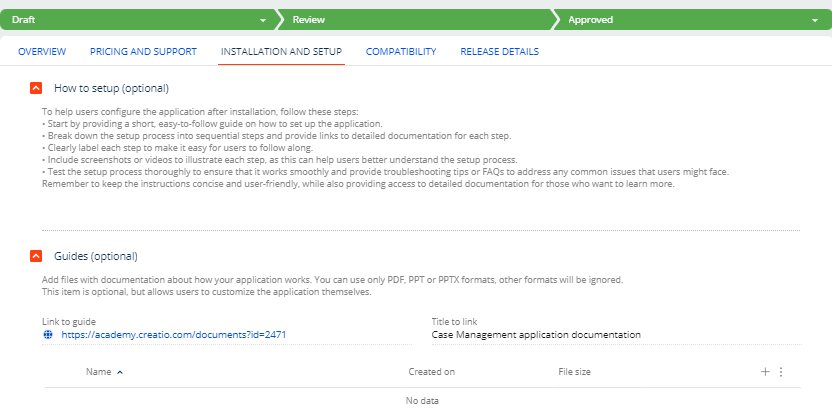
Compatibility tab
The Compatibility tab contains the following properties.
Property | Property description | |||||||
|---|---|---|---|---|---|---|---|---|
Installation method | The installation method of the Marketplace app. Available values
Other properties available on the tab list depend on the delivery option. | |||||||
Creatio version from | The earliest version of Creatio products from the Creatio products property with which the Marketplace app is compatible. Make sure the value meets the requirements listed in a separate article: Requirements for compatibility. | |||||||
Deployment | Available deployment options of the Marketplace app. Available values
| |||||||
.NET platforms | The framework with which the Marketplace app is compatible. Make sure the value meets the requirements listed in a separate article: Requirements for compatibility. Available values
| |||||||
DBMS | The DBMS with which the Marketplace app is compatible. To specify the value:
You can select multiple values. Make sure the value meets the requirements listed in a separate article: Requirements for compatibility. Available values
| |||||||
Creatio products | The base Creatio products with which the Marketplace app is compatible. To specify the value:
You can select multiple values. Make sure the value meets the requirements listed in a separate article: Requirements for compatibility. | |||||||
Compatibility notes (optional) | The additional compatibility requirements for the Marketplace app. Learn more: Requirements for compatibility. | |||||||
Translations | Available languages of the Marketplace app. To specify the value:
You can select multiple values. Make sure that your property value meets the requirement from a separate article: Requirements for Marketplace app. | |||||||
View the example of the Compatibility tab for the Case Management app below.
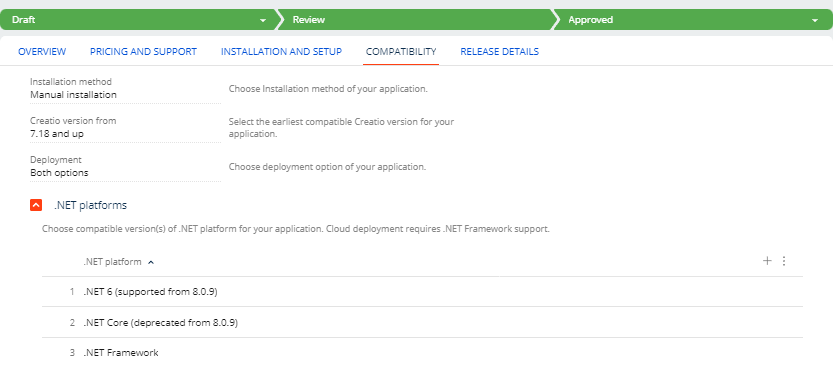
Release details tab
The Release details tab contains the following properties.
Property | Property description | |
|---|---|---|
Application file | The *.zip file that contains the Marketplace app functionality. Click | |
Demo data file | The *.zip file that contains demo data of the Marketplace app. Click We recommend creating a demo version to showcase how the Marketplace app operates in Creatio. Learn more: Demo version of the Marketplace app. | |
What's new | Brief notes on the Marketplace app updates. If you modify the existing Marketplace app, specify the changes made and new capabilities introduced. Make sure the value meets the requirements listed in a separate article: Requirements for compatibility. | |
Licenses | The license details of the Marketplace app. Make sure the property values meet the requirements listed in a separate article: Requirements for published Marketplace app resources. | |
Pricing | The name of the Marketplace app license. Populated automatically based on the Name property of the Pricing expanded list from the Pricing and support tab. Click | |
Licensed objects | Names of custom objects added to the Marketplace app. Licensed objects are key custom objects, for example, section. Learn more: Marketplace app licensing. | |
Licensed operations | Names of operations added to the Marketplace app logic to review the availability of a license for specific functionality. For example, an additional action was added to a base Creatio section. Learn more: Marketplace app licensing. | |
Application metadata | The property details of the Marketplace app. Properties are populated automatically based on the | |
Name | The name of the Marketplace app. | |
Version | The version of the Marketplace app. | |
Code | The code of the Marketplace app. | |
Maintainer | The maintainer of the Marketplace app. | |
View the example of the Release details tab for the Case Management app below.
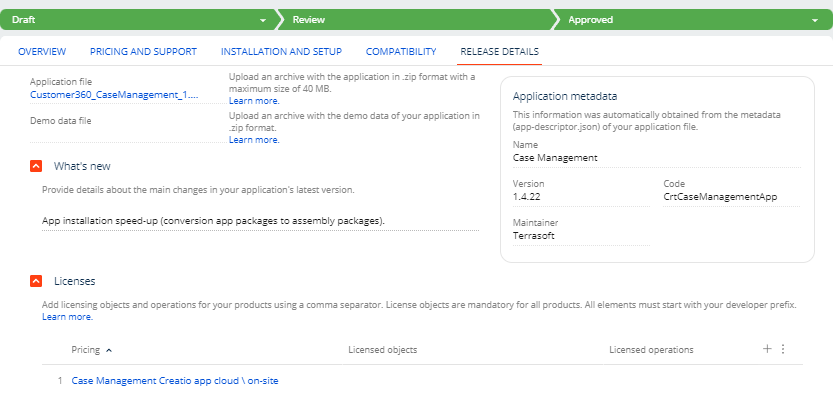
See also
Requirements for published Marketplace app resources
Requirements for Marketplace app
Steps to develop the Marketplace app
Demo version of the Marketplace app
E-learning courses
Tech Hour - Build Your Marketplace App And Generate Income
Resources
Official Creatio Marketplace website
 to upload the file. Make sure the property value meets the requirements listed in a separate article:
to upload the file. Make sure the property value meets the requirements listed in a separate article:  to modify the name.
to modify the name.