Operations with packages in Creatio IDE
Create a package
To create a package, follow the instructions: Create a user-made package using Configuration section.
Open the package properties
-
Go to the configuration workspace.
-
Select the package.
-
Click
 → Properties. This opens the Package properties page that includes package profile, Dependencies, Installation steps (for assembly package only) and System information tabs.
→ Properties. This opens the Package properties page that includes package profile, Dependencies, Installation steps (for assembly package only) and System information tabs. -
Depending on your business goals, follow the instructions: Set up the package dependencies, Add the install script to the installation steps.
You can configure package dependencies for modifiable packages only.
Search a package
To search for a package by name, go to the configuration workspace → Search field → enter the package name.
View the example of searching packages whose names include "Customer" below.
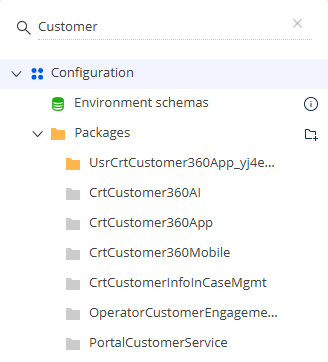
Open the package dependencies diagram
Package dependency is a Creatio configuration mechanism that defines the relationship between packages and ensures reuse of functionality without duplication. It supports the "don't repeat yourself" (DRY) principle by letting packages access the functionality of dependent packages.
Dependencies form a hierarchy similar to class inheritance in object-oriented programming. Creatio automatically adds dependencies based on the hierarchy, reducing manual configuration. Learn more: Package dependencies and hierarchy.
To open the package dependencies diagram:
- Go to the section toolbar → Actions → Packages.
- Click Package dependencies diagram. This opens a page that includes the package dependencies diagram.
View the example of dependency diagram for the MarketingSoftkeyEnu package below.
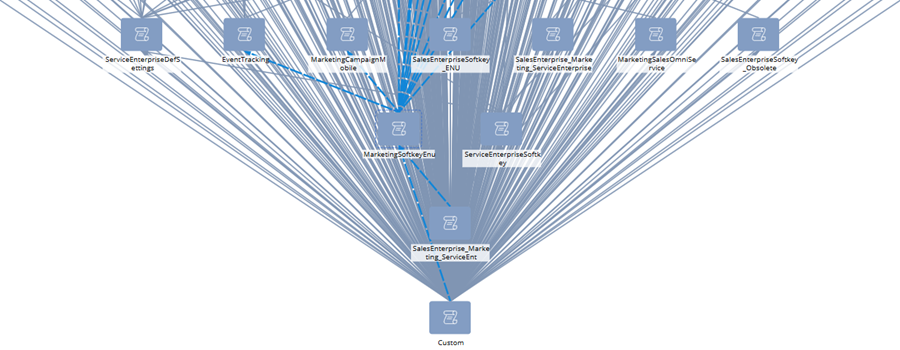
Compile the package to an assembly package
- Go to the configuration workspace.
- Select the package.
- Click
 → Compile. The Compile item is inactive for packages that have the Compile into a separate assembly checkbox cleared in the package properties. The checkbox specifies that the package is an assembly package. Learn more: Assembly package.
→ Compile. The Compile item is inactive for packages that have the Compile into a separate assembly checkbox cleared in the package properties. The checkbox specifies that the package is an assembly package. Learn more: Assembly package.
As a result, Creatio will launch the compilation automatically.
Export the package
Export a package to install it into a different environment. Instructions: Export a package.
To export the package to a *.zip archive:
- Go to the configuration workspace.
- Select the package.
- Click
 → Export. This opens the Save As window.
→ Export. This opens the Save As window. - Select the directory on your device for package saving.
Download packages to file system
Download packages to file system to develop and maintain Creatio functionality using external IDEs like Visual Studio or WebStorm. To do this:
- Enable the file system development mode. To do this, point to an item in the section toolbar → Actions to display a hint to enable the mode or follow the instructions: Set up Creatio to work with the file system.
- Go to the section toolbar → Actions → File system development mode.
- Click Download packages to file system. This downloads packages from the Creatio database to the "..\Terrasoft.WebApp\Terrasoft.Configuration\Pkg" directory.
Update packages from file system
Update packages from file system to upload package changes implemented using external IDEs in Creatio instance immediately. To do this:
- Enable the file system development mode. To do this, point to an item in the section toolbar → Actions to display a hint to enable the mode or follow the instructions: Set up Creatio to work with the file system.
- Go to the section toolbar → Actions → File system development mode.
- Click Update packages from file system. This uploads packages from the "..\Terrasoft.WebApp\Terrasoft.Configuration\Pkg" directory to the Creatio database.
- Refresh the browser page to apply the changes.
Unlock the package for hotfix
Unlock the package to fix critical bugs and problems with functionality detected in the production environment. Use package hotfixes when users cannot work until you deliver a bug-fix package, and regular delivery takes too long. To unlock the package for hotfix, follow the instructions: Package hotfixes.
Deactivate the package
Out of the box, all packages are activated except smart activation packages whose dependencies are not yet available. A smart activation package is installed into the environment and activated automatically once all its dependencies become available. Learn more: Smart activation package.
Deactivate a package to temporarily disable its functionality in specific app(s) without deleting the package. Package deactivation can make the apps lose functionality or become inoperative.
To deactivate a package:
- Go to the configuration workspace.
- Select the package.
- Click
 → Deactivate. This opens a mini page to confirm the action.
→ Deactivate. This opens a mini page to confirm the action.
To activate a previously deactivated package:
- Go to the configuration workspace.
- Select the deactivated package.
- Click
 → Activate.
→ Activate.
Delete the package
- Go to the configuration workspace.
- Select the package.
- Click
 → Delete. This opens a mini page to confirm the action.
→ Delete. This opens a mini page to confirm the action.
The Delete item is inactive for preinstalled packages. Configuration section lets you delete empty packages and packages that contain non-parent configuration schemas. If you try to delete a package that contains parent configuration schemas, Creatio displays a list of dependent packages and schemas that prevent deletion. You can delete a package that is a part of app. You need to confirm the deletion. That package removal can make app lose functionality or become inoperative.
Operations with packages in SVN repositories (for .NET Framework only)
Open list of SVN repositories
- Go to the section toolbar → Actions → SVN repositories.
- Click Open list of repositories. This opens the List of repositories page that lets you add, set up, and delete links to the SVN repositories available in Creatio.
Install the package from the SVN repository
To install the package from the SVN repository, follow the instructions: Install a package from the SVN repository.
Update the package from the SVN repository
To update the package from the SVN repository, follow the instructions: Update a package from the SVN repository.
Restore configuration from the SVN repository
To restore the configuration from the latest version in the SVN repository:
- Go to the section toolbar → Actions → SVN repositories.
- Click Restore from repository. This opens a mini page to confirm the action.
The changes not yet committed to the SVN repository will be lost.
Lock package in SVN repository
To lock the package from changes in the connected SVN repository:
- Go to the configuration workspace.
- Select the package.
- Click
 → Lock package in SVN. The Lock package in SVN item is active only for packages installed from the SVN repository.
→ Lock package in SVN. The Lock package in SVN item is active only for packages installed from the SVN repository.
As a result, Creatio will display the  in the Status column in the Configuration section list.
in the Status column in the Configuration section list.
Unlock package in SVN repository
To unlock the package for changes in the connected SVN repository:
- Go to the configuration workspace.
- Select the package.
- Click
 → Unlock package in SVN. The Unlock package in SVN item is active only for locked packages installed from the SVN repository.
→ Unlock package in SVN. The Unlock package in SVN item is active only for locked packages installed from the SVN repository.
As a result, Creatio will display the  in the Status column in the Configuration section list.
in the Status column in the Configuration section list.
Commit the package to SVN repository
To commit the package to repository, follow the instructions: Commit a package to the SVN repository.
See also
Create a user-made package using Configuration section
Version control using the Configuration section