Operations with schemas in Creatio IDE
The Configuration section lets you execute operations with the following schemas:
- configuration schemas
- environment schemas
Learn more: Schemas overview.
Action | UI element for a single action | UI element for bulk actions | Configuration schemas that support the action | Environment schemas that support the action |
|---|---|---|---|---|
Items of the Add drop-down list in the main workspace | Not available | Object | Not available | |
Import item of the Add drop-down list in the main workspace | Not available | All types | Not available | |
Search field in the main workspace | Not available | All types | All types | |
Not available | Items of the Type drop-down list in the main workspace | All types | All types | |
Not available | Items of the Filters drop-down list in the main workspace | All types | Not available | |
Install item of the schema menu in the main workspace | Install SQL scripts item of the Multi actions drop-down list in the main workspace | SQL script | Not available | |
Install data item of the Multi actions drop-down list in the main workspace | Data | Not available | ||
Update database structure item of the schema menu in the main workspace | Update objects DB structure item of the Multi actions drop-down list in the main workspace | Object | Not available | |
Generate source code item of the schema menu in the main workspace | Generate source code item of the Multi actions drop-down list in the main workspace | Object | Not available | |
Not available | Column names in the main workspace | All types | All types | |
Properties item of the schema menu in the main workspace | Not available | All types | All types | |
Open metadata item of the schema menu in the main workspace | Not available | Object | Client module | |
Open source code item of the schema menu in the main workspace | Not available | Object | Client module | |
Edit process item of the schema menu in the main workspace | Not available | Object | Not available | |
Not available | Compile button in the section toolbar | All types | All types | |
Not available | Compile all item of the Compile drop-down list in the section toolbar | All types | All types | |
Export item of the schema menu in the main workspace | Export item of the Multi actions drop-down list in the main workspace | Object | Not available | |
Move to another package item of the schema menu in the main workspace | Move to another package item of the Multi actions drop-down list in the main workspace | All types | All types | |
Delete item of the schema menu in the main workspace | Delete item of the Multi actions drop-down list in the main workspace | All types | All types | |
Lock element in SVN item of the schema menu in the main workspace | Not available | All types | All types | |
Unlock element in SVN item of the schema menu in the main workspace | Not available | All types | All types | |
Discard changes item of the schema menu in the main workspace | Not available | All types | All types |
Add a configuration schema
Creatio lets you add only configuration schemas. Learn more: Schemas.
To add a configuration schema:
-
Go to the configuration workspace.
-
Create or select a package to add the configuration schema. You cannot add configuration schemas to preinstalled packages.
-
Click Add → select the schema.
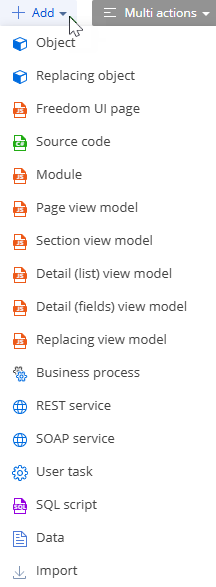
-
Depending on the selected schema, follow the instructions: Schemas.
Import a configuration schema
Creatio lets you import a schema as an *.md file or a reference assembly as a *.dll file into the user-made package. You can import only one configuration schema at a time. To do this:
- Go to the configuration workspace.
- Create or select a package.
- Click Add → Import → select the file that implements the schema to add.
Creatio alerts users that the action could potentially degrade environment performance. Out of the box, those messages are enabled only for environments whose Environment type (EnvironmentType code) system setting is set to "Production."
Search for a schema
-
Go to the configuration workspace.
-
Select where to search schemas. Out of the box, Creatio searches for the schema among both the environment and configuration schemas.
- Select the Configuration group to search both the configuration and environment schemas.
- Select the Environment schemas group to search environment schemas.
- Select the Packages directory to search configuration schemas in all packages.
- Select a package to search configuration schemas in a dedicated package.
-
Go to the main workspace → Search field → enter the value.
-
Set up search mode (optional).
Search mode
Description

The schema name or title starts with the text you type in the Search field.

The schema name or title contains the text you type in the Search field. Selected by default.

The schema name or title is the same as the text you type in the Search field.
The search mode is saved to the user profile and applied when you open the Configuration section.
As a result, Creatio will search schemas in a dedicated package or in all packages based on the selected settings and display the filtered schemas in the Name and Title columns of the section list.
Filter the schemas
Configuration section lets you filter schemas by type and by status.
Filter the schemas by type
-
Go to the configuration workspace.
-
Select where to filter the schemas. Out of the box, Creatio filters both the environment and configuration schemas.
- Select the Configuration group to filter both the configuration and environment schemas.
- Select the Environment schemas group to filter environment schemas by type. Environment schemas group includes the "Client module" type schema only.
- Select the Packages directory to filter configuration schemas in all packages.
- Select a package to filter configuration schemas in a dedicated package.
-
Go to the main workspace → click Type → select the schema type.
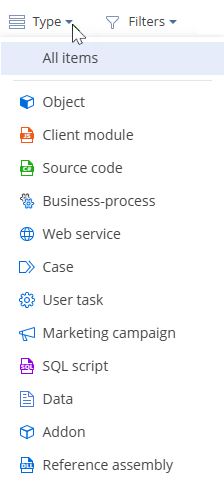
As a result, Creatio will filter schemas by selected type in a dedicated package or in all packages based on the selected settings and display the filtered schemas in the Type column of the section list. The settings of the Type drop-down list are saved to the user profile and applied when you open the Configuration section.
Schema type | Schema |
|---|---|
Client module | Freedom UI page |
Object | Object |
Web service | REST service |
Filter configuration schemas by status
-
Go to the configuration workspace.
-
Select where to filter the schemas. Out of the box, Creatio filters the configuration schemas only.
- Select the Packages directory to filter configuration schemas in all packages.
- Select a package to filter configuration schemas in a dedicated package.
-
Go to the main workspace → click Filters → select the status.
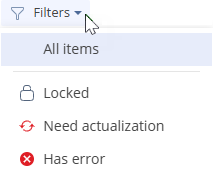
Status icon | Description |
|---|---|
| The schema is locked and you cannot change it |
| The schema must be updated. When Creatio displays the To install a single "SQL script" or "Data" type schema: To install multiple "SQL script" type schemas: To install all "SQL script" type schemas: To install multiple "Data" type schemas: To install all "Data" type schemas: When Creatio displays the To update database structure for a single "Object" type schema: To update database structure for multiple "Object" type schemas: To update database structure for all "Object" type schemas: Creatio alerts users that the action could potentially degrade environment performance. Out of the box, those messages are enabled only for environments whose Environment type ( When Creatio displays the To generate source code for a single "Object," "Business-process" or "User task" type schema: To generate source code for multiple "Object," "Business-process," and "User task" type schemas: To generate source code for all modified "Object," "Business-process," and "User task" type schemas: Creatio alerts users that the action could potentially degrade environment performance. Out of the box, those messages are enabled only for environments whose Environment type ( To generate source code for "Object," "Business-process," and "User task" type schemas that required it: To generate source code for all "Object," "Business-process," and "User task" type schemas: Creatio generates the source code for schemas in the background. Learn more: Execute operations in the background. The major features of background generation are as follows: When source code generation is finished, Creatio displays the corresponding notification in the communication panel. |
| The schema contains an error. The status is available for all schema types. |
As a result, Creatio will filter schemas by selected status in a dedicated package or in all packages based on the selected settings and display the filtered schemas in the Status column of the section list. The settings of the Status drop-down list are saved to the user profile and applied when you open the Configuration section.
Sort the schemas
Creatio lets you sort the schemas in the section list in ascending or descending order. Regardless of sorting, Creatio displays the modified schemas at the top of the section list and marks them using ![]() .
.
To sort the schemas:
-
Go to the configuration workspace.
-
Select where to sort schemas. Out of the box, Creatio sorts the schemas among both the environment and configuration schemas.
- Select the Configuration group to sort both the configuration and environment schemas.
- Select the Environment schemas group to sort environment schemas.
- Select the Packages directory to sort configuration schemas in all packages.
- Select a package to sort configuration schemas in a dedicated package.
-
Go to the section list → click the column name.
Open the schema properties
- Go to the section list.
- Select the schema.
- Click
 → Properties. This opens the Properties window.
→ Properties. This opens the Properties window.
Open the schema metadata
- Go to the section list.
- Select the schema. Creatio lets you open metadata of "Object," "Client module," "Source code," "Business-process," "Web service," "Case," "User task," "Marketing campaign," "Addon," "Creatio.ai skill" type of the configuration schemas and "Client module" type of the environment schemas.
- Click
 → Open metadata. This opens a new page that includes schema metadata.
→ Open metadata. This opens a new page that includes schema metadata.
Open source code for compilable schemas
- Go to the section list.
- Select the schema. Creatio lets you open source code of "Object," "Client module," "Business-process," "User task" type of the configuration schemas and "Client module" type of the environment schemas.
- Click
 → Open source code. This opens a new page that includes the source code of the compilable schema.
→ Open source code. This opens a new page that includes the source code of the compilable schema.
Edit an object
- Go to the section list.
- Select the "Object" type schema.
- Click
 → Edit process. The Edit process item is displayed only for "Object" type schemas. If the object was created by a third party, this opens a mini page to confirm the action.
→ Edit process. The Edit process item is displayed only for "Object" type schemas. If the object was created by a third party, this opens a mini page to confirm the action.
As a result, Creatio will open a new tab that includes object process.
Compile the configuration
Configuration section lets you compile only the configuration changes or compile all configuration.
Compile configuration changes
Compile only the configuration changes to apply only the latest configuration changes quickly. This option compiles modified schemas only and is recommended after making minor updates to schemas.
To compile only the configuration changes, go to the section toolbar → click Compile. This opens a mini page to confirm the action.
Creatio alerts users that both actions could potentially degrade environment performance. Out of the box, those messages are enabled only for environments whose Environment type (EnvironmentType code) system setting is set to "Production."
As a result:
- The executable files will be updated.
- The static content will be downloaded to the "..\Terrasoft.WebApp\conf" directory.
- A corresponding notification will be displayed once the compilation finishes.
- The changes take effect for users working in the relevant configuration.
Compile all configuration
Compile all configuration to rebuild the entire configuration. This option recompiles all packages and schemas and is recommended after major updates, package imports, or before creating an assembly package.
To compile all configuration, go to the section toolbar → click Compile → Compile all. This opens a mini page to confirm the action.
Creatio alerts users that both actions could potentially degrade environment performance. Out of the box, those messages are enabled only for environments whose Environment type (EnvironmentType code) system setting is set to "Production."
As a result:
- The executable files will be updated.
- The static content will be downloaded to the "..\Terrasoft.WebApp\conf" directory.
- A corresponding notification will be displayed once the compilation finishes.
- The changes take effect for users working in the relevant configuration.
Handle compilation errors and warnings
If errors or warnings occur as part of the compilation, Creatio displays:
-
The list of compilation errors presents in your configuration in the Compilation results window.
-
The Compilation errors button in the Configuration section.
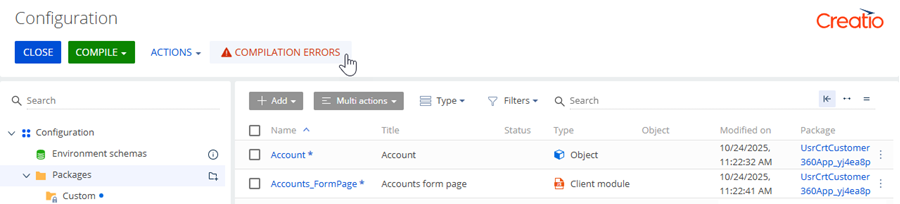
The button is visible only if your configuration has compilation errors. The error list takes into account both full configuration compilation and compilation of separate assembly packages.
Click the Compilation errors button to check the list of compilation errors. This opens the Compilation result window that includes the list of compilation errors presents in your configuration. Each compilation error has the following parameters:
- The error type icon (error
 or warning
or warning  ).
). - "File name" column that includes the name of the file with an error.
- "Description" column that includes the error description.
- "Code" column that includes the error code.
- "Line" column that includes the number of the line with an error.
- The error type icon (error
-
The Compilation error indicator on the app page.
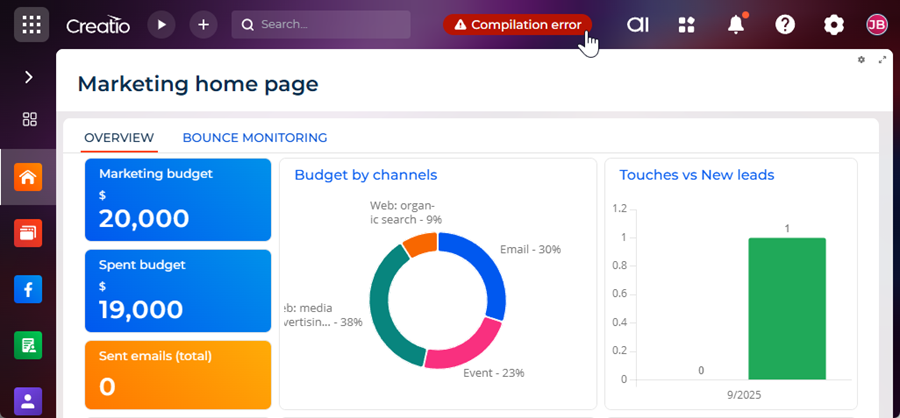
The indicator is visible only for users that have the "System administrators" role. Click the Compilation error indicator to open the Configuration section and fix compilation error(s).
Creatio also saves compilation history that was run manually or automatically to the "CompilationHistory" (CompilationHistory code) object. The "CompilationHistory" (CompilationHistory code) object includes errors and warnings that occur as part of configuration, OData, or assembly package compilation.
To view the compilation results:
-
Click
 in the top right → System setup → Lookups.
in the top right → System setup → Lookups. -
Create a lookup.
-
Click New lookup.
-
Fill out the lookup properties.
Property
Property value
Name
Compilation history
Object
Compilation History
-
Click Save.
-
-
Open the Compilation history lookup.
As a result:
- The compilation results will be displayed in the "Result" column.
- If errors or warnings occur during the compilation, i.e., the "Result" column is set to "No," any compilation errors will be displayed in the "Errors/Warnings" column.
- The user who started the compilation will be displayed in the "Started by" column.
- Compilation duration will be displayed in the "Duration" column.
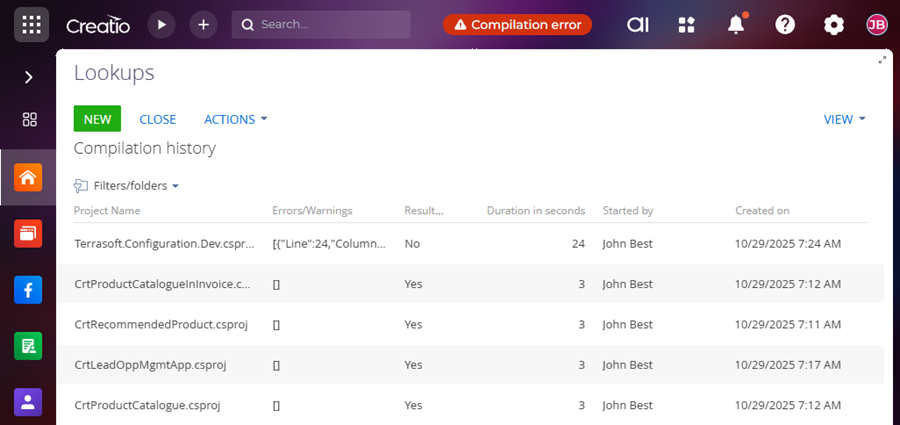
Export a schema
To export a single schema:
-
Go to the section list.
-
Select the schema. Creatio lets you export "Object," "Client module," "Source code," "Business-process," "Web service," "Case," "User task," "Marketing campaign," "Addon," "Creatio.ai skill" type of the configuration schemas only.
The Export item is inactive for environment schemas because they cannot be transferred between environments. To transfer customizations stored in an environment schema, convert an environment schema to a configuration schema to transfer the customizations between environments as part of a package. Read more >>>
-
Click
 → Export. This opens the Save As window.
→ Export. This opens the Save As window. -
Select the directory on your device for schema saving.
As a result, the schema will be exported as an *.md file.
To export multiple schemas:
- Go to the section list.
- Select the schemas.
- Click Multi actions → Export.
As a result, the schemas will be exported as a *.zip archive.
You can install the exported schema(s) into a different environment. Instructions: Transfer schemas.
Move a schema to another package
To move a single schema:
- Go to the section list.
- Select the schema.
- Click
 → Move to another package. This opens the window to select the destination package.
→ Move to another package. This opens the window to select the destination package. - Select the destination package.
To move multiple schemas:
- Go to the section list.
- Select the schemas.
- Click Multi actions → Move to another package. This opens the window to select the destination package.
- Select the destination package.
To move all package schemas:
- Go to the configuration workspace.
- Select the package.
- Click
 → Move all elements. This opens the window to select the destination package.
→ Move all elements. This opens the window to select the destination package. - Select the destination package.
Creatio alerts users that the action could potentially degrade environment performance. Out of the box, those messages are enabled only for environments whose Environment type (EnvironmentType code) system setting is set to "Production." When you move the schema(s), Creatio IDE sets package dependencies automatically.
If you move an environment schema, Creatio populates the "Package" column for the moved schema in the section list.
Dependency conflicts might appear after transferring schemas between packages. To check for dependency conflicts:
- Go to the section toolbar → Actions → Configuration.
- Click Validate configuration. This opens a mini page to confirm the action. The operation might take some time.
Creatio alerts users that the action could potentially degrade environment performance. Out of the box, those messages are enabled only for environments whose Environment type (EnvironmentType code) system setting is set to "Production."
Delete a schema
Creatio lets you delete schemas from user-made packages only.
To delete a single schema:
- Go to the section list.
- Select the schema.
- Click
 → Delete or hover over the schema → click
→ Delete or hover over the schema → click  . This opens a mini page to confirm the action.
. This opens a mini page to confirm the action.
To delete multiple schemas:
- Go to the section list.
- Select the schemas.
- Click Multi actions → Delete. This opens a mini page to confirm the action.
When you delete parent schema for environment schema, Creatio does not delete environment schema. If you re-add parent schema, Creatio continues to apply changes implemented in the environment schema.
Operations with schemas in SVN repositories (for .NET Framework only)
Lock schema in the SVN repository
To lock the schema from changes in the connected SVN repository:
- Go to the configuration workspace.
- Select the schema.
- Click
 → Lock element in SVN. The Lock element in SVN item is active only for schemas installed from the SVN repository.
→ Lock element in SVN. The Lock element in SVN item is active only for schemas installed from the SVN repository.
Unlock schema in the SVN repository
To unlock the schema for changes in the connected SVN repository:
- Go to the configuration workspace.
- Select the schema.
- Click
 → Unlock element in SVN. The Unlock element in SVN item is active only for locked schemas installed from the SVN repository.
→ Unlock element in SVN. The Unlock element in SVN item is active only for locked schemas installed from the SVN repository.
Discard schema changes in SVN repository
- Go to the configuration workspace.
- Select the schema.
- Click
 → Discard changes. The Discard changes item is active only for schemas whose package is connected to the SVN repository.
→ Discard changes. The Discard changes item is active only for schemas whose package is connected to the SVN repository.
See also
Execute operations in the background


