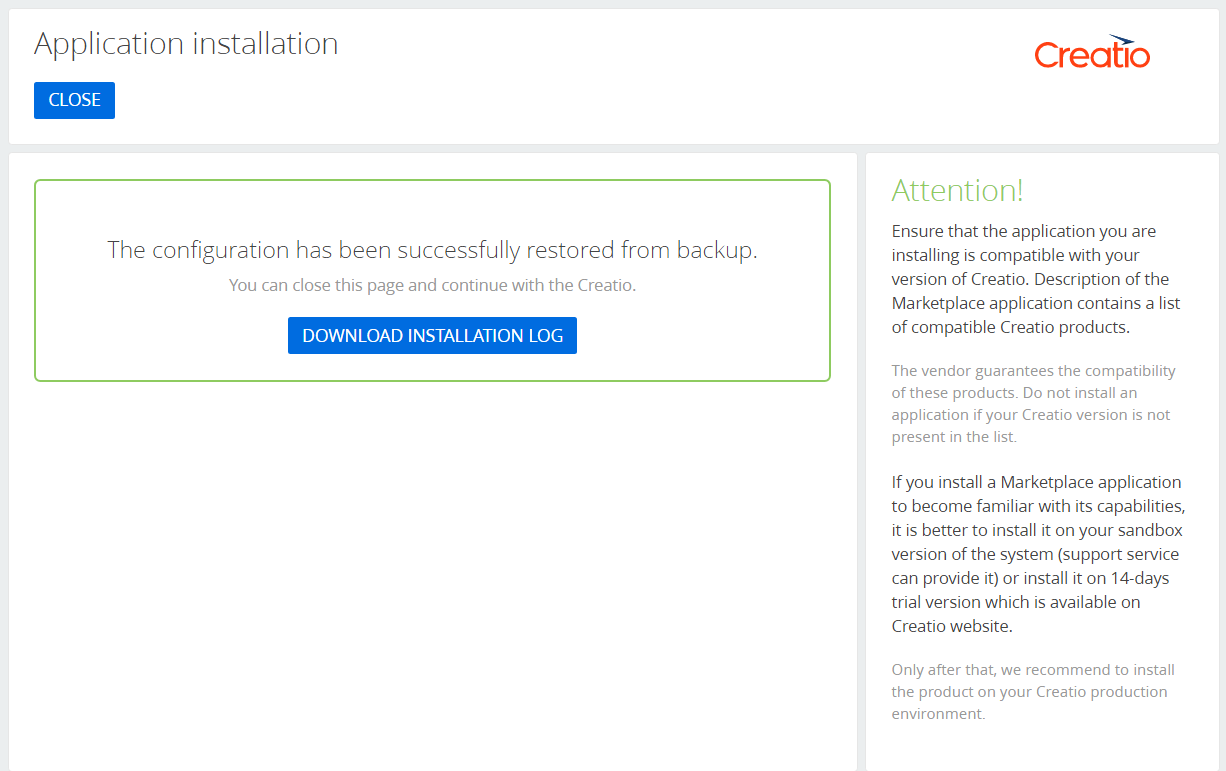Transfer packages
Export a package
-
Go to the Configuration section and select a custom package to export.
-
Select Export in the package properties menu.
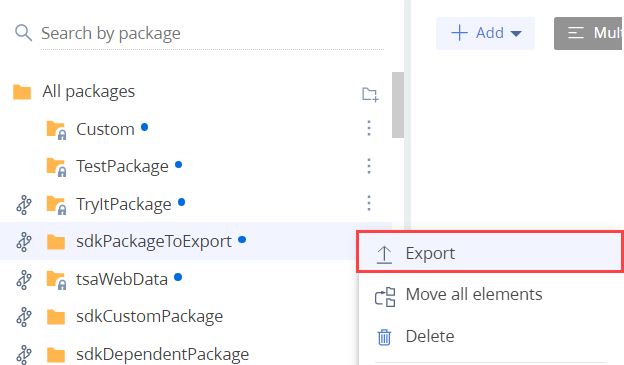
Depending on the browser settings, the browser will either save the *.zip archive that contains the *.gz package archive to the default downloads folder or ask you to select a folder to save the archive.
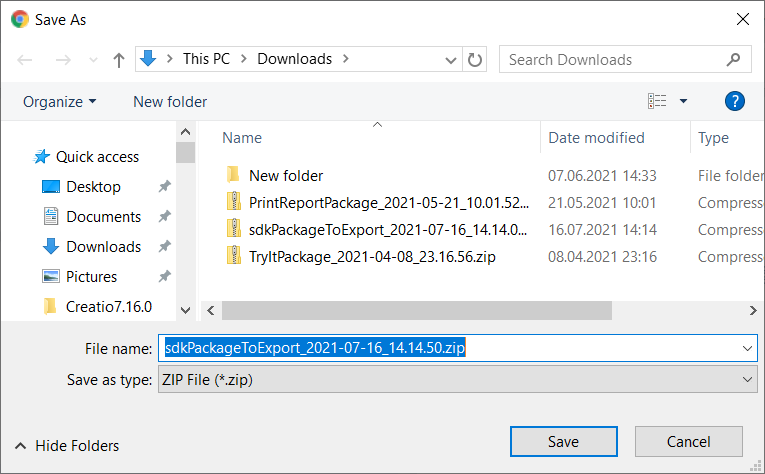
You will be able to import the downloaded package into another development environment afterwards.
Import a package
-
Click the
 button to open the System Designer.
button to open the System Designer. -
Go to the Applications block → Installed applications. This will open the Install Wizard for Marketplace applications.
-
Click Add application → Install from file.
-
Click Select file and specify the path to the *.zip archive that contains the *.gz package archive.
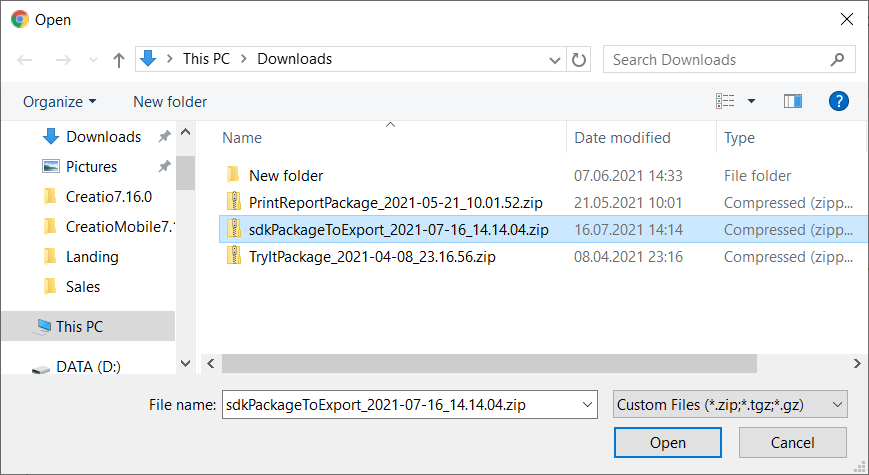
Creatio will back up the database afterwards. The process may take several minutes.
If the installation succeeds, Creatio will display the corresponding message.
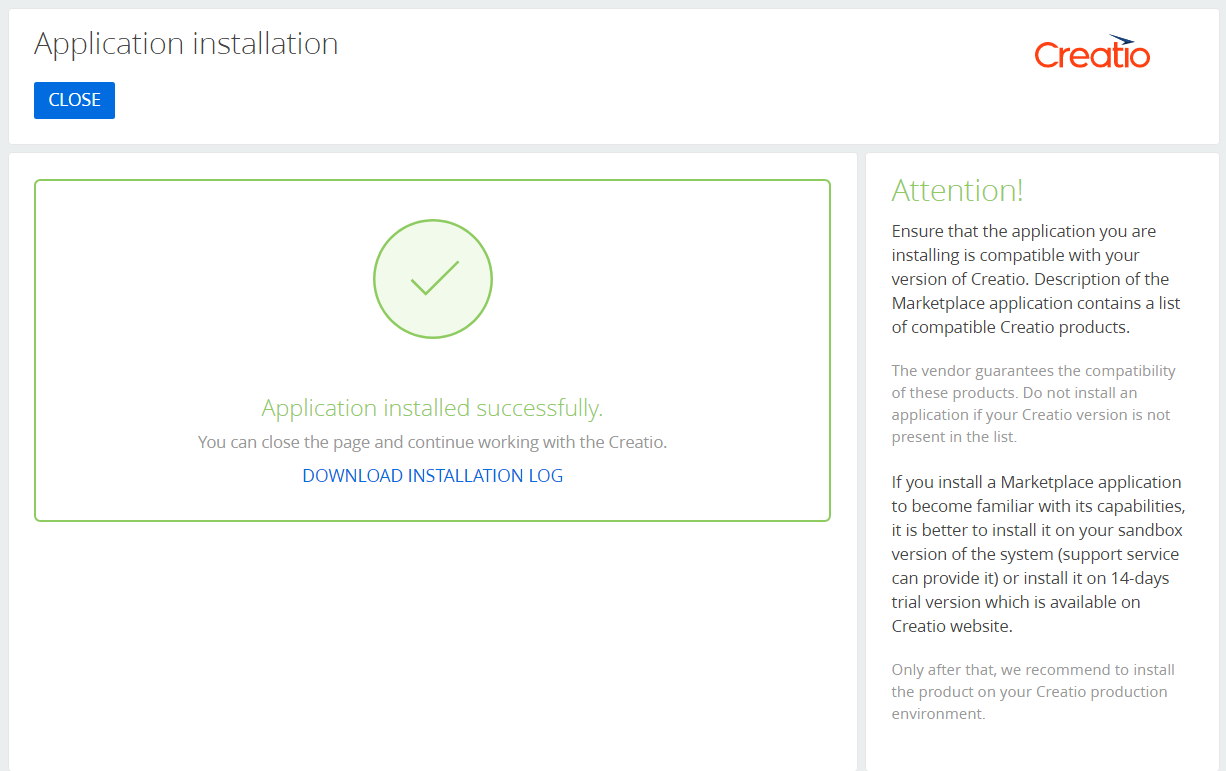
If the installation fails, Creatio will display the corresponding message as well.
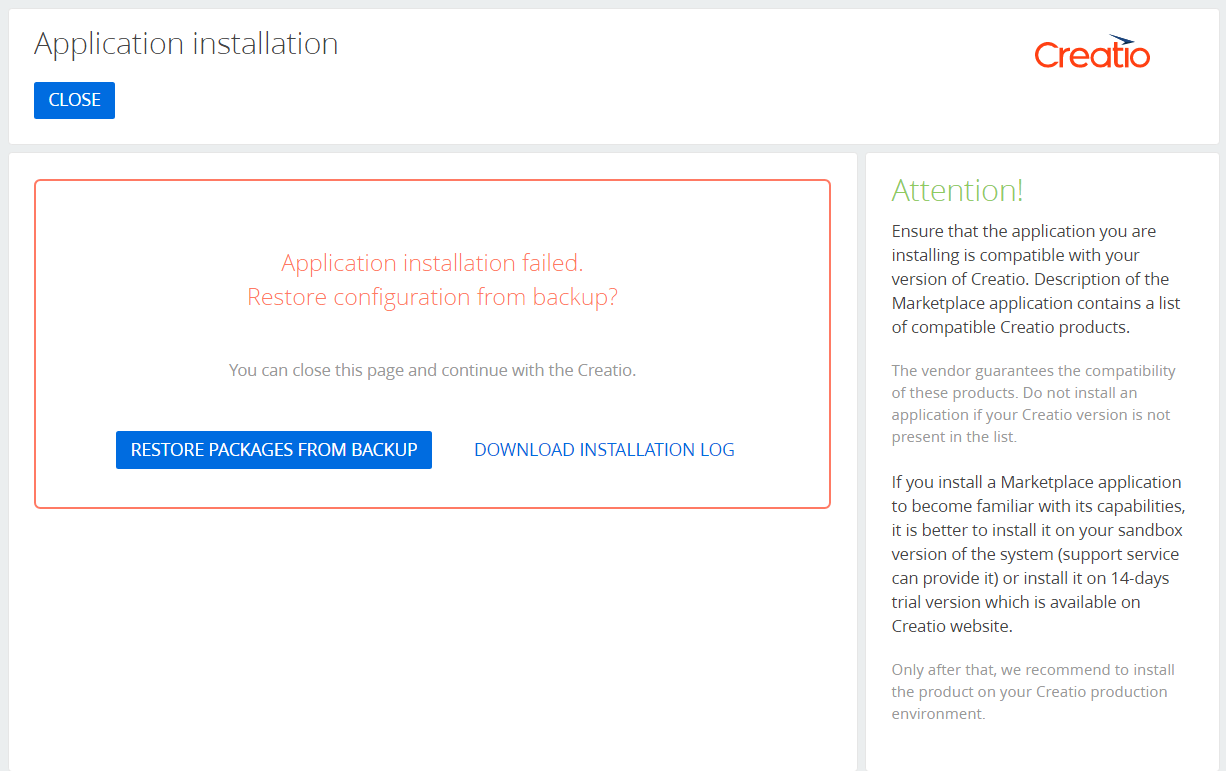
Click Download installation log to view the reason for failure.
Click Restore packages from backup to roll the configuration back to its previous state. After the configuration is restored, Creatio will display the corresponding message.