User consent storage
Creatio stores the user consents in the database. You can add the name, description, text, and expiration date of user consents from any third-party system or service to Creatio manually or by implementing custom business logic. Using user consent storage, system administrators can do the following:
- View a list of user consents.
- View user consent history.
- Track history of a dedicated user consent using the user consent code.
- Manage a dedicated user consent in custom functionality using the user consent code.
For example, you can display a notification about the need to renew a user consent several days before its expiration date.
View a list of user consents
-
Open the Lookups section. To do this, click
 in the top right → System setup → Lookups.
in the top right → System setup → Lookups. -
Create a lookup.
-
Click New lookup.
-
Fill out the lookup properties.
Property
Property value
Name
Consent
Object
Consent
-
Save the changes.
-
-
Open the Consent lookup.
As a result:
- The name of a user consent will be displayed in the Name property.
- The description of a user consent will be displayed in the Description property.
- The content of a user consent will be displayed in the Consent text property.
- The code of a user consent will be displayed in the Code property.
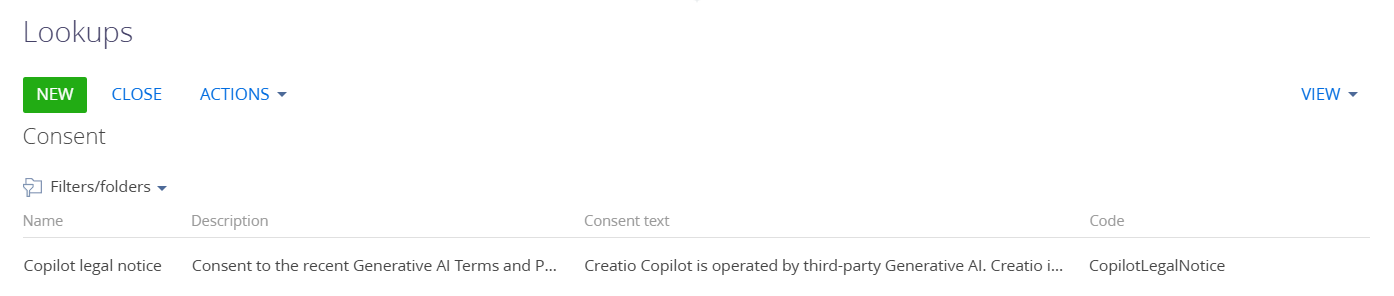
View user consent history
-
Open the Lookups section. To do this, click
 in the top right → System setup → Lookups.
in the top right → System setup → Lookups. -
Create a lookup.
-
Click New lookup.
-
Fill out the lookup properties.
Property
Property value
Name
User consent history
Object
User consent history
-
Save the changes.
-
-
Open the User consent history lookup.
As a result:
- The expiration date of a user consent will be displayed in the Consent expiration date property.
- The code of a user consent will be displayed in the Consent code property. The Consent code column values of the
UserConsentHistoryobject will match the Code column values of theConsentobject. - The acceptance date of a user consent will be displayed in the Acceptance date property.
- The user who accepted a user consent will be displayed in the Accepted by property.
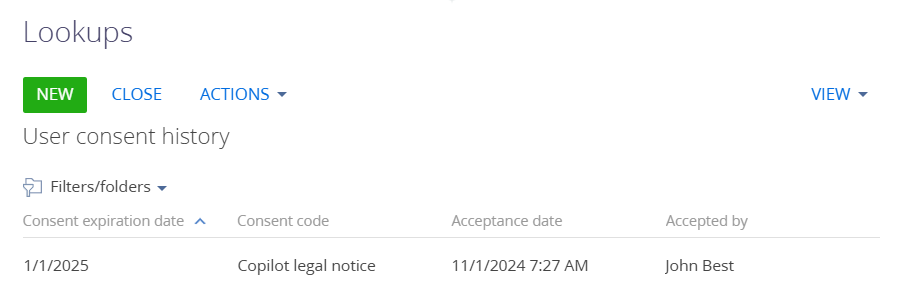
To renew term of the user consent (the Consent expiration date property value), implement custom business logic that populates the Consent expiration date property using the date specified in the Acceptance date property. For example, the Consent expiration date property value is 6 months later than the Acceptance date property value. Display a notification about the need to renew a term of the user consent a few days before it expires. After renewal, update the values of the Consent expiration date and Acceptance date properties automatically.
Manually add a user consent to Creatio
- If needed, create a new lookup based on the
Consentobject. Read more >>> - Open the lookup.
- Add the lookup value. To do this, click New.
- Fill out the properties of the lookup value using the user consent from any third-party system or service.
- Save the changes.
As a result, a user consent will be added to Creatio.